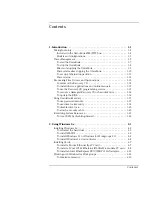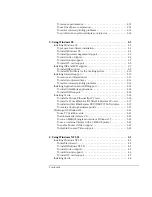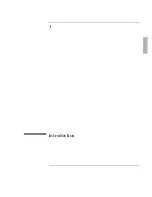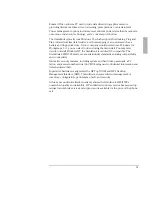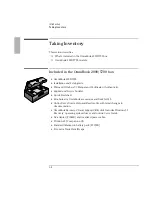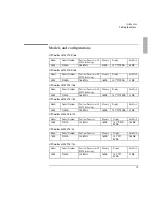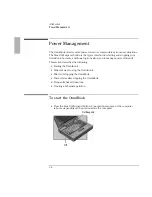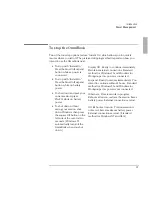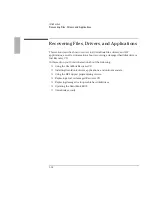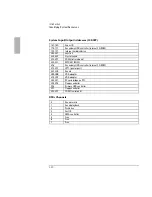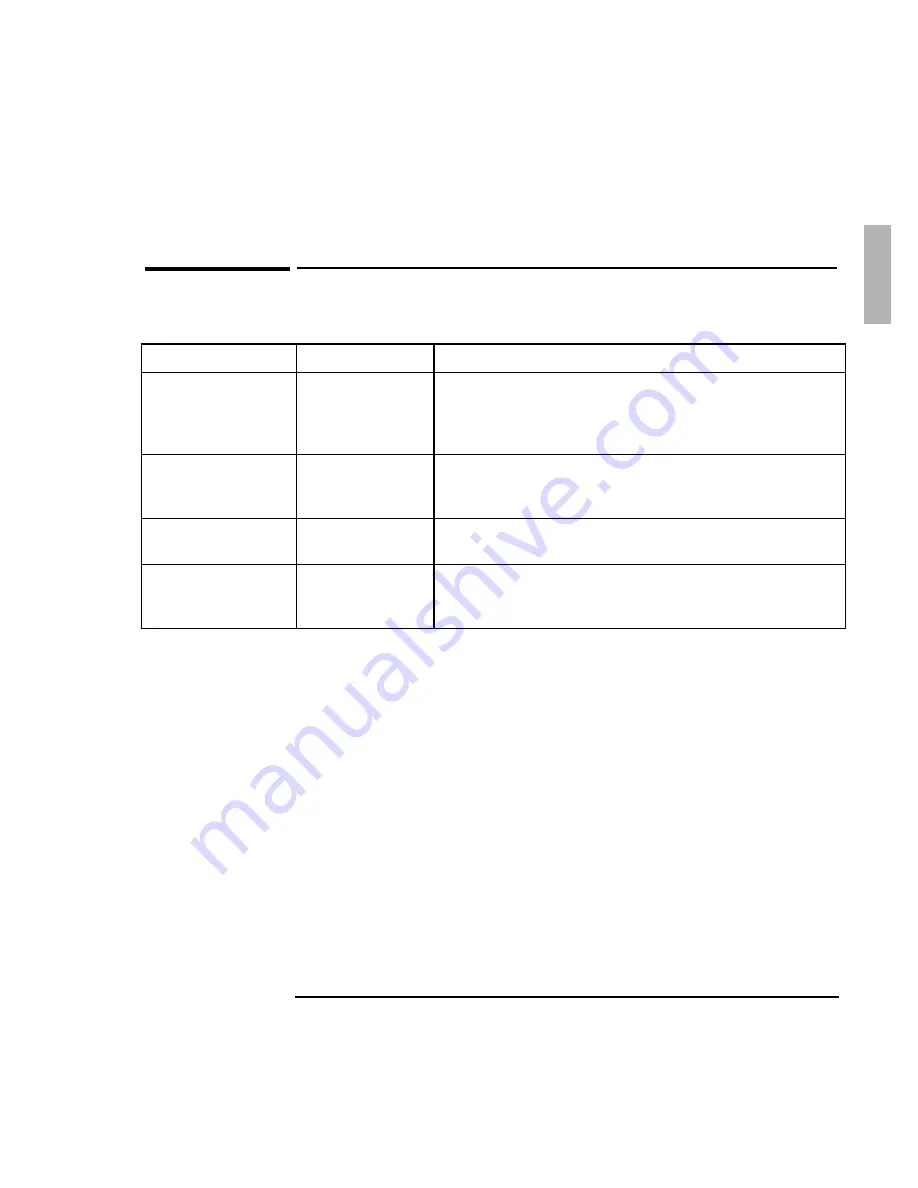
Introduction
Power Management
1-9
Power states after stopping the OmniBook
Method of Stopping
Power State
Condition
On/Suspend button
(with ac adapter)
Display Off
Powered/operating state. The computer looks off, but only
the display, keyboard, and pointer are turned off. Network
and SCSI devices are maintained. Everything continues at
turn-on.
On/Suspend button
(no ac adapter)
Suspend
Low-power/stopped state. Everything is off or in a low-power
state. Network and SCSI devices are off. Everything resumes
operating at turn-on.
Fn+F12 key
(no ac adapter)
Hibernate
No-power/stopped state. Everything is shut down. Computer
reboots and restores previous session at turn-on.
Off button
Off
No-power/stopped state. Everything is shut down (battery
charges if ac adapter is connected). Computer reboots at
turn-on.
For Windows 95, the Start button provides two commands that stop the OmniBook.
•
Suspend changes the OmniBook to the Suspend state.
•
Shut Down (shut down the computer) changes the OmniBook to the Off state.
If you plug in the ac adapter while the OmniBook is stopped, battery-charging
components are activated, but the OmniBook remains in the same power state. On
the other hand, if you unplug the ac adapter while the OmniBook is in the Display
Off state, it changes to the Suspend state—if you plug it in again, the OmniBook
remains in the Suspend state.
If the OmniBook is running on battery power and there’s no activity for a short
period of time, it automatically Suspends.
If you leave the OmniBook Suspended for a period of time specified in the SCU, it
automatically changes to the Hibernate state. Your session is saved.
Summary of Contents for OMNIBOOK 5700
Page 1: ...HP OmniBook 2000 5700 Corporate Evaluator s Guide ...
Page 9: ...1 Introduction ...
Page 30: ......
Page 31: ...2 Using Windows 3 x ...
Page 45: ...3 Using Windows 95 ...
Page 67: ...4 Using Windows NT 3 51 ...
Page 81: ...5 Using Windows NT 4 0 ...
Page 99: ...6 Using OS 2 Warp 4 0 ...
Page 116: ......
Page 117: ...7 Using the OmniBook Docking System ...
Page 124: ......
Page 125: ...8 Features and Support Services ...