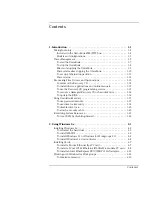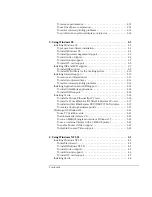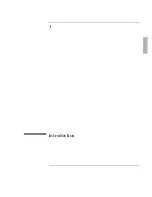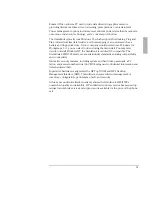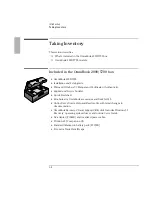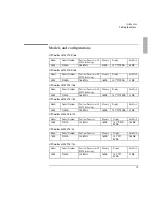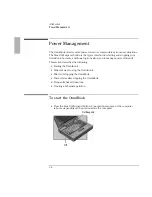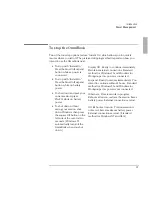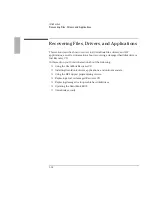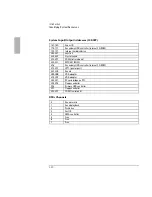Introduction
Power Management
1-10
To set up a hibernation partition
If you have added memory beyond 64 MB, or have replaced or repartitioned the
hard disk drive, the hibernation partition may be incorrect. You can use the
following steps to correctly configure a hibernation partition.
C A U T I O N
This process deletes all files on the hard disk drive.
Back up any files you want to save.
Do not interrupt the partitioning process or unplug the ac adapter until
complete.
1. Connect the ac adapter to the OmniBook.
2. Insert the Support Utility Disk in the floppy disk drive.
3. Press the reset button.
4. Choose Create Hibernation Partition (erases Hard Disk) from the menu.
5. Press Y to continue.
6. Accept the default size, or, if you have more than 64MB of memory, choose
one of the alternate sizes.
Do not interrupt the hibernation partition process or unplug the ac adapter until
complete.
7. Make sure the ac adapter is connected for the remaining steps.
You must setup the default partition to install your operating system. Windows NT
and OS/2 Warp allow you to do this during the installation. The following
instructions will set up the partition in MS-DOS.
1. Insert the Support Utility disk in the floppy disk drive.
2. Press the reset button.
3. Choose Exit to MS-DOS.
4. Type FDISK.
5. Press Enter to Create Primary Partition.
6. Press Enter to create a primary partition with the maximum available space.
7. Press Enter to reboot.
Summary of Contents for OMNIBOOK 5700
Page 1: ...HP OmniBook 2000 5700 Corporate Evaluator s Guide ...
Page 9: ...1 Introduction ...
Page 30: ......
Page 31: ...2 Using Windows 3 x ...
Page 45: ...3 Using Windows 95 ...
Page 67: ...4 Using Windows NT 3 51 ...
Page 81: ...5 Using Windows NT 4 0 ...
Page 99: ...6 Using OS 2 Warp 4 0 ...
Page 116: ......
Page 117: ...7 Using the OmniBook Docking System ...
Page 124: ......
Page 125: ...8 Features and Support Services ...