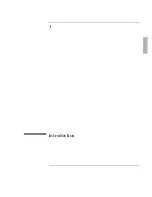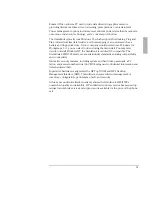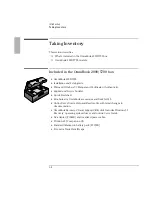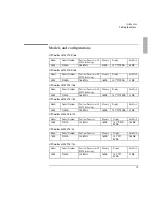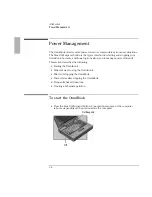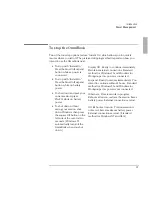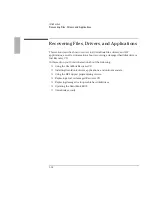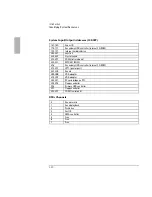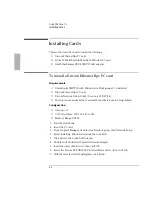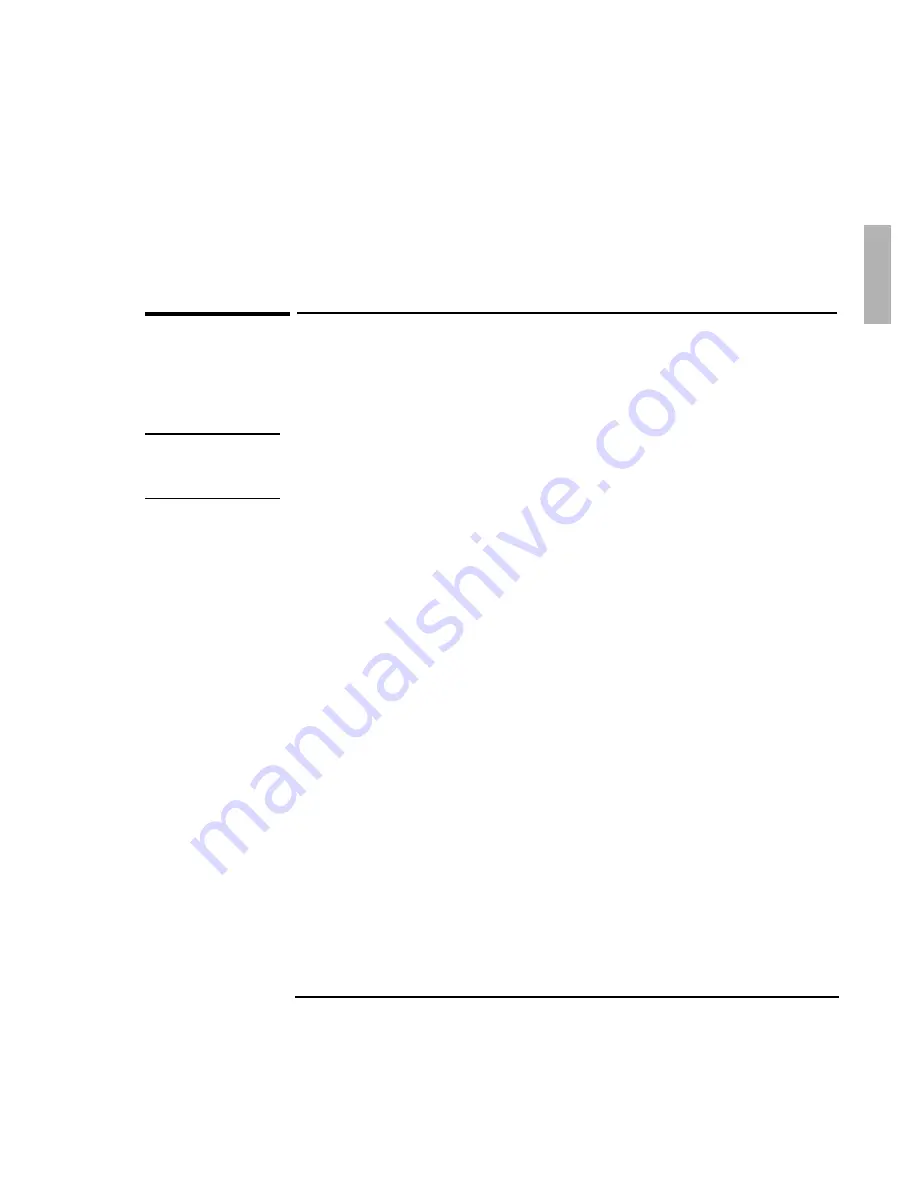
Introduction
Recovering Files, Drivers, and Applications
1-15
Service Centers will replace a defective hard disk drive with a blank hard drive. You
can then program the drive using the
Recovery CD
or your custom build process.
To update the BIOS
Hewlett-Packard may update the BIOS to enhance the capabilities of the OmniBook
2000/5700. Updates will be available from HP Electronic Support Services. Refer to
the OmniBook Support chapter (page 8-23) for more information.
Important
Because a BIOS update replaces the previous version, it is essential that you follow
these instructions exactly. The BIOS update process resets the configuration settings
in the System Configuration Utility except for the PC Identification and Passwords.
1. Shut down the OmniBook.
2. Undock.
3. Plug in the ac adapter.
4. Remove any PC cards.
5. Insert the BIOS Update disk.
6. Press the Reset button.
7. Choose the correct language.
8. Press C when prompted. This starts a process that takes approximately one
minute.
9. Press the Reset button when prompted.
Do not interrupt the update process.
Summary of Contents for OMNIBOOK 5700
Page 1: ...HP OmniBook 2000 5700 Corporate Evaluator s Guide ...
Page 9: ...1 Introduction ...
Page 30: ......
Page 31: ...2 Using Windows 3 x ...
Page 45: ...3 Using Windows 95 ...
Page 67: ...4 Using Windows NT 3 51 ...
Page 81: ...5 Using Windows NT 4 0 ...
Page 99: ...6 Using OS 2 Warp 4 0 ...
Page 116: ......
Page 117: ...7 Using the OmniBook Docking System ...
Page 124: ......
Page 125: ...8 Features and Support Services ...