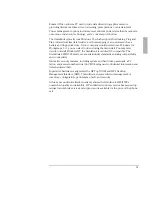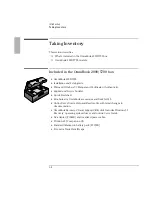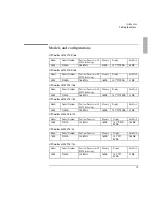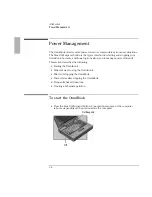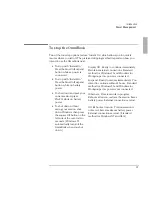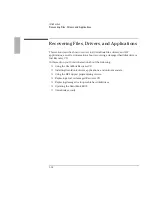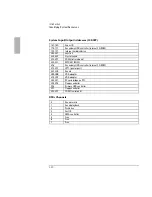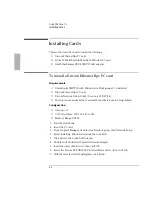Introduction
Using OmniBook Security
1-16
Using OmniBook Security
Your OmniBook provides several ways for you to identify and protect your
computer including the following:
•
Setting up drive lock security and password protection.
•
Attaching a security cable.
To use password security
You can protect your OmniBook against unauthorized use by activating password
security. You can create a user password for normal protection against
unauthorized use. You can also create an administrator password for a system
administrator or as a backup for the user password. Or your system administrator
might set up this password. The following types of protection are available:
•
Turn-on protection . Prevents an unauthorized person from turning on the
computer and accessing your work. You can choose to always require the
password at turn-on (even after automatic turn-off), or you can require it only
after you do a “secure” stop (pressing FN+blue On/Suspend).
•
Undocking protection . Prevents an unauthorized person from removing the
computer from a docking system. If you activate undocking protection, you can
undock your OmniBook only while it’s turned on.
•
Setup protection . Prevents an unauthorized person from changing OmniBook
settings like those in the System Configuration Utility, such as password security
and more.
•
Hard disk drive protection (“drive lock”). Prevents an unauthorized person
from accessing your data after removing the hard disk drive from your
computer and installing it in another computer. (Your user password serves as
the drive’s password. The user password for the other computer must match the
drive’s password to access the data.) Disable hard disk drive protection if you
frequently swap drives between computers.
•
PC identification protection . Prevents an unauthorized person from changing
your identification stored in the computer.
Summary of Contents for OMNIBOOK 5700
Page 1: ...HP OmniBook 2000 5700 Corporate Evaluator s Guide ...
Page 9: ...1 Introduction ...
Page 30: ......
Page 31: ...2 Using Windows 3 x ...
Page 45: ...3 Using Windows 95 ...
Page 67: ...4 Using Windows NT 3 51 ...
Page 81: ...5 Using Windows NT 4 0 ...
Page 99: ...6 Using OS 2 Warp 4 0 ...
Page 116: ......
Page 117: ...7 Using the OmniBook Docking System ...
Page 124: ......
Page 125: ...8 Features and Support Services ...