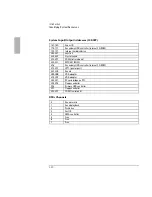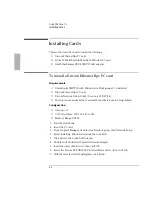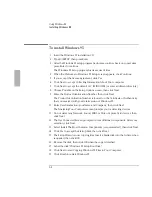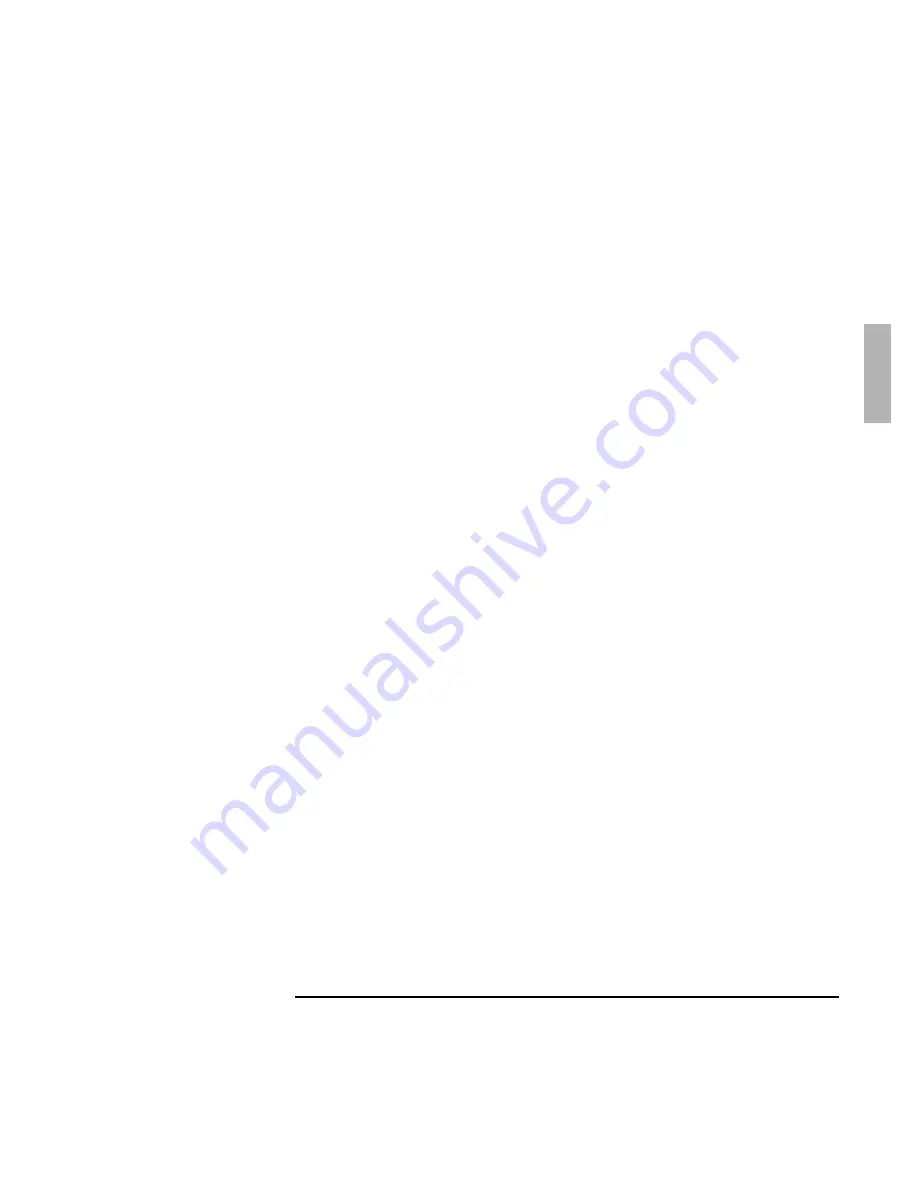
Using Windows 3.x
Installing Windows 3.x
2-5
♦
OmniBook Support Utility Disk is required if you install from CD-ROM.
1. Insert the CD-ROM drive and attach the floppy disk drive to the parallel port.
2. Insert the
OmniBook Support Utility Disk
in the floppy disk drive.
3. Turn on the OmniBook or exit Windows and press Ctrl+Alt+Del to reboot.
4. Choose Exit to MS-DOS from the MS-DOS menu. The Support Utility Disk will
load the internal and SCSI CD-ROM drivers. Ignore any errors.
5. Insert the Recovery CD into the CD-ROM drive.
6. Go to C:\WINDOWS and type WIN.
7. In Program Manager, choose File Run and go to
\OMNIBOOK\WFW_DRV\DISK1\SETUP on the Recovery CD.
8. Follow the instructions as they appear.
9. Remove the disk when prompted.
If these drivers are installed with Windows 3.1, infrared support will not be
available. There is no infrared support for Windows 3.1. See command-line
switches below.
10. When the installation is finished, remove the disk and restart Windows.
Command-line Switches
•
If the setup program determines that you have Windows for Workgroups
installed on your OmniBook, it will install the infrared drivers. If the setup
program incorrectly identifies your system as a Windows 3.1 system, you can
force it to install the infrared drivers by invoking setup as follows:
A:\SETUP ir+
•
If you have Windows for Workgroups but do not want the infrared drivers
installed, you can force the setup program to not install these drivers by
invoking setup as follows:
A:\SETUP ir-
•
The setup program can be run in "terse" mode, which requires no interaction
from the user (unless an error occurs) by invoking setup as follows:
SETUP terse
•
The command-line switches can be combined, for example:
SETUP ir+ terse
Summary of Contents for OMNIBOOK 5700
Page 1: ...HP OmniBook 2000 5700 Corporate Evaluator s Guide ...
Page 9: ...1 Introduction ...
Page 30: ......
Page 31: ...2 Using Windows 3 x ...
Page 45: ...3 Using Windows 95 ...
Page 67: ...4 Using Windows NT 3 51 ...
Page 81: ...5 Using Windows NT 4 0 ...
Page 99: ...6 Using OS 2 Warp 4 0 ...
Page 116: ......
Page 117: ...7 Using the OmniBook Docking System ...
Page 124: ......
Page 125: ...8 Features and Support Services ...