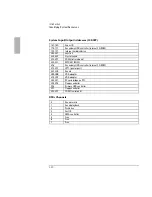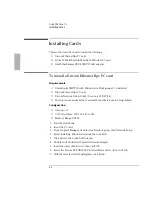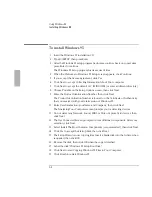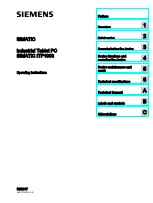Using Windows 3.x
Working with Windows for Workgroups
2-12
To increase performance
In Windows for Workgroups, you can get your OmniBook to work even faster by
optimizing the amount of memory reserved for reading and writing files.
1. From Control Panel, double-click Enhanced.
2. Click Virtual Memory, then click Change.
3. Click the Use 32-Bit File Access check box, then click OK to save.
Important
Do not check the Use 32-bit Disk Access option. This is
not
recommended for PCs
that support Advanced Power Management.
4. When prompted, choose Restart Computer to activate the new setting.
To use DriveSpace compression
If you use Microsoft DriveSpace to compress the data on drive C, check the
CONFIG.SYS to ensure proper operation.
1. From the File menu in Program Manager, choose Run.
2. Type SYSEDIT in the command line, then choose OK.
3. In the CONFIG.SYS window, check the end of the file. If the DRVSPACE.SYS line
comes after the IFSHLP.SYS line, move the IFSHLP.SYS line to the end of the
file.
4. Save your changes, exit Windows, then press Ctrl-Alt-Del to reboot.
Summary of Contents for OMNIBOOK 5700
Page 1: ...HP OmniBook 2000 5700 Corporate Evaluator s Guide ...
Page 9: ...1 Introduction ...
Page 30: ......
Page 31: ...2 Using Windows 3 x ...
Page 45: ...3 Using Windows 95 ...
Page 67: ...4 Using Windows NT 3 51 ...
Page 81: ...5 Using Windows NT 4 0 ...
Page 99: ...6 Using OS 2 Warp 4 0 ...
Page 116: ......
Page 117: ...7 Using the OmniBook Docking System ...
Page 124: ......
Page 125: ...8 Features and Support Services ...