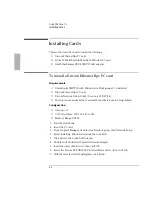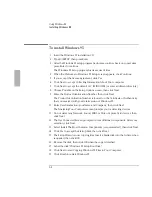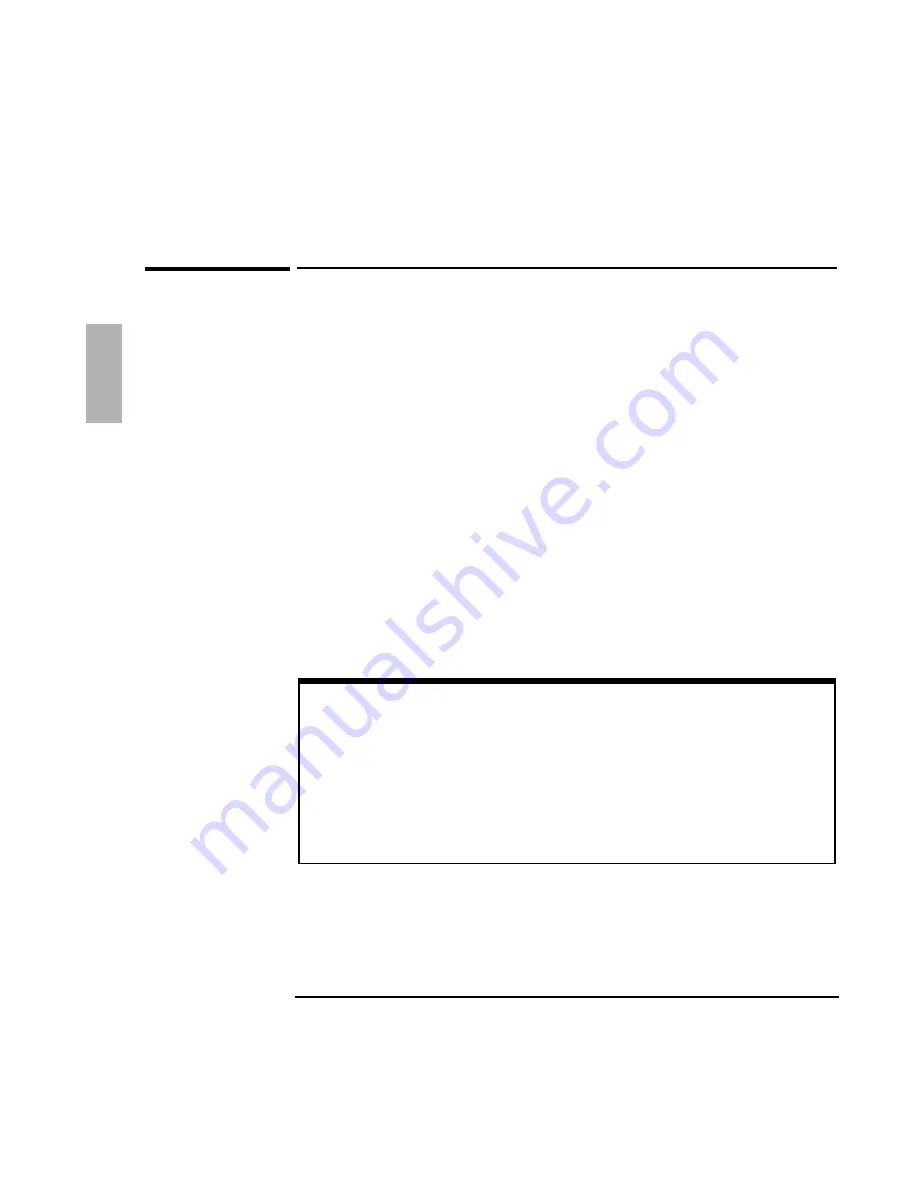
Using Windows 3.x
Working with Windows for Workgroups
2-14
To synchronize an external display or projector
If you connect an external display, projector, or projection panel to the OmniBook
VGA output and its image is unstable, try one of the following:
•
Use a display or projector that accepts SVGA input, which is compatible with
the resolution of the OmniBook display.
•
Press Fn-F5 as needed to turn off the OmniBook display, using only the external
display or projector.
•
Try the following POSSYNC adjustment:
1. Exit Windows to MS-DOS.
2. At the MS-DOS prompt type C:\OMNIBOOK\POSSYNC.
3. Type win.
•
To cancel the POSSYNC adjustment, exit Windows and press Ctrl+Alt+Del to
reboot the OmniBook.
If this fixes the problem, you should run POSSYNC each time you reboot. To do
this automatically, you can edit C:\AUTOEXEC.BAT and add the POSSYNC
command line shown above.
About Windows 3.1
The previous information on Using Windows for Workgroups applies to Windows 3.1 except
for the following:
•
There is no separate directory for the Windows 3.1 drivers. The drivers for Windows 3.1
are located in the C:\OMNIBOOK\DRIVERS\WFW directory.
•
OmniBook Tools does not function in Windows 3.1; however, all of the functions of
OmniBook Tools are present in the System Configuration Utility.
•
Infrared does not function on the OmniBook 2000/5700. There are no infrared drivers for
Windows 3.1
Summary of Contents for OMNIBOOK 5700
Page 1: ...HP OmniBook 2000 5700 Corporate Evaluator s Guide ...
Page 9: ...1 Introduction ...
Page 30: ......
Page 31: ...2 Using Windows 3 x ...
Page 45: ...3 Using Windows 95 ...
Page 67: ...4 Using Windows NT 3 51 ...
Page 81: ...5 Using Windows NT 4 0 ...
Page 99: ...6 Using OS 2 Warp 4 0 ...
Page 116: ......
Page 117: ...7 Using the OmniBook Docking System ...
Page 124: ......
Page 125: ...8 Features and Support Services ...