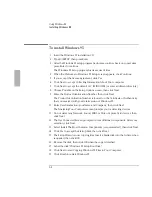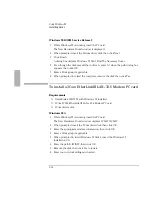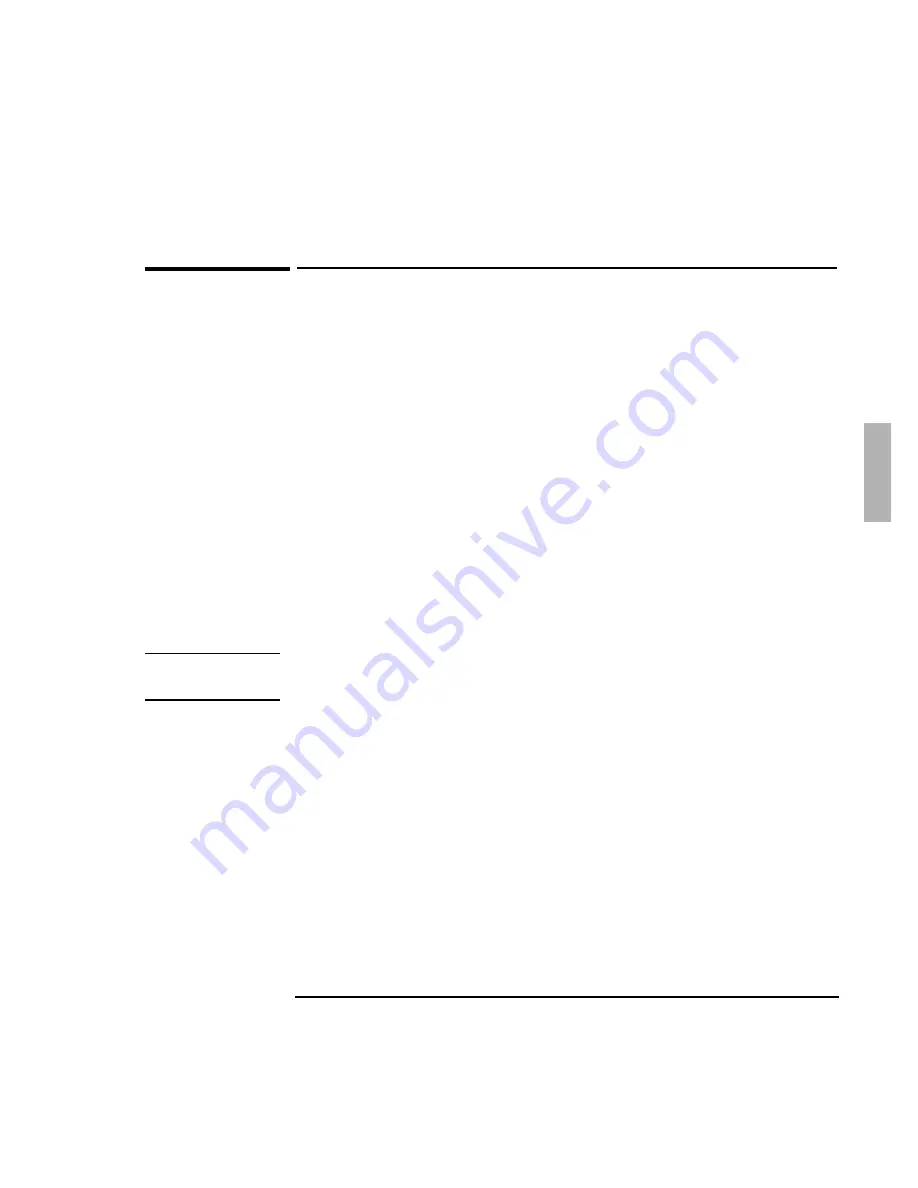
Using Windows 95
Installing Windows 95
3-7
To install sound support
Requirements
♦
OmniBook 2000/5700 with Windows 95 installed.
♦
OmniBook 2000/5700 driver for sound support.
Location: OmniBook hard drive or Recovery CD in
\OMNIBOOK\DRIVERS\WIN95\SOUND.
1. From Control Panel, double-click Systems.
2. Click Device Manager.
3. Remove all devices under Other Devices, then click Close.
The joystick and audio hardware removal may cause the OmniBook to display
a blue screen with a message: Windows Fatal Exception. If this occurs, press
Ctrl+Alt+Del to restart the OmniBook. Then repeat steps 1-3. The error will be
corrected during the next hardware detection.
4. Shut down Windows 95.
5. Reset the OmniBook by pressing the Off button on the left side of the computer,
then pressing the blue On/Suspend button.
Important
You
must
reset the OmniBook in order to successfully complete the Sound
installation.
Windows 95 recognizes the Sound Controller and prompts you for the drivers.
6. Select Driver From Disk Provided By Hardware Manufacturer, then click OK.
7. Enter the sound drivers directory, then click OK.
8. If prompted, insert the Windows 95 Installation CD and change the directory to
D:\WIN95, then click OK.
Summary of Contents for OMNIBOOK 5700
Page 1: ...HP OmniBook 2000 5700 Corporate Evaluator s Guide ...
Page 9: ...1 Introduction ...
Page 30: ......
Page 31: ...2 Using Windows 3 x ...
Page 45: ...3 Using Windows 95 ...
Page 67: ...4 Using Windows NT 3 51 ...
Page 81: ...5 Using Windows NT 4 0 ...
Page 99: ...6 Using OS 2 Warp 4 0 ...
Page 116: ......
Page 117: ...7 Using the OmniBook Docking System ...
Page 124: ......
Page 125: ...8 Features and Support Services ...