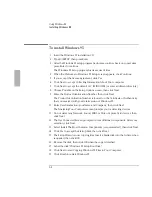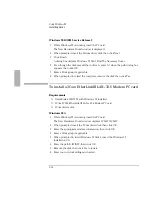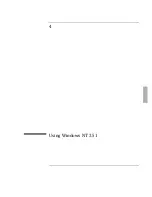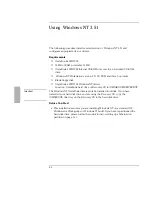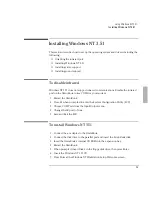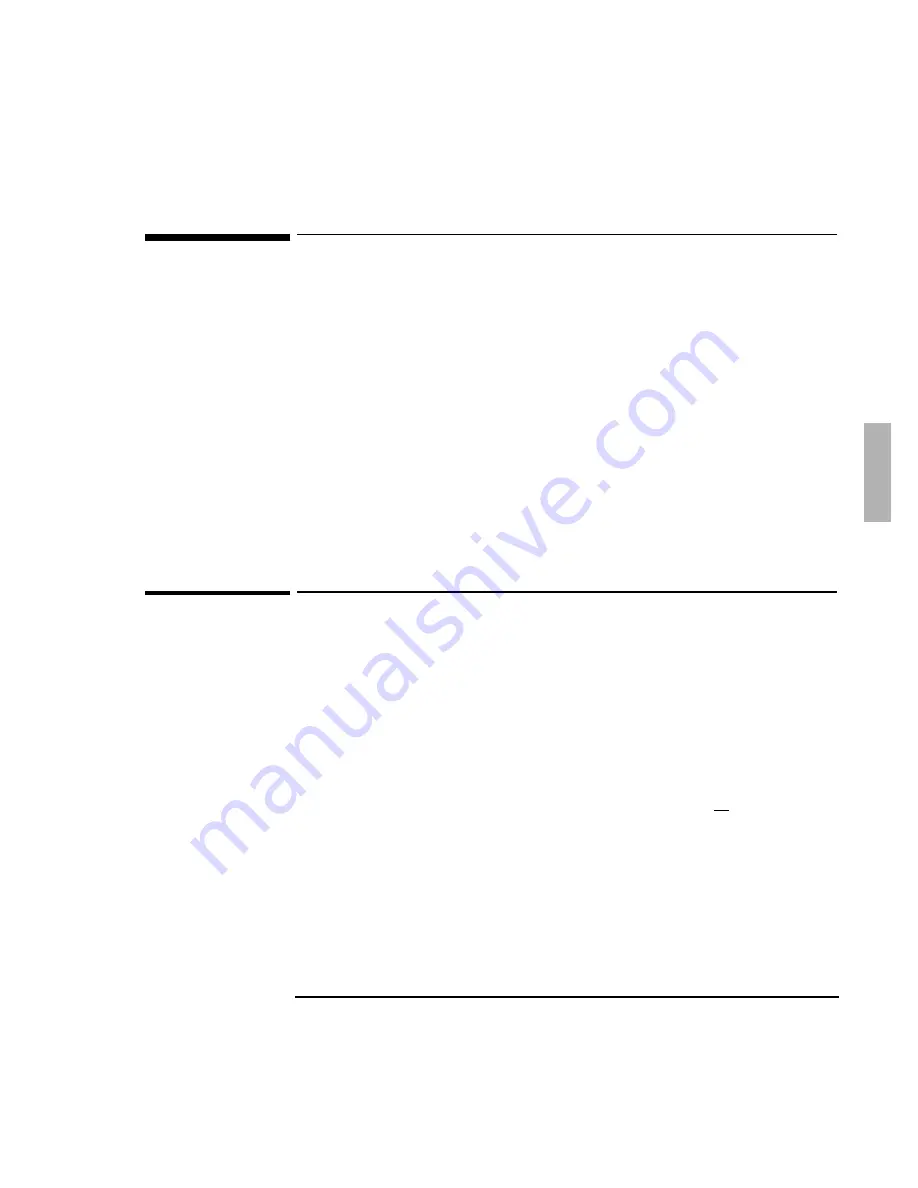
Using Windows 95
Installing Infrared Support
3-11
Installing Infrared Support
Requirements
♦
OmniBook 2000/5700 with Windows 95 installed.
♦
HP OmniBook driver for infrared support.
Location: OmniBook hard drive or Recovery CD in
\OMNIBOOK\DRIVERS\WIN95\IRDA.
Before You Start
The first step in setting up infrared support for Windows 95 is to remove any
previously installed versions of the infrared communications drivers. You must do
this every time you install an infrared driver.
If you don’t want to use infrared, it’s a good idea to remove it and free COM2. See
page 1-23 for instructions.
To remove an infrared driver
1. Reboot the OmniBook.
2. When prompted, press F2 to open the System Configuration Utility.
3. From the Input/Output menu, select COM ports.
4. Set the infrared Port to COM2, then press Enter.
5. From the Exit Menu, choose Save and Reboot.
6. From Control Panel, double-click Add/Remove Programs.
7. Check for the entry Infrared Support for Windows 95 Version__. If present,
select it, then click Add/Remove.
8. Shut down and restart Windows 95.
Summary of Contents for OMNIBOOK 5700
Page 1: ...HP OmniBook 2000 5700 Corporate Evaluator s Guide ...
Page 9: ...1 Introduction ...
Page 30: ......
Page 31: ...2 Using Windows 3 x ...
Page 45: ...3 Using Windows 95 ...
Page 67: ...4 Using Windows NT 3 51 ...
Page 81: ...5 Using Windows NT 4 0 ...
Page 99: ...6 Using OS 2 Warp 4 0 ...
Page 116: ......
Page 117: ...7 Using the OmniBook Docking System ...
Page 124: ......
Page 125: ...8 Features and Support Services ...