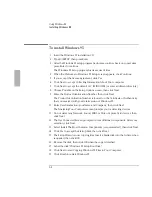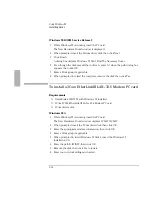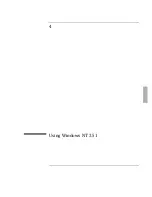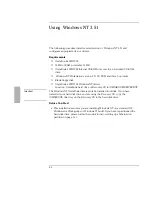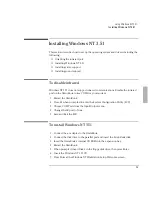Using Windows 95
Installing Infrared Support
3-12
To install an infrared driver
1. Go to the infrared drivers directory and copy the .INF files to C:\WINDOWS\INF:
2. If prompted to overwrite old files, click Yes.
3. From Control Panel, double-click System.
4. Click Device Manager, then double-click Ports (COM & LPT).
5. There must be an entry like “Generic Ir Serial Port (COM2).” If the entry reads
something like “Generic IrDA Compatible Device,” remove it and restart
Windows 95. When Windows 95 restarts it will detect new hardware.
6. Select the Windows default driver; then click OK.
7. From Control Panel, double-click System, then click Device Manager.
8. Click Ports (COM & LPT), and confirm that the Generic Ir Serial Port (COM2)
Port is listed, then click Cancel.
9. Run the setup program in \OMNIBOOK\DRIVERS\WIN95\IRDA.
10. Click Next at the startup screen.
11. Under Manufacturers, click National Semiconductor, then click Next.
12. Choose COM2 when prompted.
13. Click Next to accept the default simulated ports.
14. If a dialog box appears asking if you want to keep the existing version of
SERIAL.VXD, choose No .
15. Click Finish to exit the setup program.
16. Run \OMNIBOOK\DRIVERS\WIN95\FASTIR.BAT.
17. Close the MS-DOS windows when completed.
18. To enable Infrared, double-click Infrared from the Control Panel.
The infrared hardware is disabled when the OmniBook 2000/5700 is docked.
You may need to use the Device Manager to uncheck the docked check box
under Device Usage for the infrared devices: Infrared/National Semiconductor
Infrared Driver Ports/Generic Ir Serial Port (COM2).
Summary of Contents for OMNIBOOK 5700
Page 1: ...HP OmniBook 2000 5700 Corporate Evaluator s Guide ...
Page 9: ...1 Introduction ...
Page 30: ......
Page 31: ...2 Using Windows 3 x ...
Page 45: ...3 Using Windows 95 ...
Page 67: ...4 Using Windows NT 3 51 ...
Page 81: ...5 Using Windows NT 4 0 ...
Page 99: ...6 Using OS 2 Warp 4 0 ...
Page 116: ......
Page 117: ...7 Using the OmniBook Docking System ...
Page 124: ......
Page 125: ...8 Features and Support Services ...