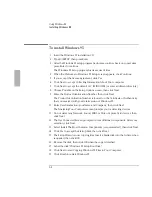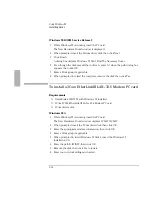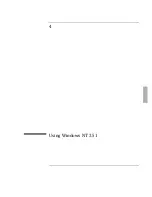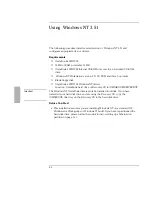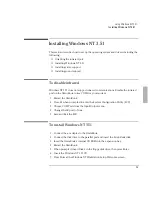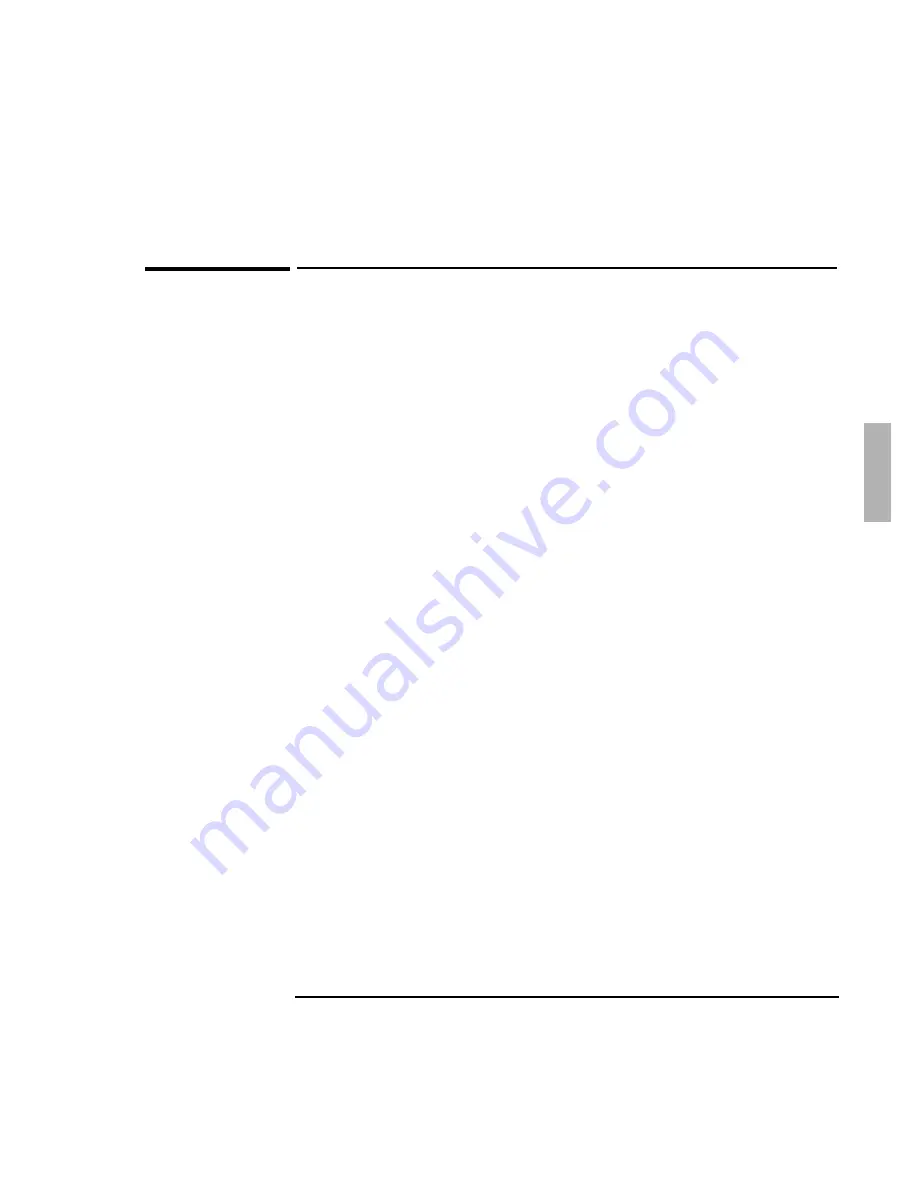
Using Windows 95
Installing Infrared Support
3-13
To resolve infrared printing problems
If you have problems with infrared printing or problems while infrared printing is
enabled:
•
Try setting up the infrared printer as COM4 instead of LPT3. COM4 is an
alternative infrared port.
•
DeskJet 340, 690, 820, 850, and 870 printers must use COM4. For the DeskJet 340
in Windows 95 you must also limit the connection speed (Options tab in the IR
Monitor) to 38.4kbps.
•
If you're using a PC card that uses interrupt 3 (such as a card at COM2), infrared
printing may time out without finishing. Try removing the PC card before
printing.
•
For Windows for Workgroups, you may have problems with infrared printing
(on LPT3) after installing an HP DeskJet 340 printer. The DeskJet 340 drivers
may also affect infrared printing (on LPT3) for other types of infrared printers. If
this occurs, do one of the following:
Use Control Panel Printers to change the printer's port to COM4 (instead of
LPT3) for the DeskJet 340 and other infrared printers. This is an alternative
infrared port name.
-or-
Edit your system files to disable DeskJet 340 printing but allow other infrared
printers to print on LPT3 and COM4.
Summary of Contents for OMNIBOOK 5700
Page 1: ...HP OmniBook 2000 5700 Corporate Evaluator s Guide ...
Page 9: ...1 Introduction ...
Page 30: ......
Page 31: ...2 Using Windows 3 x ...
Page 45: ...3 Using Windows 95 ...
Page 67: ...4 Using Windows NT 3 51 ...
Page 81: ...5 Using Windows NT 4 0 ...
Page 99: ...6 Using OS 2 Warp 4 0 ...
Page 116: ......
Page 117: ...7 Using the OmniBook Docking System ...
Page 124: ......
Page 125: ...8 Features and Support Services ...