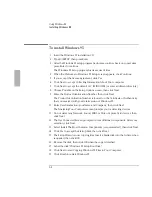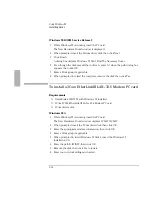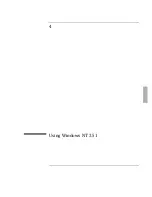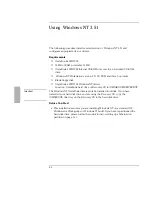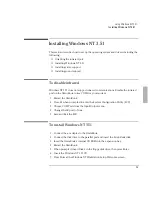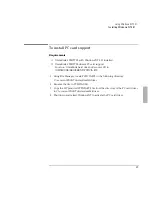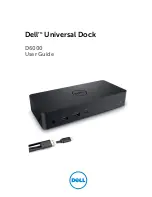Using Windows 95
Installing Applications and DMI Support
3-14
Installing Applications and DMI Support
Requirements
♦
OmniBook 2000/5700 with Windows 95 installed.
♦
HP OmniBook DMI software.
Location: OmniBook hard drive or Recovery CD in
\OMNIBOOK\DRIVERS\WIN95\DMI.
♦
HP OmniBook applications software.
Location: Recovery CD in \OMNIBOOK\HPUTILS.
To install OmniBook applications
1. From the \OMNIBOOK\HPUTILS\DISK1 directory on the Recovery CD,
double-click SETUP.EXE.
The OmniBook Application Software Setup menu appears.
2. Click Next at the Welcome screen.
3. Select the HP applications to install, then click Install Now.
4. When prompted, click Restart.
To install DMI support
1. From the \OMNIBOOK\DRIVERS\WIN95\DMI directory on the Recovery CD,
double-click SETUP.EXE.
2. Read the Release Notes, then click Yes to continue the installation.
3. Click Next to accept the default directory (C:\SVA).
4. Enter your information, then click Next.
5. The serial number is the default Asset number. If you company uses its own
inventory system, enter the appropriate asset number, then click Next.
6. Read the SMS Support Readme file, then click Yes to install SMS support.
7. Shut down and restart Windows 95.
Summary of Contents for OMNIBOOK 5700
Page 1: ...HP OmniBook 2000 5700 Corporate Evaluator s Guide ...
Page 9: ...1 Introduction ...
Page 30: ......
Page 31: ...2 Using Windows 3 x ...
Page 45: ...3 Using Windows 95 ...
Page 67: ...4 Using Windows NT 3 51 ...
Page 81: ...5 Using Windows NT 4 0 ...
Page 99: ...6 Using OS 2 Warp 4 0 ...
Page 116: ......
Page 117: ...7 Using the OmniBook Docking System ...
Page 124: ......
Page 125: ...8 Features and Support Services ...