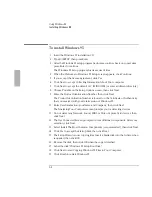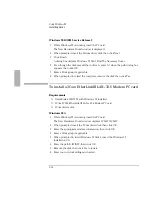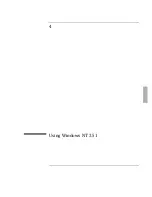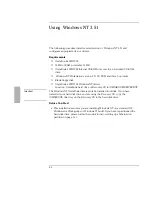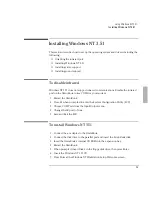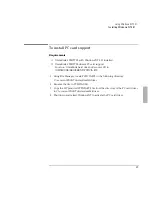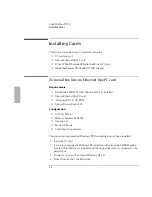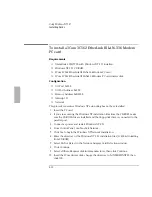Using Windows 95
Installing Cards
3-17
Windows 95B OEM Service Release 2
1. While Windows 95 is running, insert the PC card.
The New Hardware Found window displays 3C562C/3C563C - DEVO.
2. When prompted, insert the 3Com driver disk, then click Next.
3. Click Finish to install the drivers.
4. Enter a Workgroup if applicable.
5. Even though the 3Com driver disk is still in the A drive, Windows will prompt
you to insert the driver disk. Click OK.
6. A dialog box may be displayed with the following:
Windows 95 Can’t Fnd The Driver ELPC3r.vxd
7. Insert the 3Com EtherLink III LAN+Modem PC card installation disk and type A:\
when the path dialog box appears, then click OK.
8. If asked for the path to the Windows 95 cab files, enter the path
C:\WINDOWS\OPTIONS\CABS. Press Enter.
9. From Control Panel, double-click Power, then click PC-Card Modems .
10. Cancel the Turn Off PC Card Modems When Not In Use option. This card has
power management that conflicts with Windows 95B power management. This
is recommended by 3Com.
11. Remove the disk and restart the computer.
12. Upon rebooting you will be asked for the 3Com driver disk once again to
configure the modem. A new hardware found dialog box will display
“3C562C/3C563C - DEV1”.
13. Insert the disk when prompted and continue the installation.
14. Click Finish.
When prompted, enter the necessary modem information, then click OK.
Summary of Contents for OMNIBOOK 5700
Page 1: ...HP OmniBook 2000 5700 Corporate Evaluator s Guide ...
Page 9: ...1 Introduction ...
Page 30: ......
Page 31: ...2 Using Windows 3 x ...
Page 45: ...3 Using Windows 95 ...
Page 67: ...4 Using Windows NT 3 51 ...
Page 81: ...5 Using Windows NT 4 0 ...
Page 99: ...6 Using OS 2 Warp 4 0 ...
Page 116: ......
Page 117: ...7 Using the OmniBook Docking System ...
Page 124: ......
Page 125: ...8 Features and Support Services ...