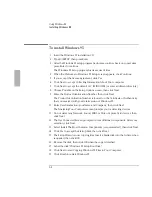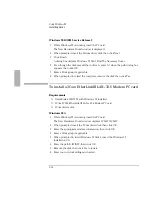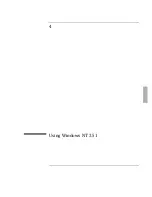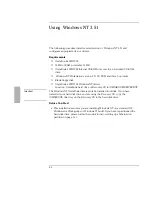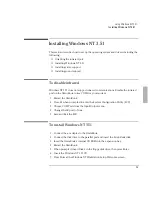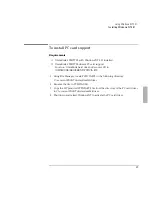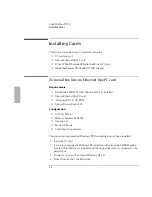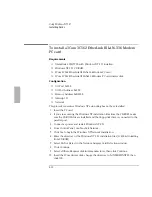Using Windows 95
Installing Cards
3-18
To install an Intel EtherExpress PRO/100B PCI LAN
adapter
Requirements
♦
OmniBook 2000/5700 with Windows 95 installed.
♦
Intel EtherExpress PRO/100B PCI LAN adapter.
♦
Intel driver: e100b.sys (05/08/96).
The first step in installing the network is to create a docking hardware profile
before
installing the network card.
To create a docking hardware profile
1. While Windows 95 is running, insert the OmniBook into the docking station.
2. Wait while new hardware is recognized.
3. When setup is complete, press Enter.
4. Windows will configure the various components of the dock.
Windows 95A
1. After the docking configuration is complete, eject the OmniBook.
2. Remove ac power from the docking system.
3. Insert the Intel Ethernet Express PCI card into the docking system and
reconnect ac power to the docking system.
Refer to the OmniBook Docking System
User’s Guide
for complete information.
4. Dock the OmniBook.
Windows 95 will find the new hardware and ask for the driver disk.
5. Insert the Intel Ethernet Express driver disk, then click OK.
6. Click OK.
7. The following message appears—even if the driver disk is in the A drive.
Summary of Contents for OMNIBOOK 5700
Page 1: ...HP OmniBook 2000 5700 Corporate Evaluator s Guide ...
Page 9: ...1 Introduction ...
Page 30: ......
Page 31: ...2 Using Windows 3 x ...
Page 45: ...3 Using Windows 95 ...
Page 67: ...4 Using Windows NT 3 51 ...
Page 81: ...5 Using Windows NT 4 0 ...
Page 99: ...6 Using OS 2 Warp 4 0 ...
Page 116: ......
Page 117: ...7 Using the OmniBook Docking System ...
Page 124: ......
Page 125: ...8 Features and Support Services ...