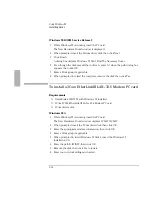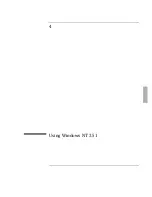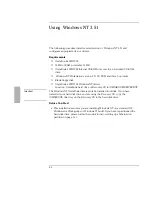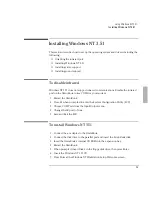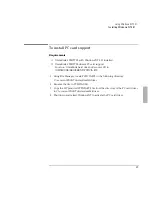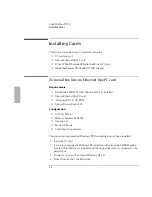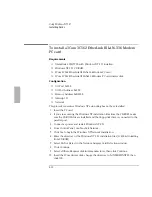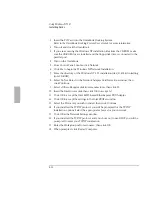Using Windows 95
Installing Cards
3-19
The file 82557ndi.dll on Windows 95 CD-ROM could not be
found
8. Type A:\ as the path to find the driver, then press Enter.
9. Enter a Workgroup if applicable.
10. Remove the disk from the A drive, then click OK to restart the OmniBook.
11. During the reboot process, Windows 95 will not be able to find the driver
e100b.sys. Reinsert the disk and enter the path A:\, then press Enter.
Windows 95B OEM Service Release 2
1. After the docking configuration is complete, eject the OmniBook.
2. Remove ac power from the docking system.
3. Insert the Intel Ethernet Express PCI card into the docking system and
reconnect ac power to the docking system.
Refer to the OmniBook Docking System
User’s Guide
for more information.
4. Dock the OmniBook.
Windows 95 will find the new hardware and ask for the driver disk.
5. Insert the Intel Ethernet Express driver disk, then click Next.
6. Click Finish.
7. The following message appears—even if the driver disk is in the A drive.
The file 82557ndi.dll on Windows 95 CD-ROM could not be
found
8. Type A:\ as the path to find the driver, then press Enter.
9. Enter a Workgroup if applicable.
10. Remove the disk from the A drive and restart the OmniBook.
11. Ensure that the Intel 82557-based PCI adapter is removed from the Undocked
configuration. Refer to the instructions in the Docking System Frequently Asked
Questions chapter on how to remove your network card from the undocked
configuration. This step is necessary to avoid conflicts when undocking the
OmniBook.
Summary of Contents for OMNIBOOK 5700
Page 1: ...HP OmniBook 2000 5700 Corporate Evaluator s Guide ...
Page 9: ...1 Introduction ...
Page 30: ......
Page 31: ...2 Using Windows 3 x ...
Page 45: ...3 Using Windows 95 ...
Page 67: ...4 Using Windows NT 3 51 ...
Page 81: ...5 Using Windows NT 4 0 ...
Page 99: ...6 Using OS 2 Warp 4 0 ...
Page 116: ......
Page 117: ...7 Using the OmniBook Docking System ...
Page 124: ......
Page 125: ...8 Features and Support Services ...