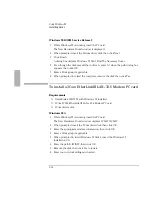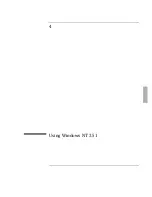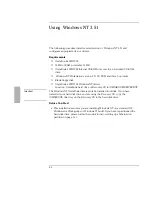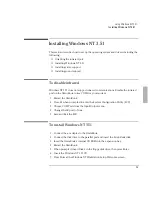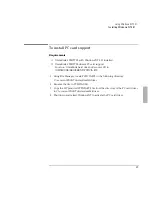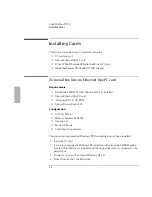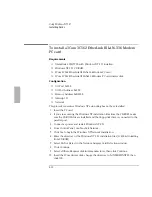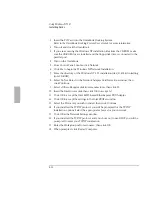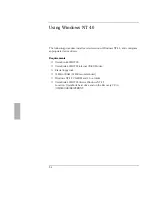Using Windows NT 3.51
Installing Windows NT 3.51
4-4
8. Press Enter to choose Express Setup.
9. When prompted, insert Disk 3 in the floppy disk drive, then press Enter.
10. Press Enter to accept the IDE CD-ROM mass storage device.
11. Press Enter to install Windows NT from CD-ROM.
12. Select the Drive to install Windows NT, then press Enter.
13. Select type of file system you want to install, then press Enter.
Note
For a detailed discussion of FAT, HPFS and NTFS file systems, please refer to the
"MS Windows NT Resource Guide” within the “MS Windows NT Resource Kit".
Specifically Chapter 5 "Windows NT File Systems and Advanced Disk Management."
14. Press Enter to accept the default Windows NT directory or type in another
directory.
15. Remove Disk 3 from the disk drive, then press Enter to reboot.
16. When Windows NT reboots, enter your name and company, then click
Continue.
17. Click Continue to confirm.
18. Enter the Product ID that is printed on the back of the Windows NT CD jacket,
then click Continue.
19. Click Continue to confirm.
20. Enter a unique computer name for this OmniBook, then click Continue.
21. Click Continue to confirm.
22. Select the correct language, then click Continue.
23. Enter a printer name.
24. Select the correct printer model and port, then click Continue.
25. Click Continue at the Network Adapter Card Detection.
26. Click Continue to confirm.
27. Click No Network at the Add Network Adapter window, then click OK to
confirm.
Important
We recommend that you install Windows NT networking after Windows NT is fully
installed. Follow the instructions in the application note for the network card you
are using. These application notes are available from our website. A few sample
application notes are also included at the end of this chapter.
Summary of Contents for OMNIBOOK 5700
Page 1: ...HP OmniBook 2000 5700 Corporate Evaluator s Guide ...
Page 9: ...1 Introduction ...
Page 30: ......
Page 31: ...2 Using Windows 3 x ...
Page 45: ...3 Using Windows 95 ...
Page 67: ...4 Using Windows NT 3 51 ...
Page 81: ...5 Using Windows NT 4 0 ...
Page 99: ...6 Using OS 2 Warp 4 0 ...
Page 116: ......
Page 117: ...7 Using the OmniBook Docking System ...
Page 124: ......
Page 125: ...8 Features and Support Services ...