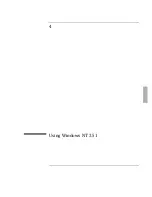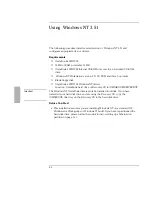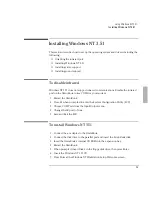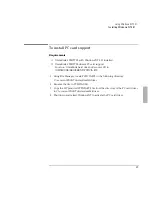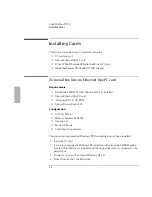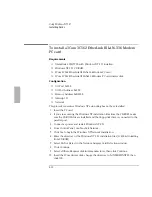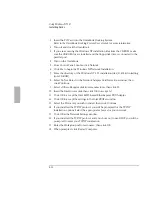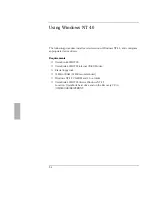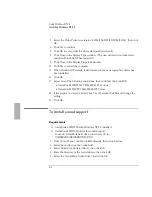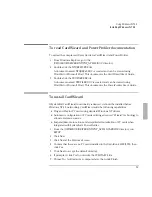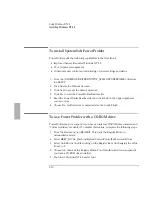Using Windows NT 3.51
Installing Cards
4-11
11. Click OK to accept the 3Com EtherLink III LAN+336 Modem PC card (3C562).
12. Enter the settings listed above in the EtherLink III LAN+336 Modem PC card
V1.60 window, then click Continue.
13. Select the Protocols you wish to install, then click Continue.
14. If you installed the TCP/IP protocol you will be prompted for the TCP/IP
Installation options. Select the appropriate choices for your network.
15. Click OK at the Network Settings window.
16. If you installed the TCP/IP protocol and you chose not to use DHCP you will be
prompted to enter your TCP/IP information.
17. Click OK at the Network Setup Warning message window.
18. Click No to continue with the installation.
19. Enter the Workgroup name, then click OK.
Note
If you need to connect to a domain, you will not be able to input the name at this
time. Restart the OmniBook. Under Network Setup, enter the domain name.
20. When prompted, click Restart Computer.
If you need to enter a domain name, continue with the following 3 steps.
21. From Control Panel, double-click Network.
22. Type the correct Domain Name, then click OK.
23. When prompted, click Restart Computer.
To install an Intel EtherExpress PRO/100B PCI LAN
adapter
Requirements
♦
OmniBook 2000/5700 with Windows NT 3.51 installed.
♦
Intel EtherExpress PRO/100B PCI LAN Adapter.
♦
Windows NT 3.51 CD-ROM.
♦
Intel Drivers Disk.
This procedure assumes that Windows NT Networking has not been installed.
Summary of Contents for OMNIBOOK 5700
Page 1: ...HP OmniBook 2000 5700 Corporate Evaluator s Guide ...
Page 9: ...1 Introduction ...
Page 30: ......
Page 31: ...2 Using Windows 3 x ...
Page 45: ...3 Using Windows 95 ...
Page 67: ...4 Using Windows NT 3 51 ...
Page 81: ...5 Using Windows NT 4 0 ...
Page 99: ...6 Using OS 2 Warp 4 0 ...
Page 116: ......
Page 117: ...7 Using the OmniBook Docking System ...
Page 124: ......
Page 125: ...8 Features and Support Services ...