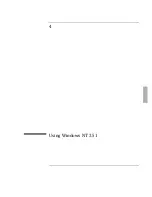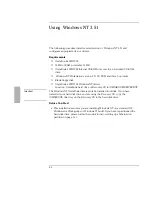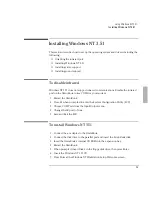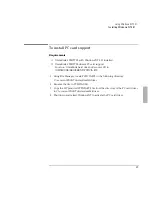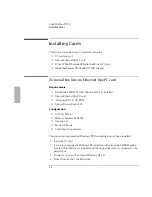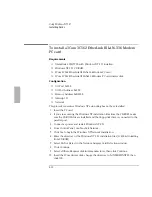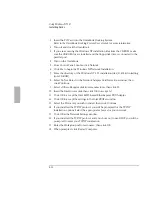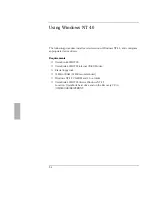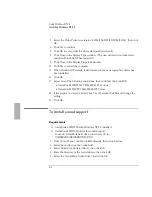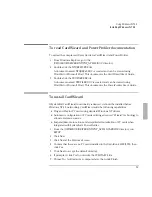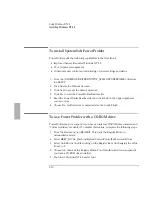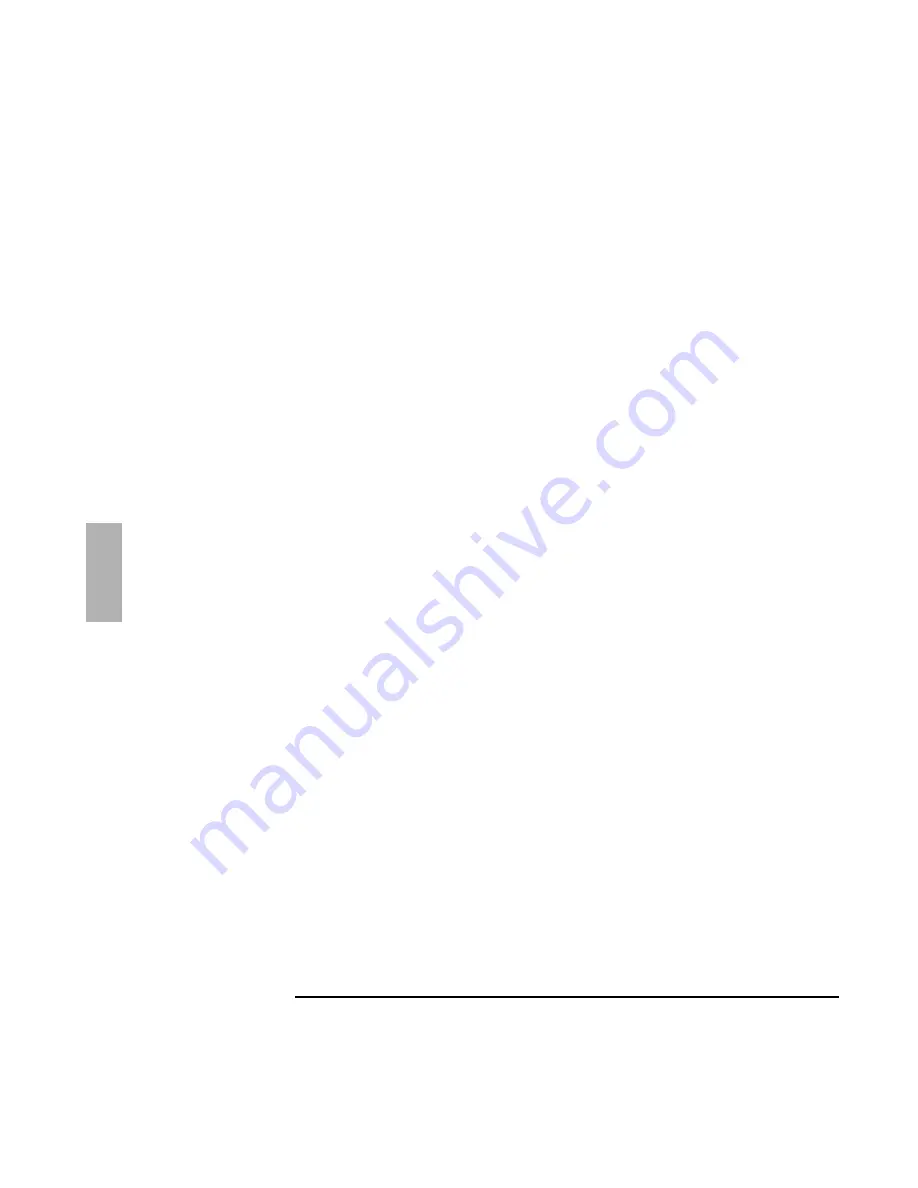
Using Windows NT 3.51
Installing Cards
4-12
1. Insert the PCI Card into the OmniBook Docking System
Refer to the OmniBook Docking System User’s Guide for more information.
2. Turn off and dock the OmniBook.
3. If you are accessing the Windows NT installation files from the CD-ROM, make
sure the CD-ROM drive is installed and the floppy disk drive is connected to the
parallel port.
4. Turn on the OmniBook.
5. From Control Panel, double-click Network.
6. Click Yes to begin the Windows NT Network Installation.
7. Enter the directory of the Windows NT 3.51 installation files (D:\i386 if installing
from CD-ROM).
8. Select Do Not Detect in the Network Adapter Card Detection window, then
click Continue.
9. Select <Other> Requires disk from manufacturer, then click 10.
10. Insert the Intel Drivers disk, then click OK to accept A:\.
11. Click OK to accept the Intel 82557-based EtherExpress PRO Adapter.
12. Click OK to accept the settings in the Intel PROSet window.
13. Select the Protocols you wish to install, then click Continue.
14. If you installed the TCP/IP protocol you will be prompted for the TCP/IP
Installation options. Select the appropriate choices for your network.
15. Click OK at the Network Settings window.
16. If you installed the TCP/IP protocol and you chose not to use DHCP you will be
prompted to enter your TCP/IP information.
17. Enter the Workgroup or Domain name, then click OK.
18. When prompted, click Restart Computer.
Summary of Contents for OMNIBOOK 5700
Page 1: ...HP OmniBook 2000 5700 Corporate Evaluator s Guide ...
Page 9: ...1 Introduction ...
Page 30: ......
Page 31: ...2 Using Windows 3 x ...
Page 45: ...3 Using Windows 95 ...
Page 67: ...4 Using Windows NT 3 51 ...
Page 81: ...5 Using Windows NT 4 0 ...
Page 99: ...6 Using OS 2 Warp 4 0 ...
Page 116: ......
Page 117: ...7 Using the OmniBook Docking System ...
Page 124: ......
Page 125: ...8 Features and Support Services ...