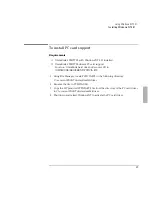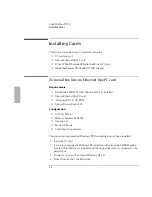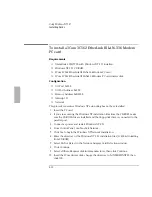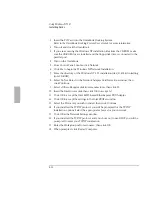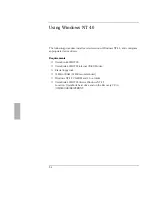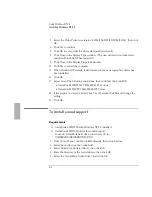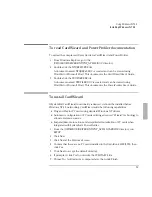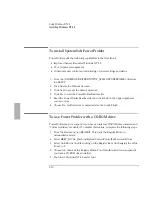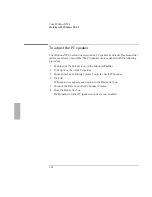Using Windows NT 4.0
Installing Windows NT 4.0
5-6
5. Select the Chips Video Accelerator (64300/10 65535/40/45/48/50/54), then click
OK.
6. Click Yes to confirm.
7. Click OK to accept that the driver was installed correctly.
8. Click Close in the Display Type window. (The new driver will not take effect
until after Windows NT has restarted.)
9. Click Close in the Display Properties window.
10. Click Yes to restart the computer.
11. When Windows NT restarts, it will inform you that a new graphics driver has
been installed.
12. Click OK.
13. Select one of the following resolutions, then click Test, then click OK.
•
OmniBook 2000/5700CT 800x600 65,536 Colors
•
OmniBook 5700CTX 1024x768 65,535 Colors
14. If the graphic is correctly listed, click Yes, otherwise click No and change the
setting.
15. Click OK.
To install sound support
Requirements
♦
OmniBook 2000/5700 with Windows NT 4.0 installed.
♦
OmniBook 2000/5700 driver for sound support.
Location: OmniBook hard drive or Recovery CD in
\OMNIBOOK\DRIVERS\NT\SOUND.
1. From Control Panel, double-click Multimedia, then click Devices.
2. Select Audio Devices, then click Add.
3. Select Unlisted or Updated Driver, then click OK.
4. Enter the directory of the sound drivers, then click OK.
5. Select the CrystalWare Audio Driver, then click OK.
Summary of Contents for OMNIBOOK 5700
Page 1: ...HP OmniBook 2000 5700 Corporate Evaluator s Guide ...
Page 9: ...1 Introduction ...
Page 30: ......
Page 31: ...2 Using Windows 3 x ...
Page 45: ...3 Using Windows 95 ...
Page 67: ...4 Using Windows NT 3 51 ...
Page 81: ...5 Using Windows NT 4 0 ...
Page 99: ...6 Using OS 2 Warp 4 0 ...
Page 116: ......
Page 117: ...7 Using the OmniBook Docking System ...
Page 124: ......
Page 125: ...8 Features and Support Services ...