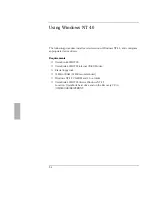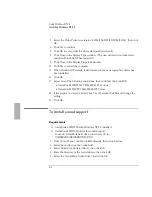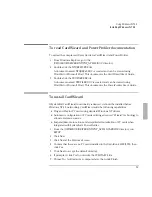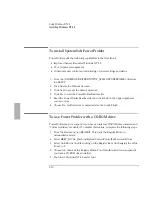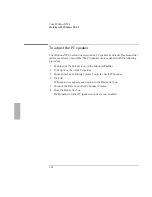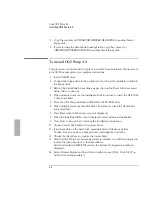Using Windows NT 4.0
Installing Cards
5-15
To install an Intel EtherExpress PRO/100B PCI LAN
adapter
Requirements
♦
OmniBook 2000/5700 with Windows NT 4.0 installed.
♦
Intel EtherExpress PRO/100B PCI LAN adapter.
♦
Windows NT 4.0 CD-ROM.
This procedure assumes that Windows NT Networking has not been installed.
1. Insert the PCI card into the OmniBook’s Docking System.
Refer to the OmniBook Docking System User’s Guide for more information.
2. Turn off the OmniBook, dock, and then turn on the OmniBook.
3. From Control Panel, double-click Network.
4. Click Yes to begin the Windows NT Network Installation.
5. Check Wired to network, then click Next.
6. Click Start Search. Windows NT should find the Intel 82557-based 10/100
Ethernet PCI adapter. If it does not, click Select from list and choose it.
7. Click Next to accept the Intel PCI Adapter.
8. Select the Protocols to install, then click Next.
9. Click Next to install the default Windows NT networking services.
10. Click Next to install the networking components.
11. Enter the directory of the Windows NT install files, then click Continue. (If you
installed from CD-ROM they are in D:\I386\.) You will need to do this twice.
12. Click OK to accept the default settings in the Intel PROSet window.
13. If you installed the TCP/IP protocol you will be asked if you wish to use DHCP.
Select the appropriate choice for your network.
14. If you chose not to use DHCP you will be prompted to enter your TCP/IP
information.
15. Click Next to choose the default network bindings.
Summary of Contents for OMNIBOOK 5700
Page 1: ...HP OmniBook 2000 5700 Corporate Evaluator s Guide ...
Page 9: ...1 Introduction ...
Page 30: ......
Page 31: ...2 Using Windows 3 x ...
Page 45: ...3 Using Windows 95 ...
Page 67: ...4 Using Windows NT 3 51 ...
Page 81: ...5 Using Windows NT 4 0 ...
Page 99: ...6 Using OS 2 Warp 4 0 ...
Page 116: ......
Page 117: ...7 Using the OmniBook Docking System ...
Page 124: ......
Page 125: ...8 Features and Support Services ...