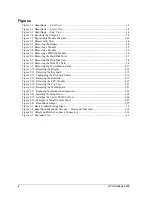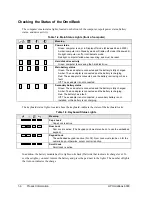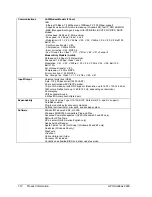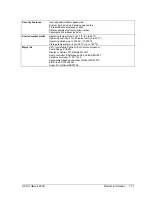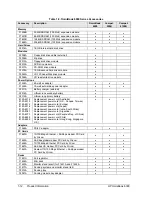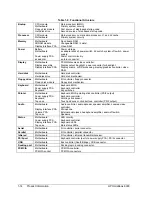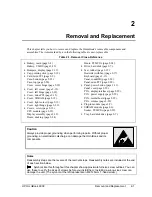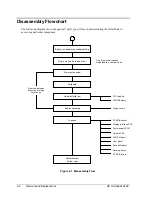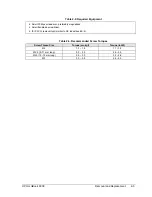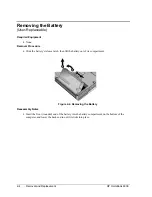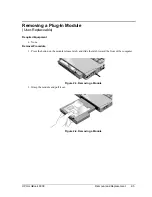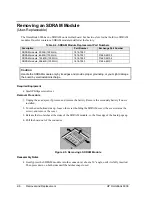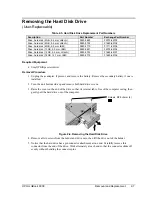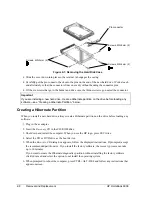1-8
Product Information
HP OmniBook 6000
Resetting the OmniBook
Occasionally, Windows or the computer may stop responding, so that you cannot turn the computer
off. If this happens, try the following in the order listed:
1.
If possible, shut down Windows: press CTRL+ALT+DEL, then click Shut Down. Press the blue
sleep button to restart.
2.
Slide and hold the power button for 4 seconds, until the display shuts down, then press the blue
sleep button to restart.
–or, if this fails–
Insert a straightened paper clip into the system-off switch on the right side of the computer, then
press the blue sleep button to restart.
Figure 1-4. Resetting the Computer
Note
To boot from a CD-ROM or DVD drive in the module bay, insert a bootable CD (such as the
Recovery CD
) into the drive, then reboot. Press ESC twice during reboot when the HP logo and
prompt appear, then select the CD-ROM/DVD drive as the temporary boot device.
Summary of Contents for OmniBook 6000
Page 1: ... HP OmniBook 6000 Service Manual ...
Page 52: ......
Page 82: ......
Page 84: ...4 2 Replaceable Parts HP OmniBook 6000 Figure 4 1 Exploded View ...
Page 95: ......