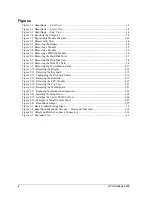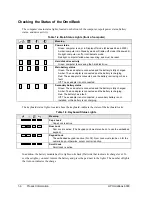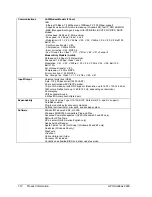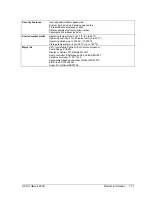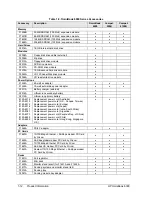iv
HP OmniBook 6000
Figures
Figure 1-1. OmniBook — Front View .................................................................................................1-3
Figure 1-2. OmniBook — Lower View................................................................................................1-4
Figure 1-3. OmniBook — Rear View ..................................................................................................1-4
Figure 1-4. Resetting the Computer .....................................................................................................1-8
Figure 1-5. Replaceable Module Diagram .........................................................................................1-13
Figure 2-1. Disassembly Flow..............................................................................................................2-2
Figure 2-2. Removing the Battery ........................................................................................................2-4
Figure 2-3. Removing a Module ..........................................................................................................2-5
Figure 2-4. Removing a Module ..........................................................................................................2-5
Figure 2-5. Removing a SDRAM Module ...........................................................................................2-6
Figure 2-6. Removing the Hard Disk Drive .........................................................................................2-7
Figure 2-7. Removing the Hard Disk Case ..........................................................................................2-8
Figure 2-8. Removing the Mini-PCI Card............................................................................................2-9
Figure 2-9. Removing the Power Button Panel..................................................................................2-11
Figure 2-10. Removing the Display ...................................................................................................2-14
Figure 2-11. Removing the Keyboard ................................................................................................2-15
Figure 2-12. Unplugging the Keyboard Cables..................................................................................2-16
Figure 2-13. Removing the Heatsink..................................................................................................2-17
Figure 2-14. Removing the CPU Module...........................................................................................2-19
Figure 2-15. Removing the Top Case.................................................................................................2-21
Figure 2-16. Removing the Motherboard ...........................................................................................2-23
Figure 2-17. Replacing Motherboard Components ............................................................................2-25
Figure 2-18. Installing Docking Doors...............................................................................................2-24
Figure 2-19. Installing the Lower PCMCIA Door .............................................................................2-24
Figure 2-20. Example of Serial Number Label ..................................................................................2-27
Figure 2-21. Boot-Block Jumper........................................................................................................2-29
Figure 3-1. Basic Troubleshooting Steps .............................................................................................3-2
Figure 3-2. OmniBook Diagnostic Screens — Basic and Advanced .................................................3-14
Figure 3-3. Serial and Parallel Loopback Connectors........................................................................3-16
Figure 4-1. Exploded View ..................................................................................................................4-2
Summary of Contents for OmniBook 6000
Page 1: ... HP OmniBook 6000 Service Manual ...
Page 52: ......
Page 82: ......
Page 84: ...4 2 Replaceable Parts HP OmniBook 6000 Figure 4 1 Exploded View ...
Page 95: ......