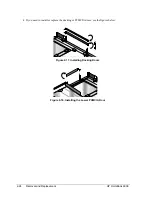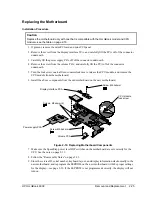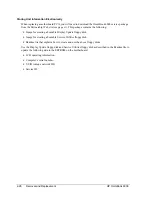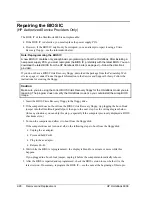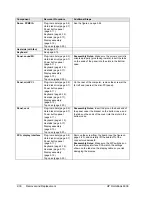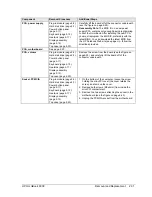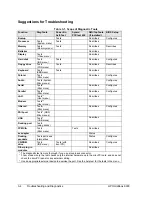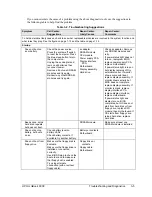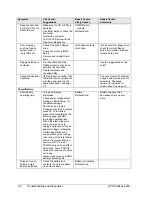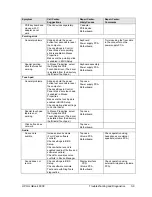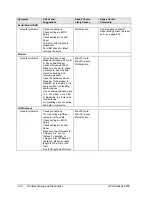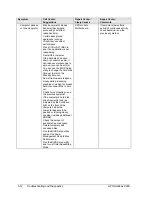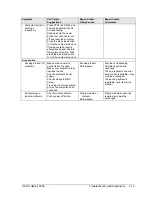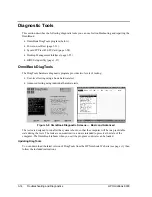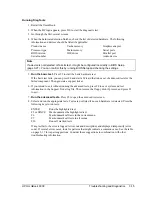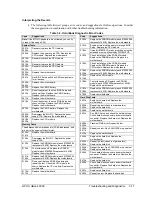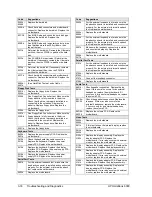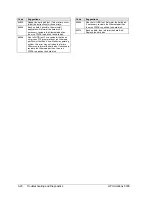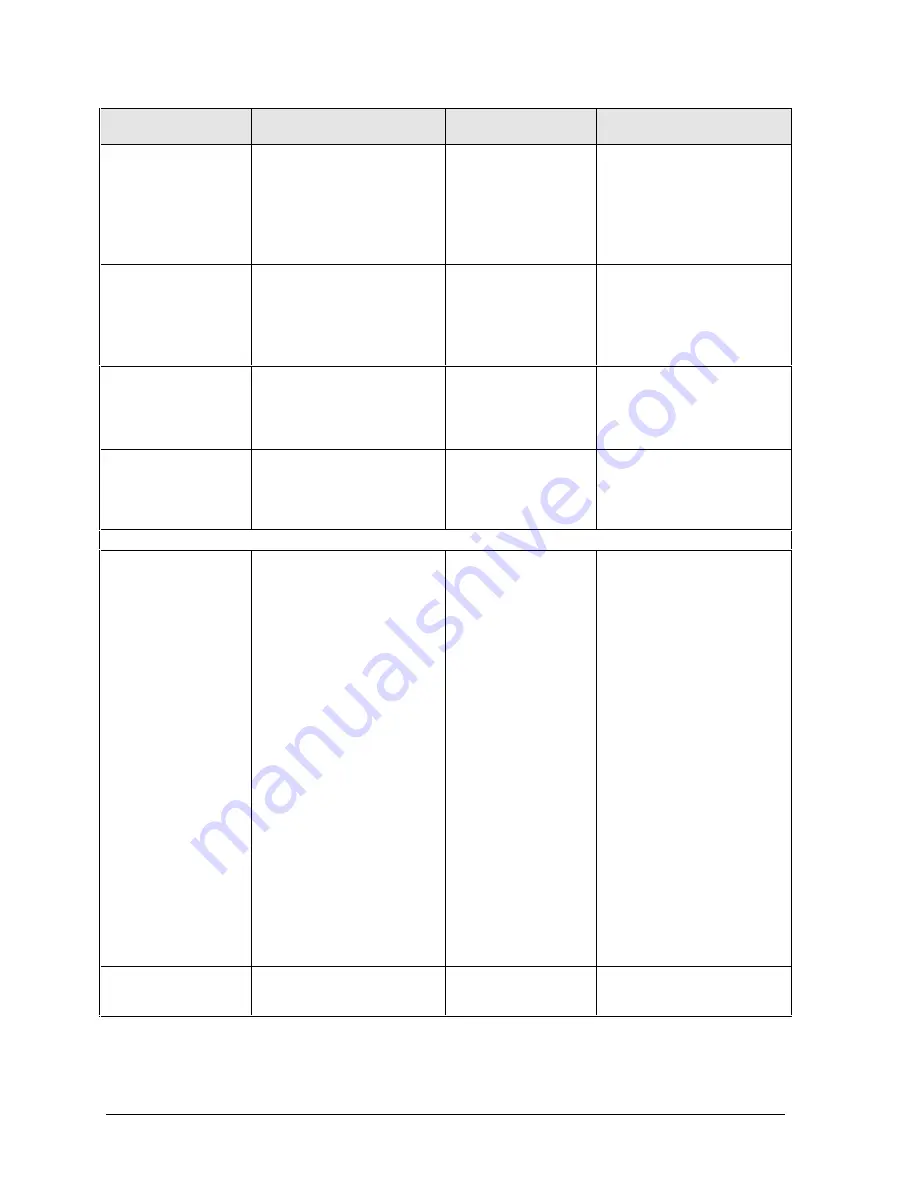
3-6
Troubleshooting and Diagnostics
HP OmniBook 6000
Symptom
Call Center:
Suggestions
Repair Center:
Likely Causes
Repair Center:
Comments
Does not boot from
a CD or DVD in the
CD/DVD drive
Make sure the CD or DVD is
bootable.
Use BIOS Setup to check the
boot order.
Restart the computer.
Test the DVD drive with the
DiagTools diagnostics.
CD/DVD drive
module.
Motherboard.
Error message
such as “Invalid
system disk” or
“Auto IDE error”.
Check for a disk in floppy
drive.
Check boot order in BIOS
Setup.
Remove and reinsert hard
drive.
Hard drive contacts.
Hard drive.
If unit boots from floppy drive,
check for corrupt files on
hard drive, reload hard drive,
replace hard drive.
Sluggish startup or
shutdown.
Run ScanDisk and Disk
Defragmenter to check and
optimize the hard drive.
Delete temporary and
unneeded files.
Use the suggestions shown
at left.
Password has been
forgotten.
Verify proper ownership, then
follow the removal procedure
with the owner and log the
appropriate data—see page
5-1.
The user must call Technical
Support and provide proof of
ownership. Password
removal is restricted to
certain sites. See page 5-1.
Power/Battery
Short battery
operating time.
Turn down display
brightness.
Check power management
settings in BIOS Setup. Try
the default settings.
Shut down and restart.
During boot at the F2 prompt,
press F6. This starts a
process that recalibrates the
battery gauge, possibly
improving operating time.
When the discharge cycle
ends, you may have to
unplug and reconnect the ac
adapter to begin recharging.
Certain applications can
cause excess power usage.
(User can get the Intel Power
Monitor from www.intel.com
and monitor CPU load.)
PCMCIA card use can affect
battery life. Some PCMCIA
cards draw power even while
not in use.
Heavy modem use can affect
battery operating time.
Battery.
Motherboard.
Battery capacity often
decreases after a year or
more.
Does not run on
battery; empty
battery indication.
Check the battery and
contacts. If one is available,
try another battery.
Battery or contacts.
Motherboard.
Summary of Contents for OmniBook 6000
Page 1: ... HP OmniBook 6000 Service Manual ...
Page 52: ......
Page 82: ......
Page 84: ...4 2 Replaceable Parts HP OmniBook 6000 Figure 4 1 Exploded View ...
Page 95: ......