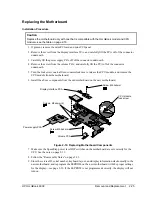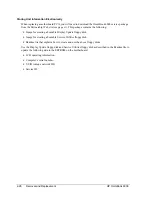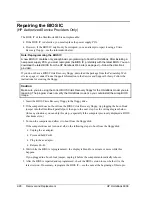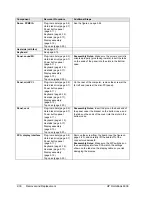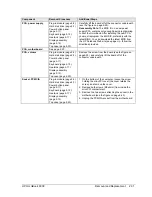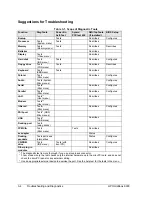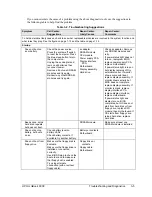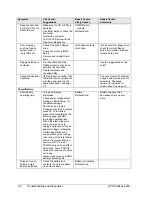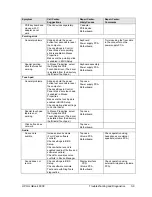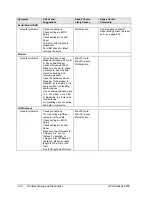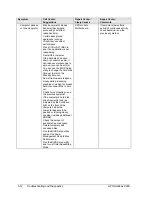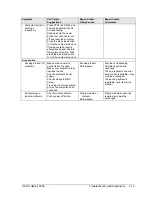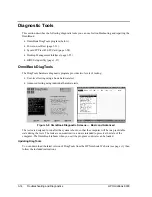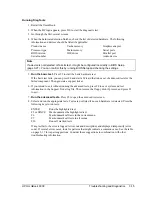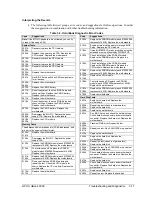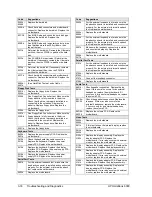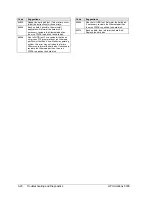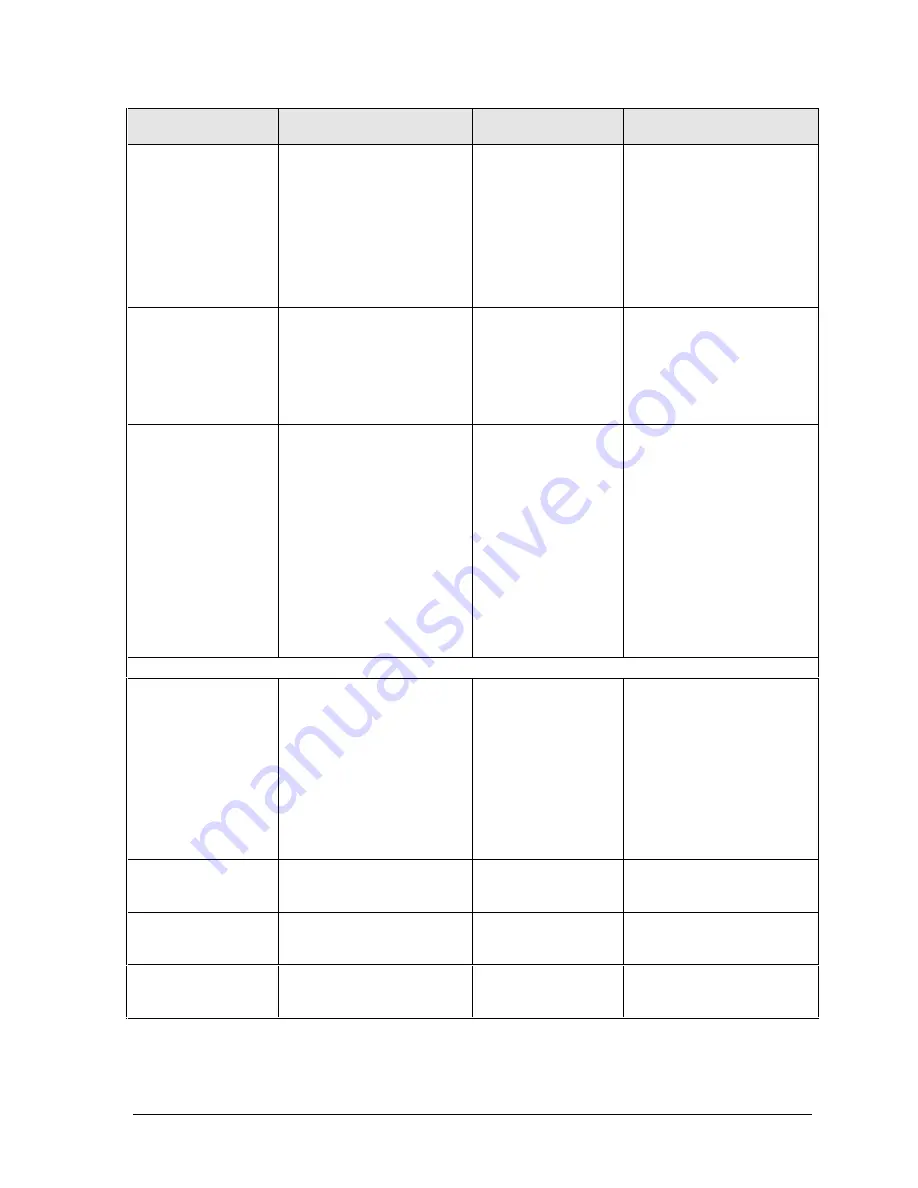
HP OmniBook 6000
Troubleshooting and Diagnostics
3-7
Symptom
Call Center:
Suggestions
Repair Center:
Likely Causes
Repair Center:
Comments
Battery does not
charge.
Check the power source.
Check the battery contacts. If
available, try another battery
and ac adapter.
Move the computer away
from any nearby heat source.
Unplug the ac adapter and
allow the battery to cool
down. Check for blocked air
vents.
Battery or contacts.
ac adapter.
Motherboard.
Heatsink.
Check battery and ac
adapter.
Check heatsink.
Secondary battery
does not charge.
Check the power source.
Make sure main battery is
fully charged. If not,
secondary battery will not
charge.
Check contacts on second
battery.
Second battery or
contacts.
Motherboard.
Battery indicator is
inaccurate.
The Time Remaining is an
estimate based on how
quickly the computer is using
power at the moment. It
therefore depends on the
current task, and assumes
that power will be used at the
same rate until the battery
runs out. So, for example, if
the computer is performing a
task requiring a good deal of
power (such as reading from
a CD or DVD), the value will
probably show too little time
remaining.
Display
Dark display, no
light.
Adjust display brightness.
Press Fn+F5 several times.
Try external monitor.
Display cable
connection.
Display assembly.
Motherboard.
Set DIP switch on display
interface PCA to match label
on display cable. Reprogram
EEPROM for display type—
see page 2-26.
Check the cable connection.
Replace the display
assembly.
If an external monitor
displays no image, replace
the motherboard.
White display.
Adjust display brightness.
Display assembly.
Display interface
PCA.
Erratic display.
Display cable
connection.
Display assembly.
Bright or missing
pixels or lines.
See quality statement on
page 5-2.
Display cable
connection.
Display assembly.
See quality statement on
page 5-2.
Summary of Contents for OmniBook 6000
Page 1: ... HP OmniBook 6000 Service Manual ...
Page 52: ......
Page 82: ......
Page 84: ...4 2 Replaceable Parts HP OmniBook 6000 Figure 4 1 Exploded View ...
Page 95: ......