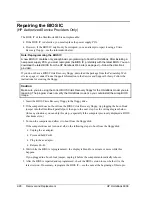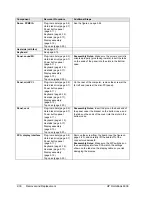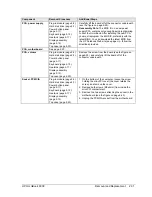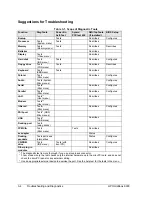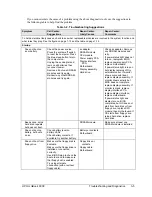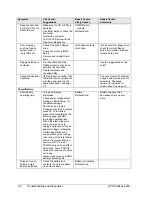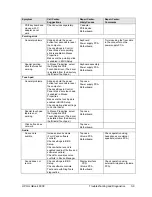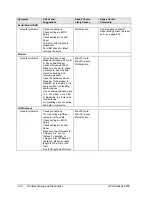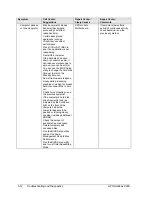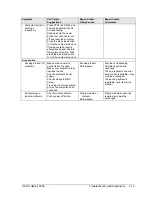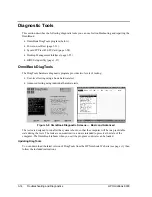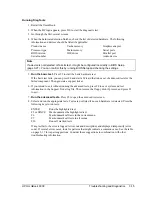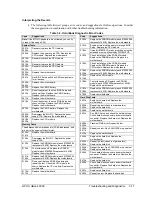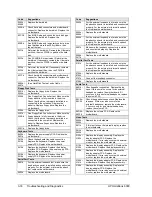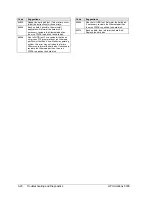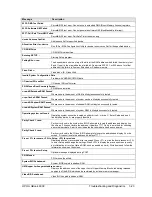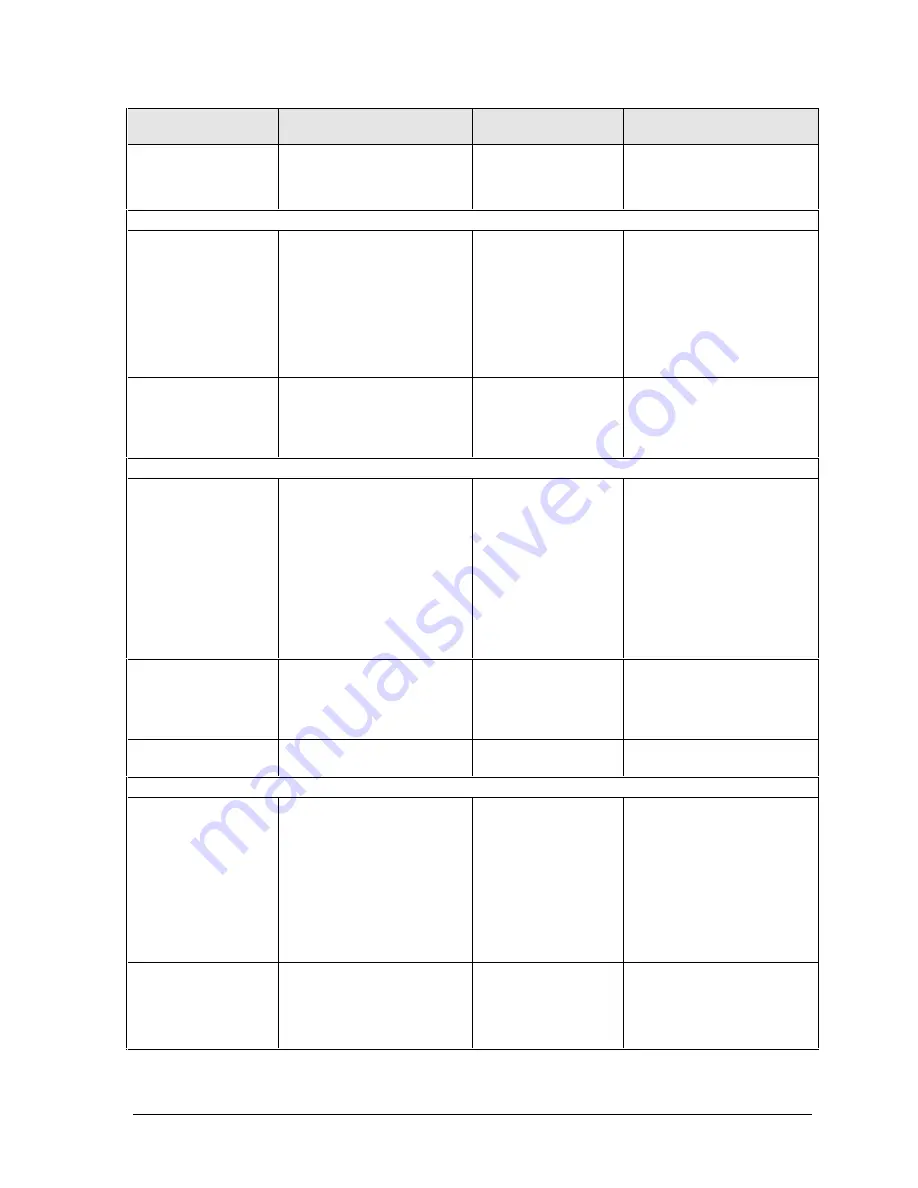
HP OmniBook 6000
Troubleshooting and Diagnostics
3-9
Symptom
Call Center:
Suggestions
Repair Center:
Likely Causes
Repair Center:
Comments
PS/2 keyboard and
mouse with Y-
adapter do not
work.
Check devices separately.
Y-adapter.
PS/2 device.
Motherboard.
Pointing stick
General problems.
Slide and hold the power
button four seconds to reset
the computer.
Check settings in Control
Panel. Make sure pointing
stick is enabled in Mouse
Properties.
Make sure the pointing stick
is enabled in BIOS Setup.
Keyboard.
Power supply PCA.
Motherboard.
Try reinserting the flex cable
in the connector on the
power supply PCA.
Special pointing
stick features not
working.
In Mouse Properties, select
the Synaptics PS/2
TouchPad driver. (The driver
is installed from the directory
\hp\Drivers\Touchpad.)
Keyboard assembly.
Power supply PCA.
Motherboard.
Touch pad
General problems.
Slide and hold the power
button four seconds to reset
the computer.
Check settings in Control
Panel. Make sure touch pad
is enabled in Mouse
Properties.
Make sure the touch pad is
enabled in BIOS Setup.
Check pointing stick settings
in Control Panel.
Top case.
Power supply PCA.
Motherboard.
Special touch pad
features not
working.
In Mouse Properties, select
the Synaptics PS/2
TouchPad driver. (The driver
is installed from the directory
\hp\Drivers\Touchpad.)
Top case.
Motherboard.
Click button does
not work.
Top case.
Motherboard.
Audio
No sound is
audible.
Increase sound volume
(Fn+UP and software
controls).
Check settings in BIOS
Setup.
Check whether sound is
enabled (audio-off button and
software controls).
Check for sound resource
conflicts in Device Manager.
Top case.
Volume PCA
Motherboard.
Check operation using
headphones or external
speakers (volume PCA).
Sound does not
record.
Check settings in BIOS
Setup.
Check software controls.
Test audio with DiagTools
diagnostics.
Display interface
PCA.
Volume PCA.
Motherboard.
Check operation using
external microphone (volume
PCA).
Summary of Contents for OmniBook 6000
Page 1: ... HP OmniBook 6000 Service Manual ...
Page 52: ......
Page 82: ......
Page 84: ...4 2 Replaceable Parts HP OmniBook 6000 Figure 4 1 Exploded View ...
Page 95: ......