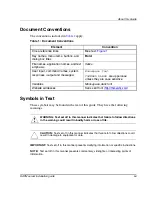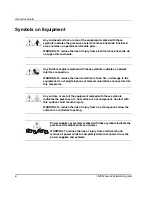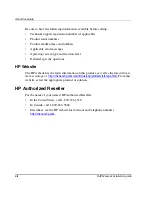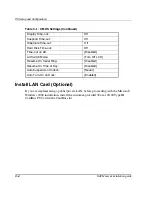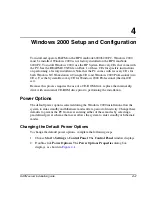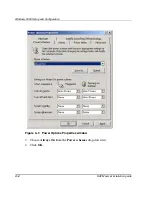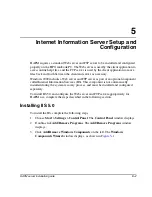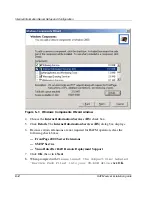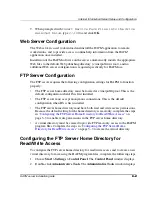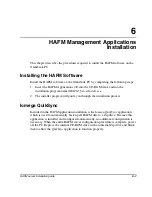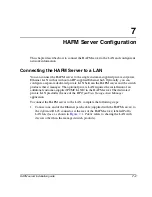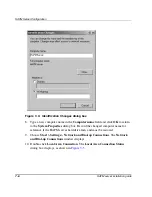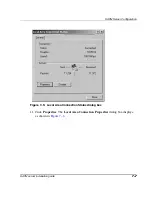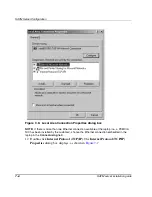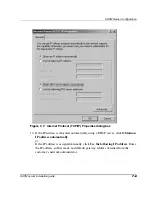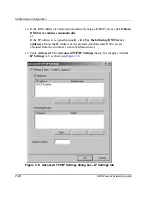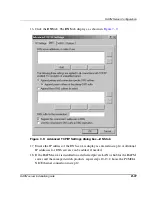Internet Information Server Setup and Configuration
5–3
HAFM server installation guide
5–3
9. When prompted with
Insert Service Pack Files into the drive
selected below
, type
c:\i386
and click OK.
Web Server Configuration
The Web server is used to download and install the HAFM application to remote
workstations, and to provide access to online help information from the HAFM
application once installed.
Installation of the HAFM software on the server automatically installs the appropriate
Web files to the default Web publishing directory (c:\inetpub\wwwroot), and no
additional Web server configuration is required specifically for HAFM use.
FTP Server Configuration
The FTP server requires the following configuration settings for HAFM to function
properly:
•
The FTP server home directory must be located at c:\inetpub\ftproot. This is the
default configuration when IIS is first installed.
•
The FTP server must accept anonymous connections. This is the default
configuration when IIS is first installed.
•
The FTP server home directory must have both read and write access permissions.
Because the default setting for the home directory is read-only, complete the steps
in “
Configuring the FTP Server Home Directory for Read/Write Access
” on
page 5–3 to enable write permissions in the FTP server home directory.
•
A virtual directory must be created to provide FTP read-only access to the HAFM
program files. Complete the steps in “
Configuring the FTP Server Home
Directory for Read/Write Access
” on page 5–3 to create the virtual directory.
Configuring the FTP Server Home Directory for
Read/Write Access
To configure the FTP server home directory for read/write access and to create a new
virtual directory for accessing the HAFM program files, complete the following steps.
1. Choose Start > Settings > Control Panel. The Control Panel window displays.
2. Double-click Administrative Tools. The Administrative Tools window displays.