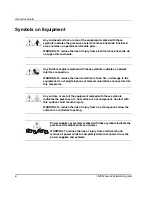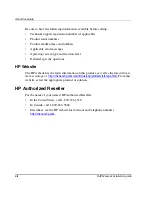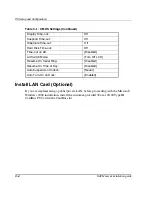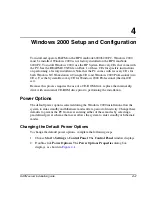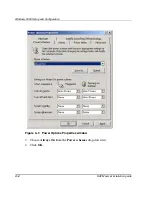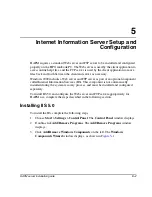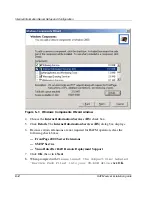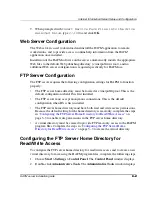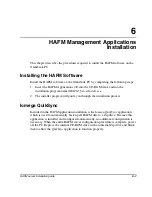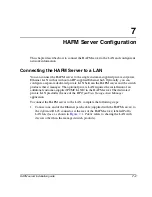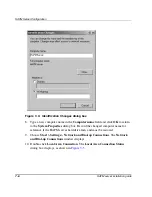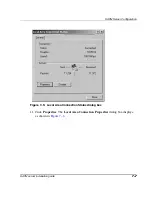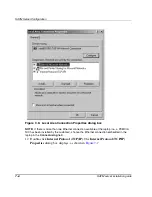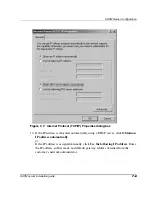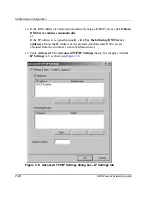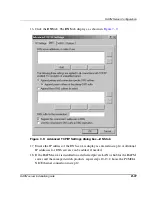Internet Information Server Setup and Configuration
5–4
HAFM server installation guide
3. Double-click Internet Service Manager. The Internet Information Services
window displays.
4. Expand the tree in the Internet Information Services window to display the
following two items:
— Default FTP Site
— Default Web Site
5. Right-click Default FTP Site and choose Properties. The Default FTP Site
Properties dialog box displays.
6. Click the Home Directory tab in the Default FTP Site Properties dialog box.
7. Ensure the Read and Write check boxes are selected, and then click OK.
8. From the Internet Information Services window, right-click Default FTP Site
and choose New > Virtual Directory. The Virtual Directory Creation Wizard
displays.
9. Click Next in the Virtual Directory Creation Wizard.
10. Enter
HAFMan
in the Alias field, and then click Next.
11. Enter
c:\Program Files\HAFM
in the Path field, and then click Next.
NOTE: If HAFM has not yet been installed, you must manually create this folder before you will
be allowed to create the virtual directory.
12. Ensure the Read check box is selected and the Write check box is cleared, and
then click Next.
13. Click Finish.