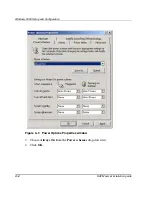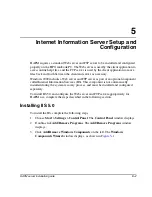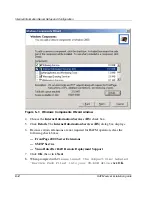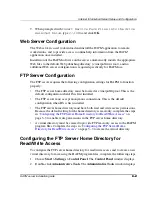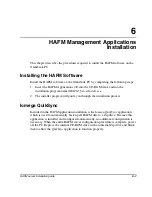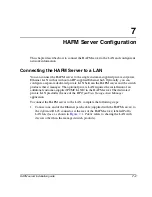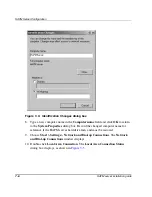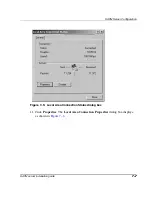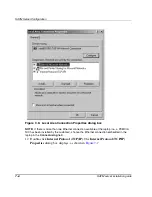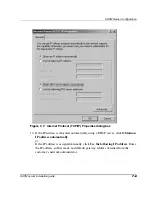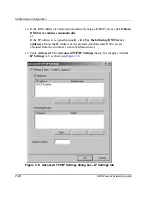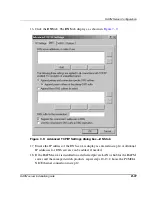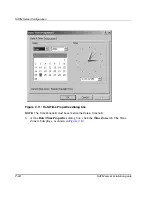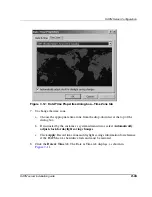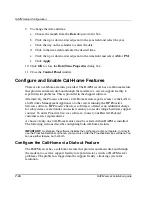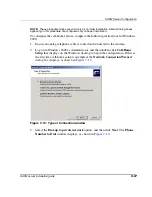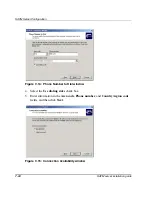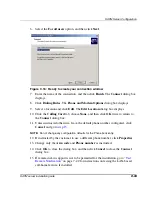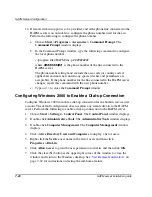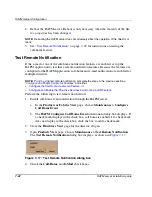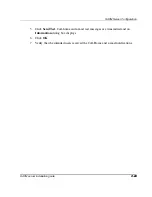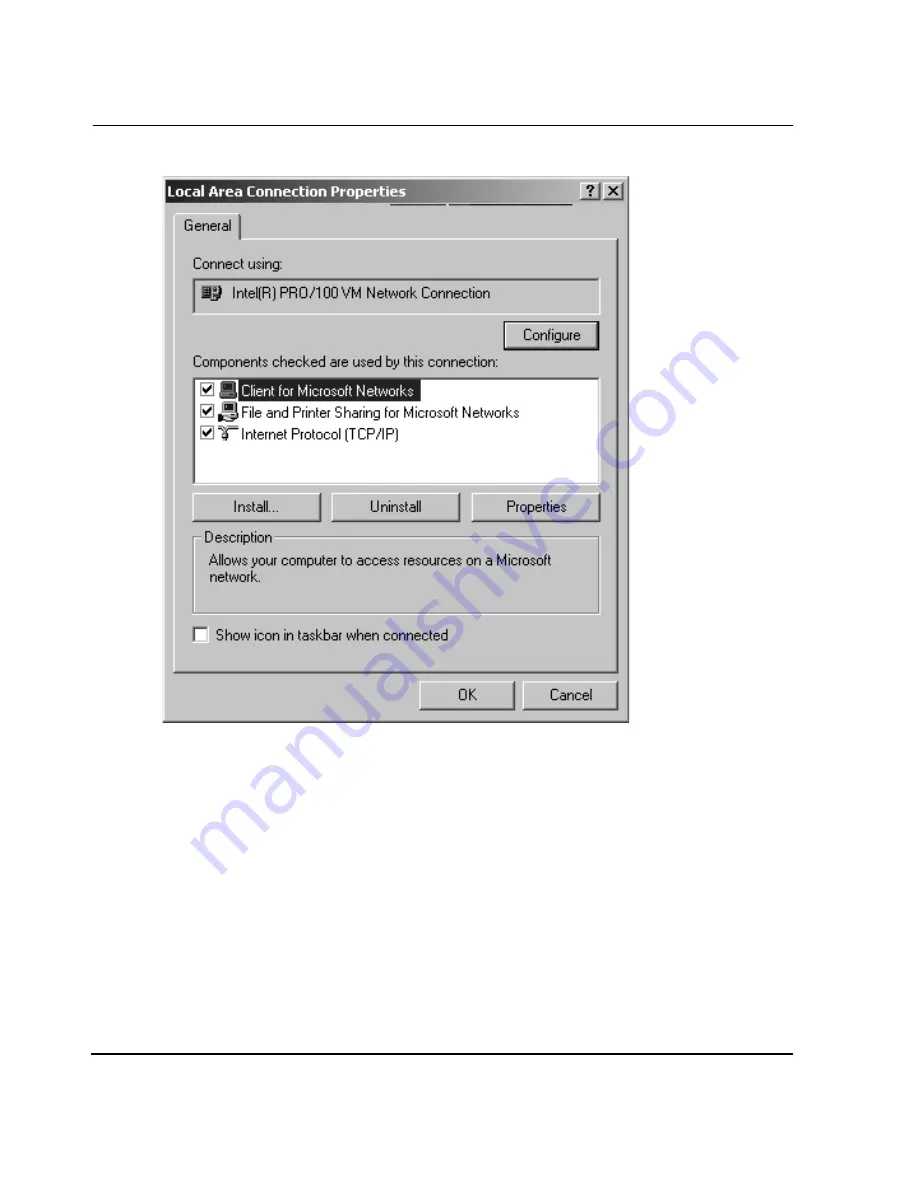
HAFM Server Configuration
7–8
HAFM server installation guide
Figure 7–6: Local Area Connection Properties dialog box
NOTE: If there is more than one Ethernet connection available at the laptop (i.e., a PCMCIA
NIC has been installed by the customer), choose the Ethernet connection embedded in the
laptop in the Connect using field.
12. Double-click Internet Protocol (TCP/IP). The Internet Protocol (TCP/IP)
Properties dialog box displays, as shown in
Figure 7–7
.