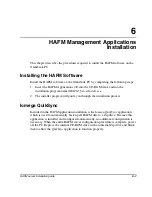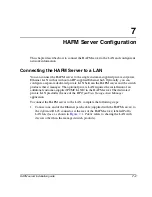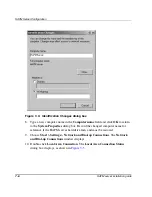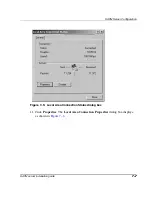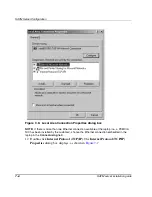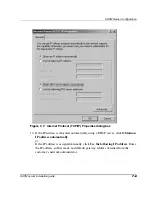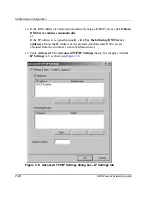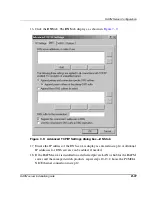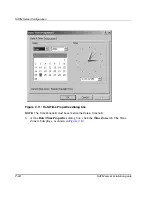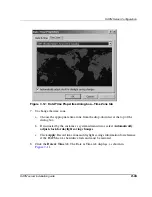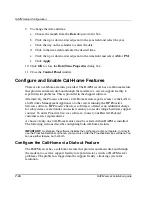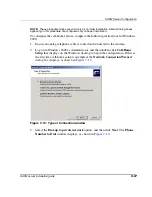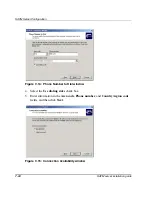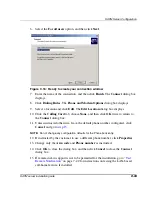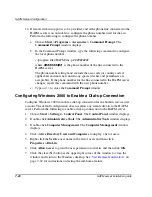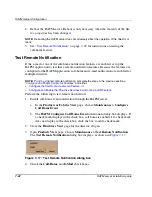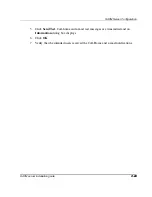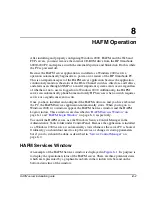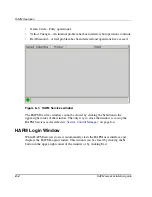HAFM Server Configuration
7–12
HAFM server installation guide
19. Click OK to close the Advanced TCP/IP Settings dialog box.
20. Click OK to close the Internet Protocol (TCP/IP) Properties dialog box.
21. Click OK to close the Local Area Connection Properties dialog box.
22. Click Close to close the Local Area Connection Status dialog box.
23. Close the Network and Dial-up Connections window and return to the
Windows 2000 desktop.
24. Power off the HAFM server:
a.
Choose Start > Shut Down. The Shut Down Windows dialog box displays.
b. At the Shut Down Windows dialog box, choose the Shut down the
Computer option and click Yes to power off the PC.
Set HAFM Server Date and Time
The HAFM’s audit and event logs are time-stamped with the date and time from the
HAFM server. The switch’s system clock is synchronized with date and time of the
HAFM server by default. To set the date and time on the HAFM server, complete the
following steps:
1. Power on the HAFM server. The notebook PC performs a POST and starts the
Windows 2000 operating system. After the operating system starts, the Begin
Logon dialog box displays.
2. Press Ctrl+Alt+Delete keys. The Logon Information dialog box displays.
3. Type the Windows 2000 user name and password and click OK.
NOTE: The default user name is Administrator and the password is set up during
Windows 2000 installation. The user name and password are case-sensitive. Consult with the
customer’s network administrator to change the user name and password.
The Windows 2000 desktop opens and the HAFM Login dialog box displays, as
shown in
Figure 7–10
.