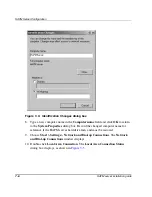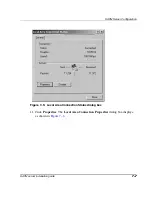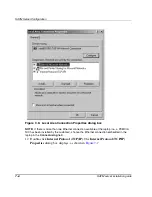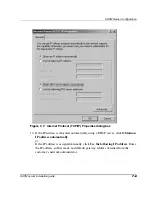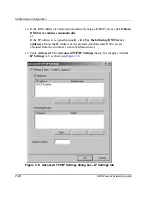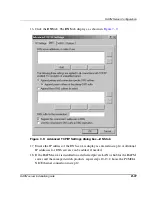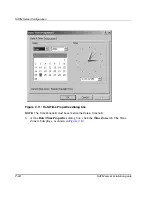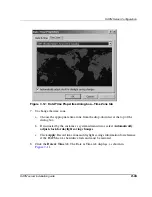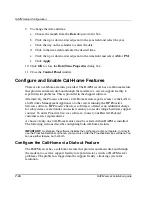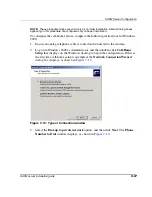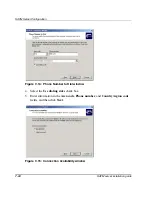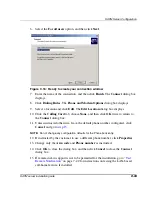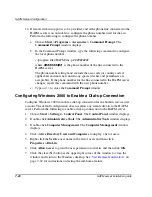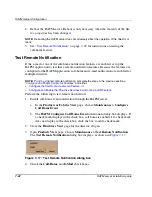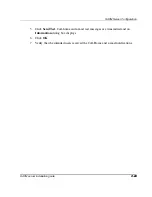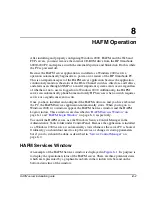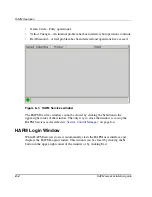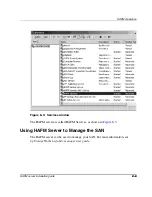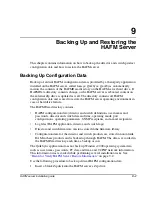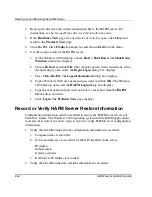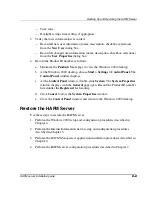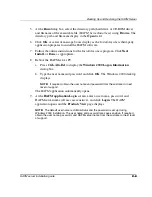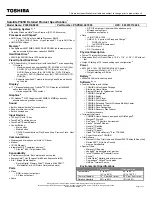HAFM Server Configuration
7–20
HAFM server installation guide
16. If remote dial-in support is to be provided, and if the phone line connected to the
HAFM server is an outside line, configure the phone number used for dial-in.
Perform the following to configure the phone number:
a.
Choose Start > Programs > Accessories > Command Prompt. The
Command Prompt window displays.
b. In the Command Prompt window, type the following command to configure
the local phone number:
c:\program files\HAFM\rns -p ##########
where
##########
is the phone number of the line connected to the
HAFM server.
The phone number string must include the area code (or country code if
applicable) and must not contain any spaces (dashes and parenthesis are
acceptable). If the phone number for the line connected to the HAFM server
changes, repeat this command with the new phone number.
c.
Type
exit
to close the Command Prompt window.
Configuring Windows 2000 to Enable a Dial-up Connection
Configure Windows 2000 to enable a dial-up connection for the built-in service user
account. The default configuration does not allow any remote dial-in to the HAFM
server. Perform the following to enable a dial-up connection to the HAFM server:
1. Choose Start > Settings > Control Panel. The Control Panel window displays.
2. Double-click Administrative Tools. The Administrative Tools window displays.
3. Double-click Computer Management. The Computer Management window
displays.
4. Click Active Directory Users and Computers to display a list of users.
5. Right-click the Service user name in the list of users and then click
Properties > Dial-in.
6. Click Allow access to grant the user permission to dial in, and then click OK.
7. Click the close (X) button at the upper right corner of the window to close the
window and return to the Windows desktop. See “
Test Remote Notification
” on
page 7–22 for instructions on testing the call-home feature.