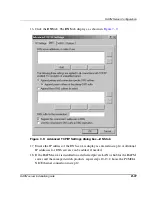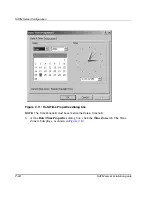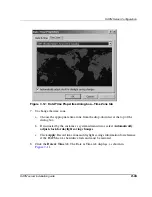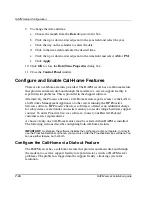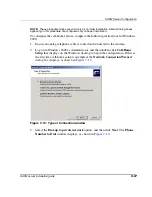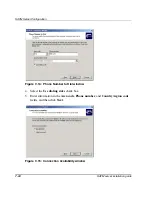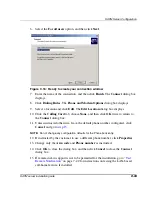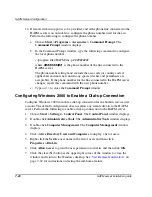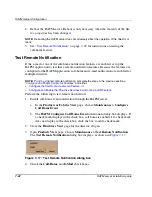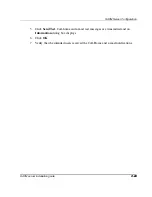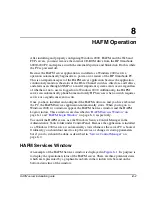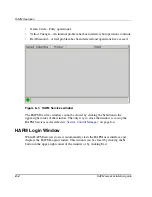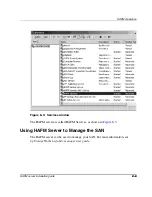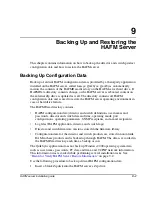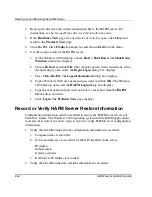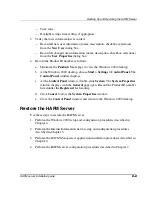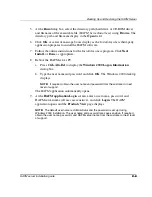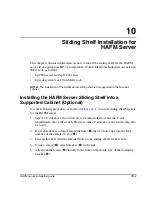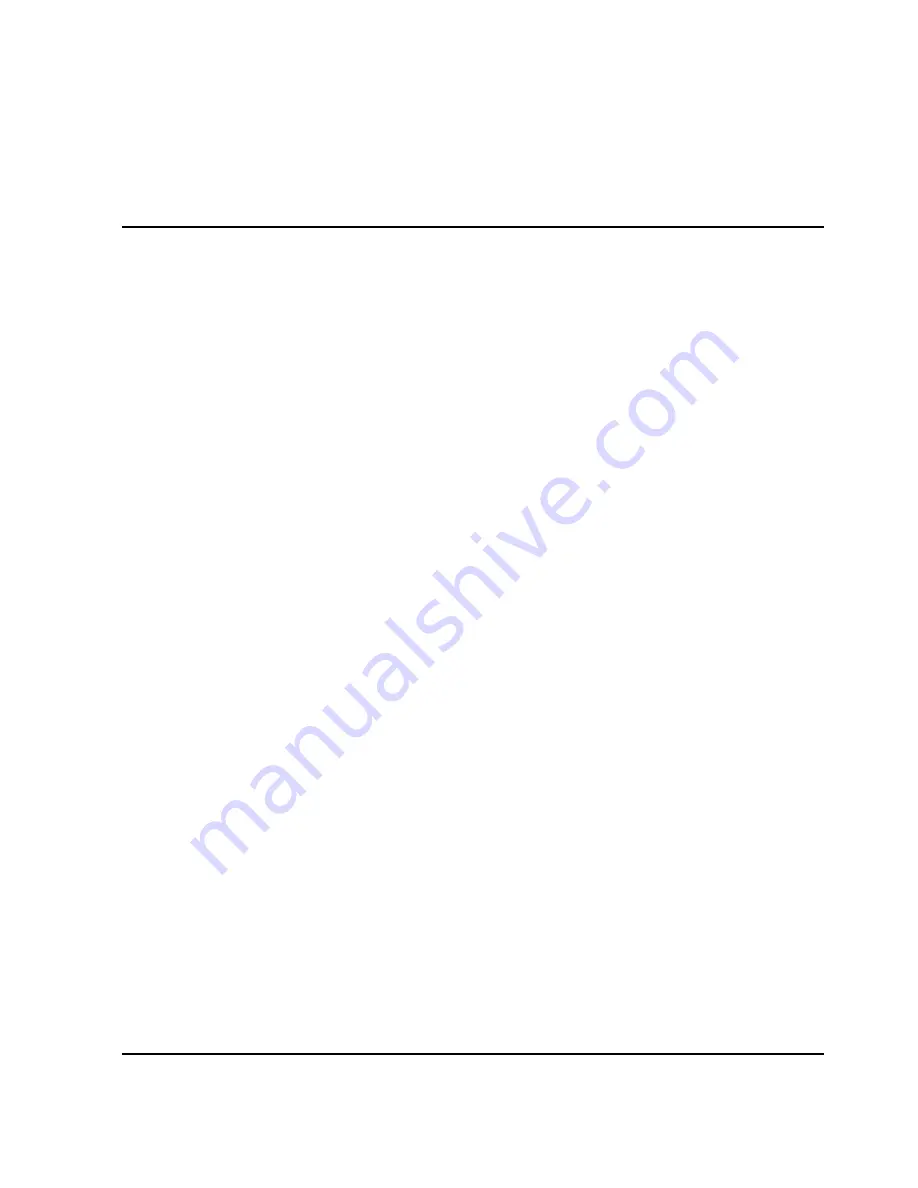
8–1
HAFM server installation guide
8
HAFM Operation
After installing and properly configuring Windows 2000, HAFM, and the Web and
FTP servers, you must remove the internal CD-ROM drive from the HP Omnibook
6000/6200 PC and replace it with the internal Zip drive and blank disk. Do this while
the PC is powered off.
Because the HAFM server application is installed as a Windows 2000 service,
operation automatically begins after a power-on or restart of the HP Omnibook PC.
This is an important aspect of the HAFM server application because the application
continuously monitors the status of the Fibre Channel switches, directors, and fabrics,
and alerts users through SNMP or e-mail if important system events occur, regardless
of whether or not a user is logged on to Windows 2000. Additionally, the HAFM
server can automatically phone home and notify HP Services when a switch requires
service or a significant event occurs.
Once you have installed and configured the HAFM software, and you have rebooted
the PC, the HAFM Services application automatically starts. When you log on to
Windows 2000, two windows appear, the HAFM Services window and the HAFM
Login window. These windows are described in “
HAFM Services Window
” on
page 8–1 and “
HAFM Login Window
” on page 8–2, respectively.
To control the HAFM server, use the Windows Service Control Manager in the
Administrative Tools folder under Control Panel. Because the application is installed
as a Windows 2000 service, it automatically starts whenever the server PC is booted.
Ordinarily, you should not need to stop the service or change its startup parameters,
but if you do, it should be done as described in “
Service Control Manager
” on
page 8–4.
HAFM Services Window
An example of the HAFM Services window is displayed in
Figure 8–1
. Its purpose is
to display the operational status of the HAFM server. There are three potential states,
which are represented by a graphical icon both in the window title bar and on the
bottom status line of the window.