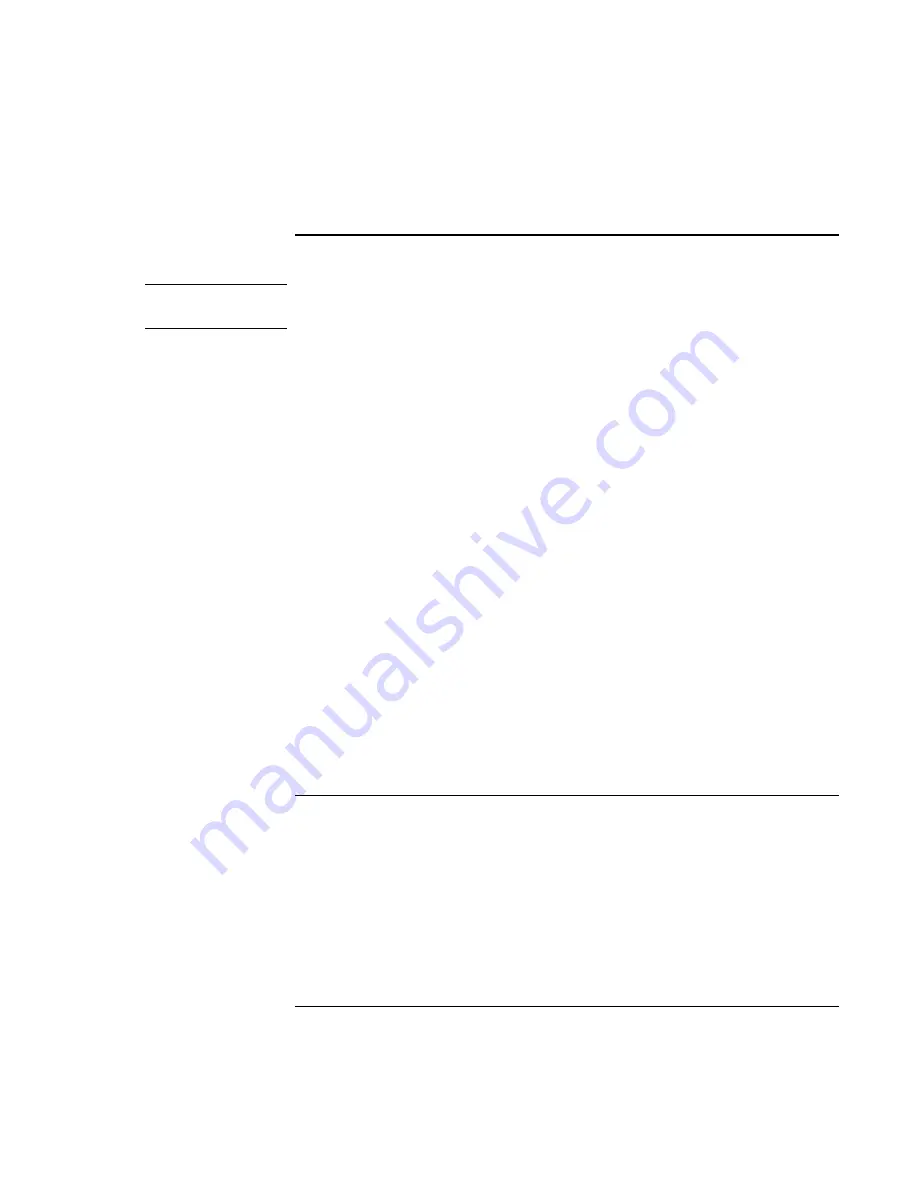
Troubleshooting and Maintenance
Troubleshooting Your Computer
170
Corporate Evaluator’s Guide
Printing Problems
Hint
You will usually be able to solve most printing problems by using the Print
troubleshooter in Windows Help: click Start, Help (or Help and Support).
If a serial or parallel printer doesn’t print
•
Make sure the printer is on and has paper in it.
•
Make sure you are using the correct printer cable or cable adapter, and that the cable
is secure at both ends.
•
Check for printer errors.
If the left edge of printed output is missing
•
Certain applications may not work properly with 600-dpi printers. If you’re using
such a printer, try selecting a compatible printer driver for a 300-dpi printer. For
example, if you were using a 600-dpi HP LaserJet printer, you might try using the
HP LaserJet IIIsi driver (300-dpi).
If an infrared printer doesn’t print
•
Make sure the line between the two infrared ports is not blocked, and that the ports
face each other as squarely as possible. (The computer’s infrared port is on its right
side, beneath the volume control.) The ports should be no more than 1 meter apart.
•
Make sure the printer is on and has paper in it.
•
Check for printer errors.
•
Make sure Windows is running; otherwise infrared printing is not available.
•
See “Infrared Problems” on page 158.
Serial, Parallel, and USB Problems
If a serial mouse doesn’t work
•
Make sure you followed the manufacturer’s installation instructions completely and
have installed the mouse properly. If not, repeat the procedure.
•
Make sure the port connection is secure.
•
Press the blue sleep button to suspend and resume.
Summary of Contents for OmniBook 6100
Page 1: ...HP Omnibook 6100 Corporate Evaluator s Guide ...
Page 6: ......
Page 13: ...Corporate Evaluator s Guide 13 Getting Started with Your HP Notebook ...
Page 29: ...Corporate Evaluator s Guide 29 Basic Operation ...
Page 49: ...Corporate Evaluator s Guide 49 Batteries and Power Management ...
Page 57: ...Corporate Evaluator s Guide 57 Modem and Network Connections ...
Page 72: ......
Page 73: ...Corporate Evaluator s Guide 73 Add On Devices ...
Page 96: ......
Page 97: ...Corporate Evaluator s Guide 97 Using Windows XP ...
Page 106: ......
Page 107: ...Corporate Evaluator s Guide 107 Using Windows 2000 ...
Page 120: ......
Page 121: ...Corporate Evaluator s Guide 121 Using Windows 98 ...
Page 134: ......
Page 135: ...Corporate Evaluator s Guide 135 Using Windows NT 4 0 ...
Page 150: ......
Page 151: ...Corporate Evaluator s Guide 151 Troubleshooting and Maintenance ...
Page 187: ...Corporate Evaluator s Guide 187 HP Support and Service ...
Page 194: ......
Page 195: ...Corporate Evaluator s Guide 195 Reference Information ...
















































