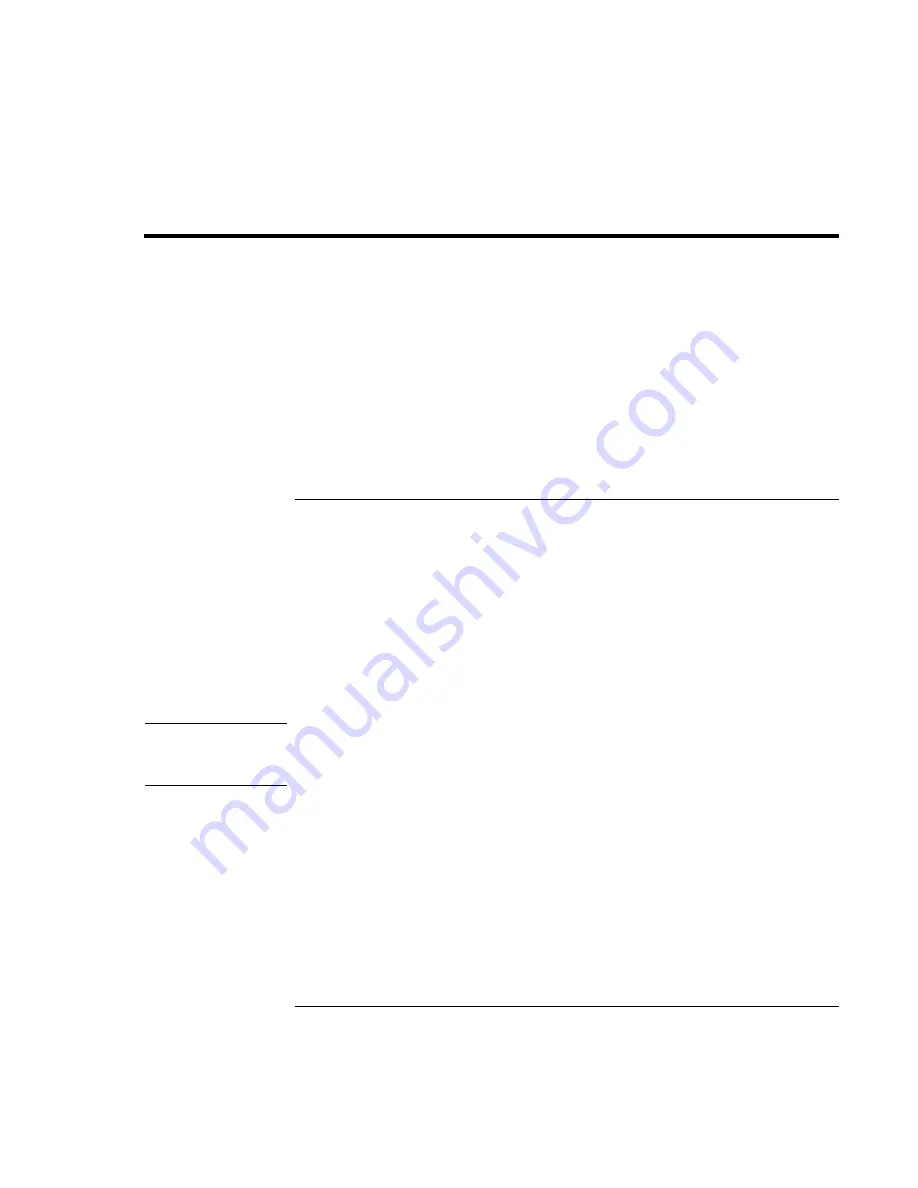
Troubleshooting and Maintenance
Testing the Hardware
Corporate Evaluator’s Guide
175
Testing the Hardware
The e-Diagtools hardware diagnostic program included with your computer provides two
levels of testing:
•
Automated testing using its basic hardware test.
•
Advanced testing using individual hardware tests.
The tests are designed to run after the system reboots. This ensures that the computer will
be in a predictable state, so the diagnostic program can properly test the hardware
components. The tests are non-destructive and are intended to preserve the state of the
computer. The computer reboots when you exit the program so drivers can be loaded.
To run the e-Diagtools diagnostic test
1. Click Start, Shut Down (or Turn Off Computer), Restart.
2. When the HP logo appears, press F10 to start the diagnostic test.
3. When the menu appears, press ENTER to run e-Diagtools.
The first time you run the program, you will be prompted to select the language for
the program.
4. Follow the prompts to run e-Diagtools.
5. When the Configuration Description appears, check the list of detected hardware.
Hint
If a device is not detected or fails its test, it might be configured incorrectly in the BIOS
Setup utility. You can confirm this by running BIOS Setup and checking the settings.
See “To run the BIOS Setup utility” on page 177.
6.
Run the basic test
. Press F2 to start the basic hardware test. The results appear when
the test is complete.
7. If you intend to exit without running the advanced tests, press F4 and then F7 to view
the Support Ticket. Press F3 to exit e-Diagtools.
8.
Optional: run the advanced tests
. Press F2 to open the advanced test screen.
Summary of Contents for OmniBook 6100
Page 1: ...HP Omnibook 6100 Corporate Evaluator s Guide ...
Page 6: ......
Page 13: ...Corporate Evaluator s Guide 13 Getting Started with Your HP Notebook ...
Page 29: ...Corporate Evaluator s Guide 29 Basic Operation ...
Page 49: ...Corporate Evaluator s Guide 49 Batteries and Power Management ...
Page 57: ...Corporate Evaluator s Guide 57 Modem and Network Connections ...
Page 72: ......
Page 73: ...Corporate Evaluator s Guide 73 Add On Devices ...
Page 96: ......
Page 97: ...Corporate Evaluator s Guide 97 Using Windows XP ...
Page 106: ......
Page 107: ...Corporate Evaluator s Guide 107 Using Windows 2000 ...
Page 120: ......
Page 121: ...Corporate Evaluator s Guide 121 Using Windows 98 ...
Page 134: ......
Page 135: ...Corporate Evaluator s Guide 135 Using Windows NT 4 0 ...
Page 150: ......
Page 151: ...Corporate Evaluator s Guide 151 Troubleshooting and Maintenance ...
Page 187: ...Corporate Evaluator s Guide 187 HP Support and Service ...
Page 194: ......
Page 195: ...Corporate Evaluator s Guide 195 Reference Information ...
















































