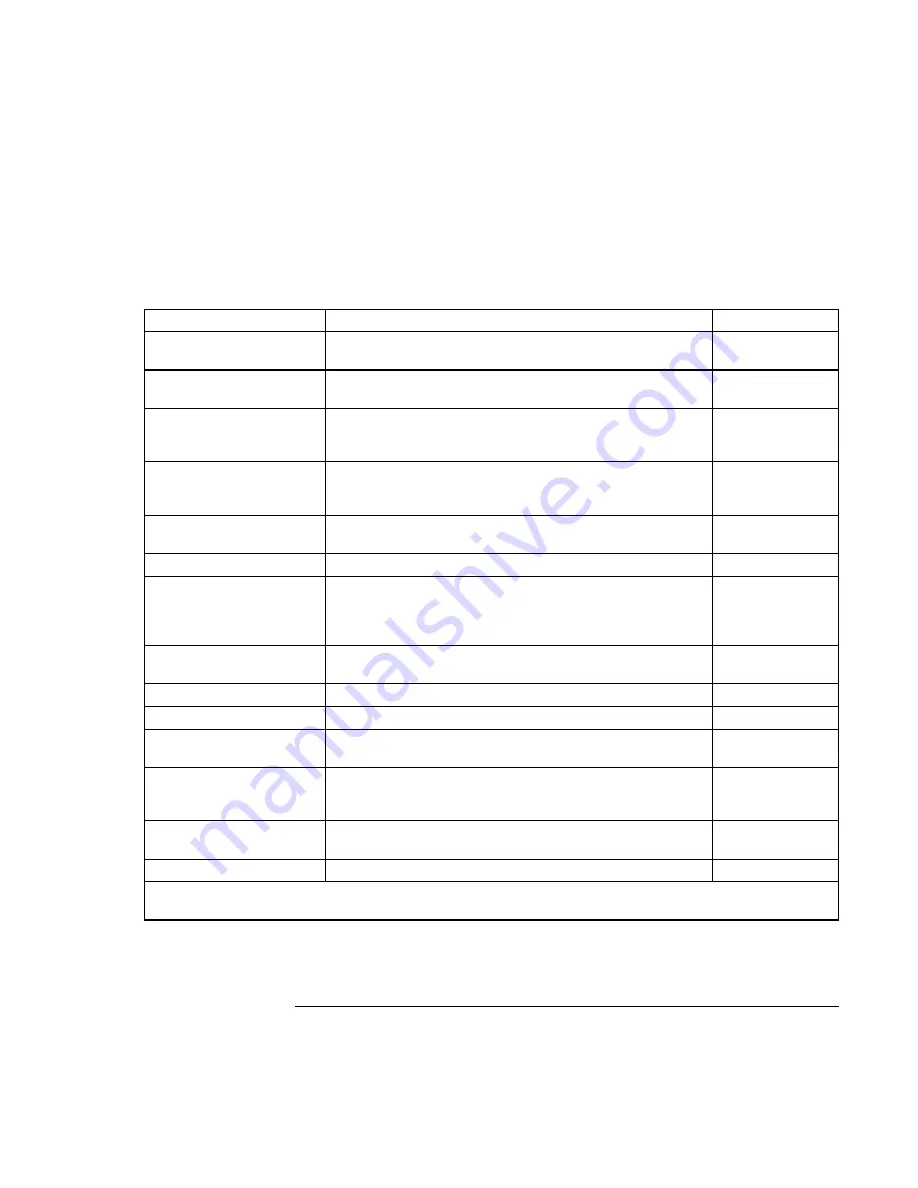
Troubleshooting and Maintenance
Configuring
the
Computer
Corporate Evaluator’s Guide
181
Power Menu
Windows 2000 and XP use only the settings marked with *. Windows 98 uses only the
settings marked with * or **. All other settings in the Power menu are ignored.
Setting Description
Default
Power Management
Mode
Disables time-outs, selects a combination of time-outs, or
allows customized time-outs.
Max. Power
Savings
Suspend Time-out
Sets the period of inactivity after which the computer goes
from Display-off to Standby power mode.
4 minutes
Hibernate Time-out**
Sets whether the computer goes from Standby to Hibernate
power mode after the indicated period of inactivity. (Skips
Standby mode if the suspend time-out is disabled.)
4 hours
Hard Disk Time-out
Sets the period of hard disk inactivity after which the internal
hard disk (and any hard disk drive in the plug-in module
bay) stops spinning.
2 minutes
Time-out on AC
Sets whether power management time-outs occur while the
AC adapter is connected.
Disabled
Lid Switch Mode
Sets the action that occurs if the computer’s lid is closed.
Turn off LCD
Backlight Control*
When switching to battery power, sets whether the display
brightness reverts to the previous battery-power brightness
(Auto Restore) or to a very low brightness to save power
(Auto Dim).
Auto Restore
Graphics Mode*
Sets the graphics system for maximum 3D performance or
to save power.
Maximum
Performance
Resume On Serial Ring
Sets whether the system resumes if it received a ring signal.
Disabled
Resume On Time of Day
Sets whether the system resumes at a defined time of day.
Disabled
Resume Time
Sets the 24-hour time when the system resumes from if
Resume On Time of Day is enabled.
Auto Low-Battery
Hibernate**
Sets whether the computer goes to Hibernate mode or
continues running when the battery drains to its critically low
level.
Enabled
Auto Suspend on
Undock*
Sets whether the computer suspends to Standby power
mode after undocking.
When Lid
Closed
Auto Turn-On on Dock*
Sets whether the computer turns on after docking.
Enabled
* Windows 98, 2000, and XP use these settings.
** Windows 98 uses these additional settings.
Summary of Contents for OmniBook 6100
Page 1: ...HP Omnibook 6100 Corporate Evaluator s Guide ...
Page 6: ......
Page 13: ...Corporate Evaluator s Guide 13 Getting Started with Your HP Notebook ...
Page 29: ...Corporate Evaluator s Guide 29 Basic Operation ...
Page 49: ...Corporate Evaluator s Guide 49 Batteries and Power Management ...
Page 57: ...Corporate Evaluator s Guide 57 Modem and Network Connections ...
Page 72: ......
Page 73: ...Corporate Evaluator s Guide 73 Add On Devices ...
Page 96: ......
Page 97: ...Corporate Evaluator s Guide 97 Using Windows XP ...
Page 106: ......
Page 107: ...Corporate Evaluator s Guide 107 Using Windows 2000 ...
Page 120: ......
Page 121: ...Corporate Evaluator s Guide 121 Using Windows 98 ...
Page 134: ......
Page 135: ...Corporate Evaluator s Guide 135 Using Windows NT 4 0 ...
Page 150: ......
Page 151: ...Corporate Evaluator s Guide 151 Troubleshooting and Maintenance ...
Page 187: ...Corporate Evaluator s Guide 187 HP Support and Service ...
Page 194: ......
Page 195: ...Corporate Evaluator s Guide 195 Reference Information ...
















































