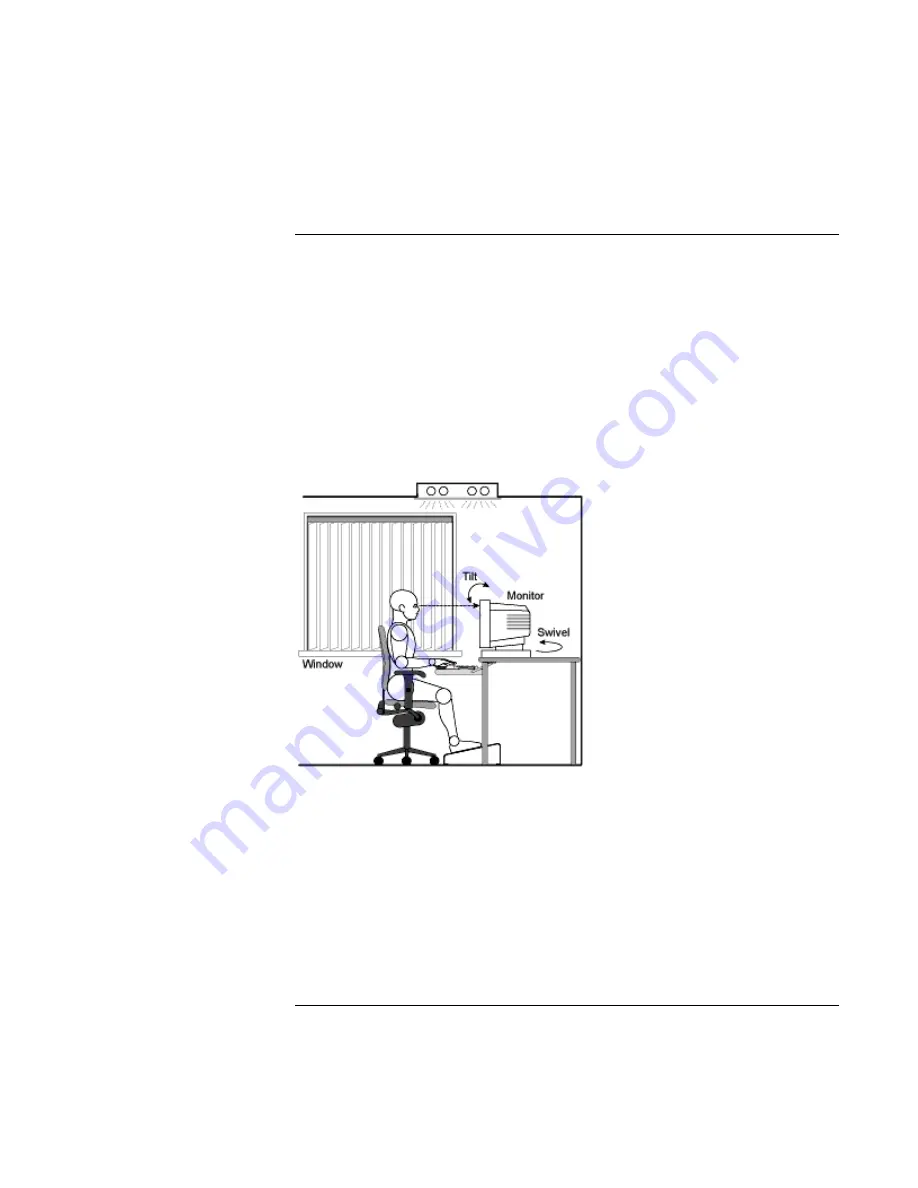
Using the OmniBook
Working in Comfort
Setup Guide
37
Setting Up Your HP Computing Equipment
Make sure that all the elements of your HP computer system—monitor, document
holder, keyboard, mice and other input devices, and headphones and speakers—
are optimally arranged and adjusted to meet your personal requirements. The
recommendations that follow will help you achieve this.
Your HP Monitor
It is important that your monitor screen be clean and positioned correctly to
improve readability and help you work comfortably. Glare, high contrast,
reflections, dirt and dust will interfere with what you see on the screen. The
recommendations that follow can help you achieve a comfortable arrangement.
•
The top of your monitor screen should be at or slightly below eye level. Most HP
monitors come with a tilt-and-swivel feature that makes it easy to adjust the
screen position.
•
To avoid obscuring your view, the screen should be positioned perpendicular to
your line of sight; that is, straight on.
•
To avoid glare or reflection, try to position the monitor so the screen is at a right
angle to your window rather than in front of it. If reflection or glare persists,
tilting the screen forward may help.
Summary of Contents for OmniBook XE
Page 1: ...HP OmniBook XE Series Setup Guide ...
Page 7: ...Setup Guide 7 Index 77 ...
Page 8: ......
Page 9: ...Setup Guide 9 Introducing the OmniBook ...
Page 25: ...Setup Guide 25 Using the OmniBook ...
Page 49: ...Setup Guide 49 Traveling with Your OmniBook ...
Page 54: ......
Page 55: ...Setup Guide 55 Service and Support ...
Page 61: ...Setup Guide 61 Solving Problems with your OmniBook ...
Page 66: ......
Page 67: ...Setup Guide 67 Specifications and Regulatory Information ...
Page 76: ......
















































