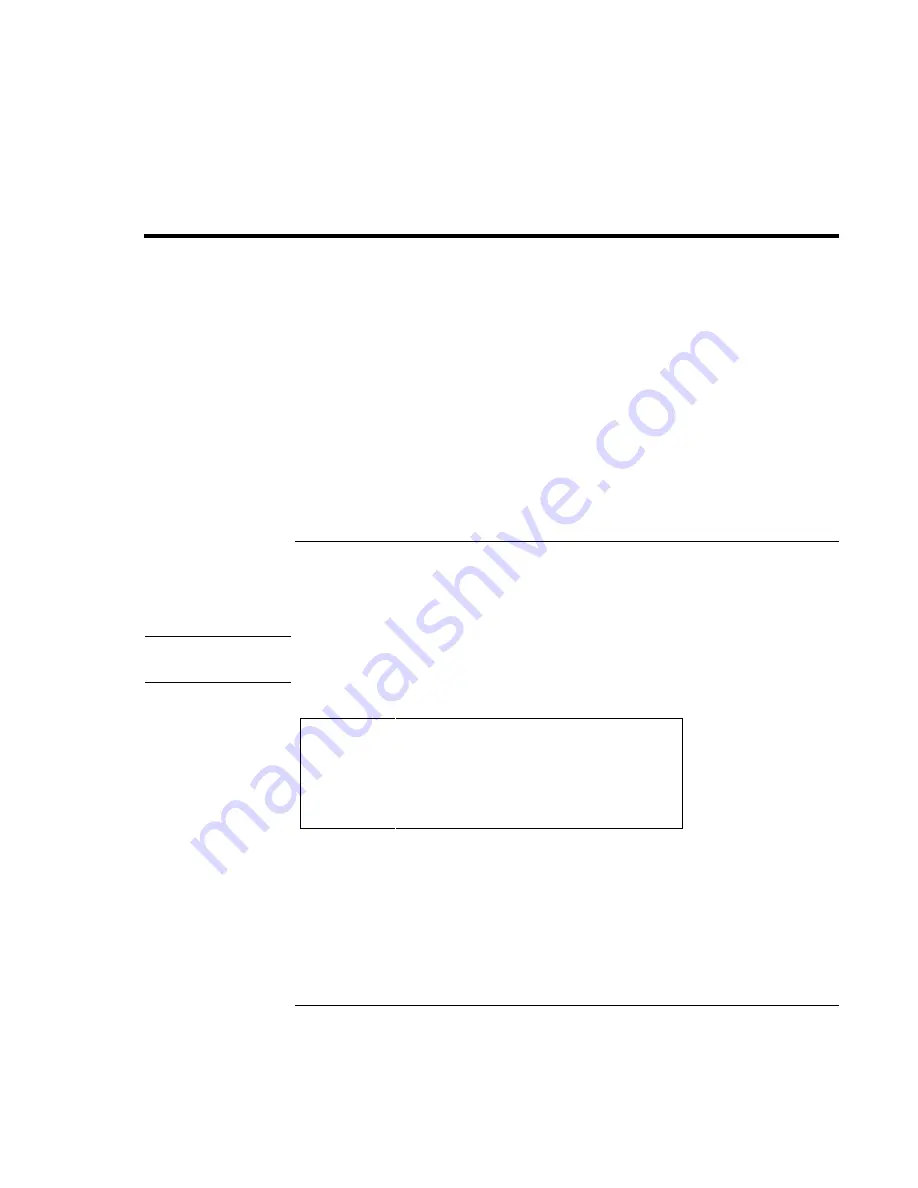
Traveling with Your OmniBook
Managing Power Consumption
50
Setup Guide
Managing Power Consumption
When you are not using your computer, you will want to maximize battery
operating time without compromising performance. It is not necessary to turn the
computer off in order to reduce power consumption and extend battery life.
With Windows 98, Advanced Power Management (APM) provides both manual and
automated tools for reducing power consumption.
•
Power management options may be invoked manually at any time by pressing
the appropriate key. See “To use manual power management” on page 50.
•
Power management options can also be set to occur automatically, based on
timeout values that you have entered. See Managing Power Consumption in the
online
User’s Guide.
To use manual power management with Windows 98
You can shut down your OmniBook manually whenever you need to with any of the
following three levels of shutdown.
Note
Windows NT 4.0 and Windows 95:
Consult OmniBook Notes and the OmniBook
website for more information on power management and the BIOS Setup utility.
System standby
Action
Turns off the display and hard disk drive. Saves
current session to RAM.
When
Fn+F3 or Fn+F4 or Start, Shut Down, Standby.
Resume
Press the blue power button to return to your
current session.
System standby can also occur automatically when the timeout setting in the Power
Management Properties window is reached.
Summary of Contents for OmniBook XE
Page 1: ...HP OmniBook XE Series Setup Guide ...
Page 7: ...Setup Guide 7 Index 77 ...
Page 8: ......
Page 9: ...Setup Guide 9 Introducing the OmniBook ...
Page 25: ...Setup Guide 25 Using the OmniBook ...
Page 49: ...Setup Guide 49 Traveling with Your OmniBook ...
Page 54: ......
Page 55: ...Setup Guide 55 Service and Support ...
Page 61: ...Setup Guide 61 Solving Problems with your OmniBook ...
Page 66: ......
Page 67: ...Setup Guide 67 Specifications and Regulatory Information ...
Page 76: ......
















































