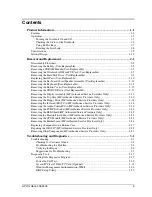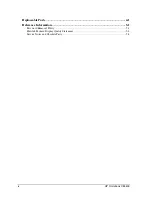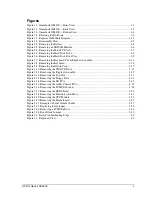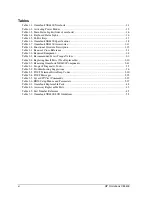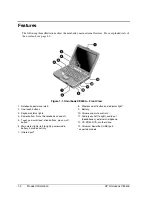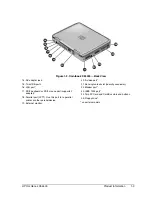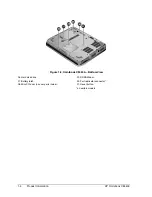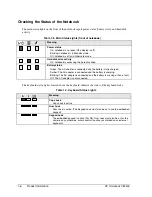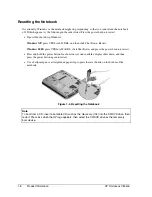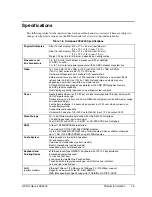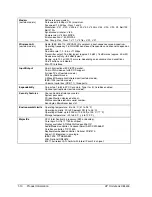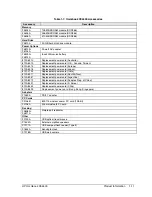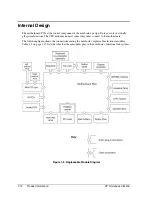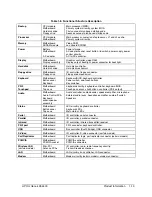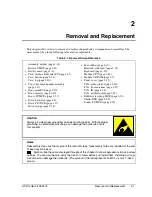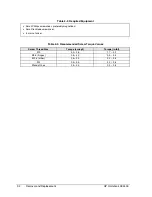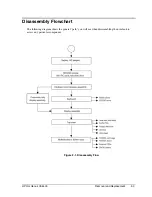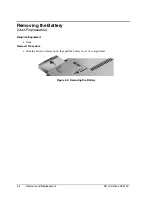HP Omnibook XE4400
Product Information
1-5
Operation
This section gives an overview of the notebook’s operation.
Turning the Notebook On and Off
You can start and stop your notebook using its power button. However, at certain times you might
want to use other methods to start or stop the notebook—depending on power considerations, types of
active connections, and start-up time.
Note
This manual describes the notebook in its original factory configuration, with all settings at their
default values.
Table 1-2. Activating Power Modes
Power mode
To enter this mode
On
Power mode status light is on.
Press the power button.
Standby mode
Saves significant power.
Turns off the display and other components.
Maintains current session in RAM.
Restarts quickly.
Restores network connections.
Power mode status light blinks.
Press the power button
–or–
click Start, Turn Off Computer, Stand By (Windows XP)
–or–
click Start, Shut Down, Standby (Windows 2000)
–or–
allow timeout.
Hibernate mode
Saves maximum power.
Saves current session to disk, then shuts down.
Restores network connections.
Power mode status light is off.
Press Fn+F12
–or–
click Start, Shut Down, Hibernate (Windows 2000)
–or–
allow timeout.
Shut down (off)
Saves maximum power.
Turns off without saving current session.
At startup, resets everything, starts a new session,
and restores network connections.
Power mode status light is off.
Click Start, Turn Off Computer, Turn Off (Windows XP)
–or–
click Start, Shut Down, Shut down (Windows 2000)
–or–
press the power button for 4 seconds (only if the Start
menu procedure doesn’t work).
To turn on:
Press the power button to restart, or to resume your session from Standby or Hibernate mode.
Summary of Contents for OmniBook XE4400
Page 1: ... HP Omnibook XE4400 Technology Code KD Service Manual ...
Page 8: ......
Page 22: ......
Page 94: ...4 2 Replaceable Parts HP Omnibook XE4400 Figure 4 1 Exploded View ...
Page 100: ......
Page 105: ......
Page 106: ...Part Number F4665 90024 Printed in U S A 4 02 ...