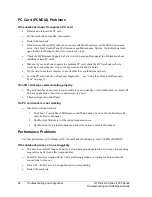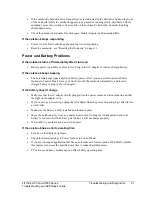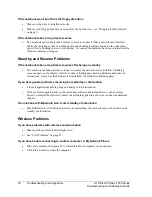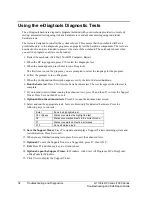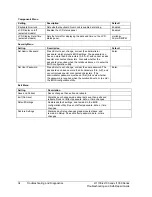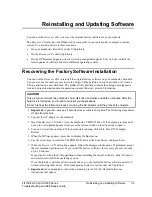26
Troubleshooting and Diagnostics
zt1100/xz100 and xt1000 Series
Troubleshooting and Self-Repair Guide
PC Card (PCMCIA) Problems
If the notebook doesn’t recognize a PC card
•
Remove and reinsert the PC card.
•
Put the notebook on standby, then resume.
•
Restart the notebook.
•
If the card requires an IRQ, make sure one is available. If necessary, set the IRQ to an unused
value: click Start, Control Panel, Performance and Maintenance, System. On the Hardware tab,
open the Device Manager, then view resources by type.
•
Check the HP Business Support web site (www.hp.com/go/bizsupport) for information about
installing certain PC cards.
•
Make sure your notebook supports the problem PC card: check the HP Notebook web site
(www.hp.com/notebooks) for a list of approved and tested PC cards.
•
Try the card in another computer to see whether the card functions properly.
•
Test the PC card with the e-DiagTools diagnostics— see “Using the e-Diagtools Diagnostic
Tests” on page 32.
If an I/O card stops communicating properly
•
The card may have been reset if your notebook went on standby or into hibernation, or turned off.
Exit any applications, then remove and reinsert the card.
•
Check settings in Control Panel.
If a PC card modem is not working
•
Disable the internal modem:
1. Click Start, Control Panel, Performance and Maintenance, System. On the Hardware tab,
open the Device Manager.
2. Double-click Modem to list the current modem devices.
3. Double-click the internal modem, then select the option to disable the modem.
Performance Problems
For best performance with Windows XP, the notebook should have at least 128 MB of SDRAM.
If the notebook pauses or runs sluggishly
•
This may be normal Windows behavior. Certain background operations (such as a virus-scanning
program) can affect can affect response time.
•
Some file browsers respond slowly while processing graphics or waiting for broken network
connections to time out.
•
Press Ctrl+Alt+Del to see if an application is not responding.
•
Restart the notebook.
Summary of Contents for OmniBook
Page 1: ...WURXEOHVKRRWLQJ DQG VHOI UHSDLU JXLGH KS SDYLOLRQ QRWHERRN W VHULHV RPQLERRN QRWHERRN ...
Page 15: ......
Page 55: ......