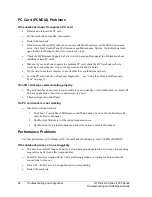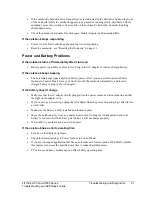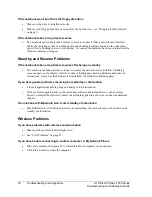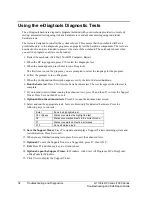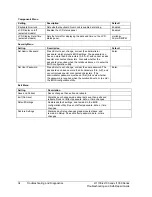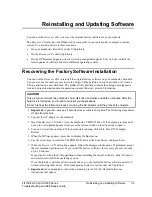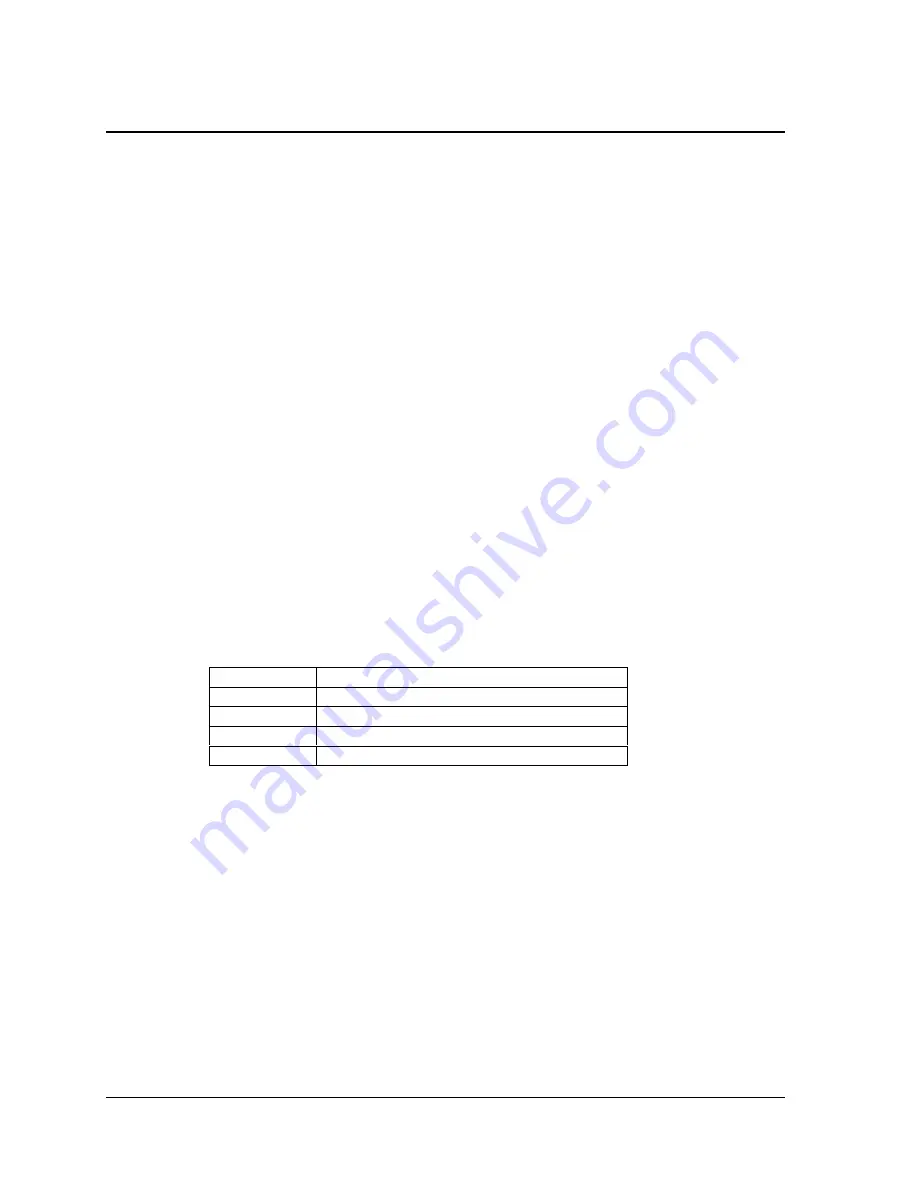
32
Troubleshooting and Diagnostics
zt1100/xz100 and xt1000 Series
Troubleshooting and Self-Repair Guide
Using the e-Diagtools Diagnostic Tests
The e-Diagtools hardware diagnostic program included with your notebook provides two levels of
testing: automated testing using its basic hardware test, and advanced testing using individual
hardware tests.
The tests are designed to run after the system reboots. This ensures that the notebook will be in a
predictable state, so the diagnostic program can properly test the hardware components. The tests are
non-destructive and are intended to preserve the state of the notebook. The notebook reboots when
you exit the program so drivers can be loaded.
1. Restart the notebook: click Start, Turn Off Computer, Restart.
2. When the HP logo appears, press F10 to start the diagnostic test.
3. When the menu appears, press Enter to run e-Diagtools.
The first time you run the program, you are prompted to select the language for the program.
4. Follow the prompts to run e-Diagtools.
5. When the Configuration Description appears, verify the list of detected hardware.
6. Run the basic test. Press F2 to start the basic hardware test. The results appear when the test is
complete.
7. If you intend to exit without running the advanced tests, press F4 and then F7 to view the Support
Ticket. Press Esc and then F3 to exit.
8. Optional: Run the advanced tests. Press F2 to open the advanced test screen.
9. Select and run the appropriate tests. Tests are listed only for detected hardware. Press the
following keys to run tests:
Enter
Runs the highlighted test.
F5 or Space
Marks or unmarks the highlighted test.
F6
Marks or unmarks all tests in the current menu.
F7
Marks or unmarks all tests in all menus.
F10
Runs all marked tests.
10. Save the Support Ticket. Press T to update and display a Support Ticket containing system and
test information. Press Esc to exit.
11. When you are finished running tests, press Esc to exit the advanced tests.
12. Optional: To save the Support Ticket to a floppy disk, press F7, then Alt+C.
13. Exit. Press F3 and then any key to exit and reboot.
14. Optional: open the Support Ticket. In Windows, click Start, All Programs, HP e-DiagTools,
e-DiagTools for Windows.
15. Click View to display the Support Ticket.
Summary of Contents for OmniBook
Page 1: ...WURXEOHVKRRWLQJ DQG VHOI UHSDLU JXLGH KS SDYLOLRQ QRWHERRN W VHULHV RPQLERRN QRWHERRN ...
Page 15: ......
Page 55: ......