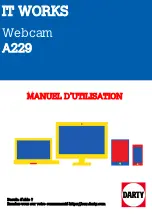2 English
Using Your USB Camera
NOTE
Your HP USB web camera is supported on Windows 98 SE, Windows 2000 and
Windows XP operating systems.
Windows 2000 users must read the
Attention Windows 2000 Users
document
supplied in the kit.
Windows XP automatically detects your USB camera when it is first connected and
uses the appropriate native driver. There is no need to use the CD-ROM provided.
For software installation instructions, refer to the Logitech
Installation Guide
.
Under Windows XP, not all features of your USB camera will be supported.
Positioning Your USB Camera
Refer to the Logitech
Installation Guide
for information on connecting your USB
camera to your computer.
Once your computer has restarted, the Logitech QuickCam Test window will open.
The window shows the view from your USB camera.
Make sure that your USB camera is positioned centrally on top of your monitor. If
you are using your USB camera with the camera fixing clamp, place it on your
OmniBook or LCD monitor as shown in the picture below:
If you are using your USB camera with the camera base, place it on your monitor
with the Logitech logo on the camera rest facing you (see picture below). Direct the
lens by tilting the camera eye upwards or downwards until the picture in the
Logitech QuickCam Test window is satisfactory.
Adjusting the Focus
Turn the grey focus ring clockwise or anti-clockwise to sharpen or soften the focus
until the picture in the Logitech QuickCam Test window is satisfactory.
Your OmniBook
or LCD monitor
Use the pivot to
direct the lens
usbwcam.book Page 2 Sunday, October 7, 2001 1:23 PM