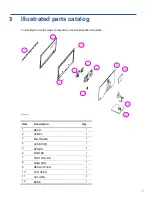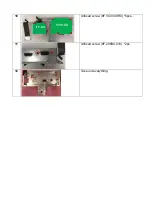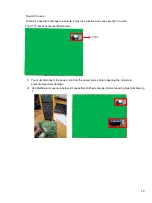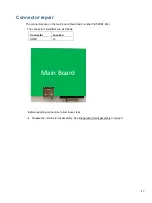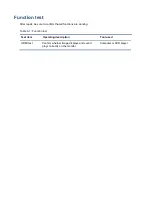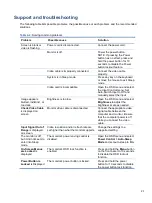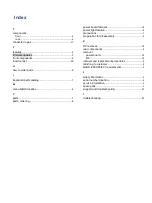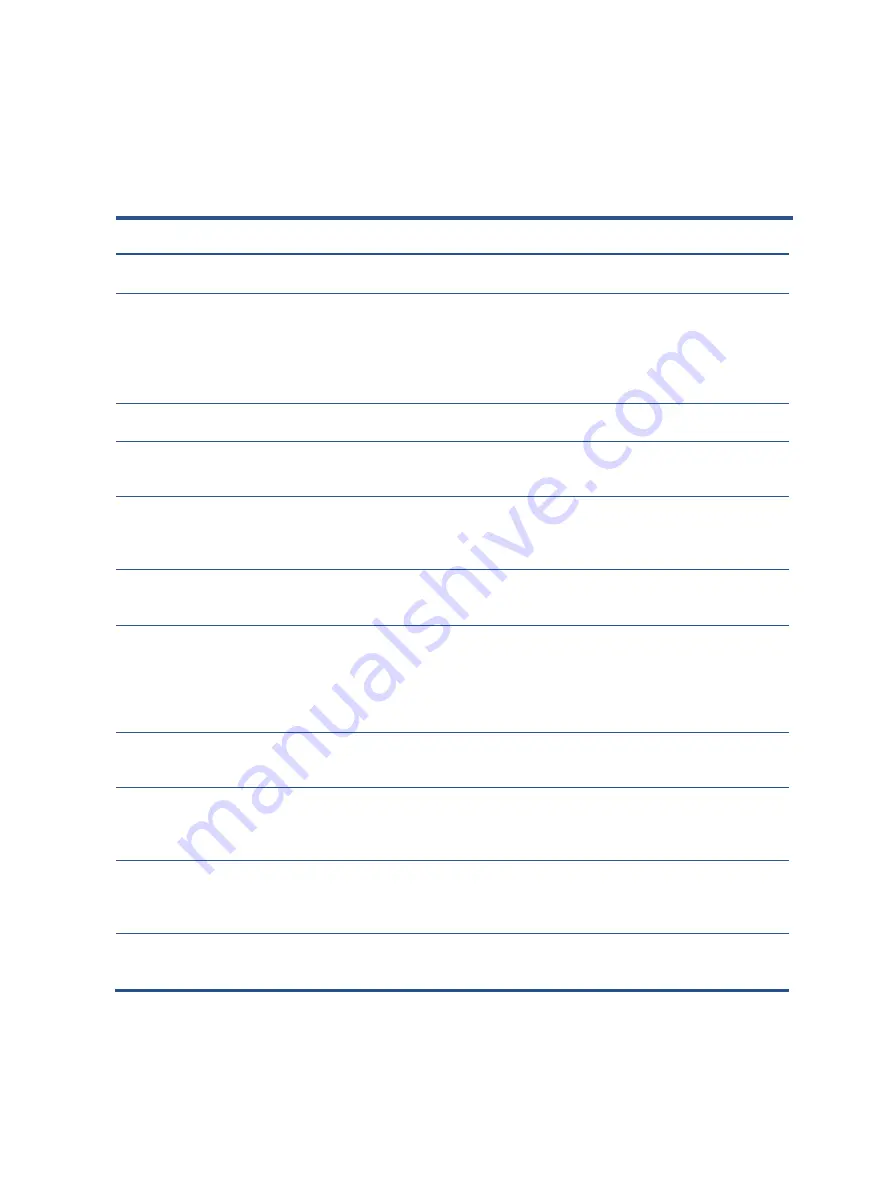
21
Support and troubleshooting
The following table lists possible problems, the possible cause or each problem, and the recommended
solutions.
Table 4-2:
Solving common problems
Problem
Possible cause
Solution
Screen is blank or
video is flashing.
Power cord is disconnected.
Connect the power cord.
Monitor is off.
Power the power button.
NOTE: If pressing the Power
button has no effect, press and
hold the power button for 10
seconds to disable the Power
button lockout feature.
Video cable is improperly connected.
Connect the video cable
properly.
System is in Sleep mode.
Press any key on the keyboard
or move the mouse to exit Sleep
mode.
Video card is incompatible.
Open the OSD menu and select
the Input Control menu. Set
Auto-Switch Input to Off and
manually select the input
Image appears
blurred, indistinct, or
too dark.
Brightness is too low.
Open the OSD menu and select
Brightness
to adjust the
brightness scale as needed.
Check Video Cable
is displayed on
screen.
Monitor video cable is disconnected.
Connect the appropriate video
signal cable between the
computer and monitor. Be sure
that the computer power is off
while you connect the video
cable.
Input Signal Out of
Range
is displayed
on screen.
Video resolution and/or refresh rate are
set higher than what the monitor supports.
Change the settings to a
supported setting.
The monitor is off,
but it did not seem to
enter into Sleep
mode.
The monitor’s power saving control is
disabled.
Open the OSD menu and select
Power Control > Auto-Sleep
Mode
and set auto-sleep to
On
.
On-Screen Menus
are Locked
is
displayed.
The monitor’s OSD lock function is
enabled.
Press and hold the
Menu
button
on the front bezel to 10 seconds
to disable the OSD lockout
function.
Power Button is
Locked
is Displayed
The monitor’s power button is locked.
Press and hold the power
button for 10 seconds to disable
the power button lock function.