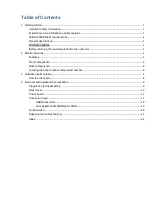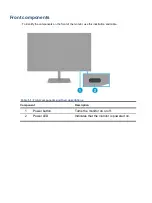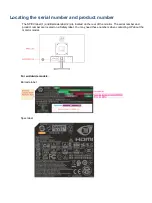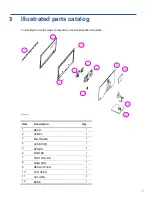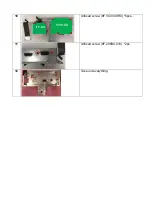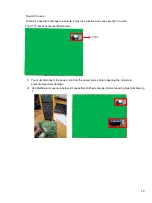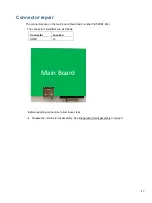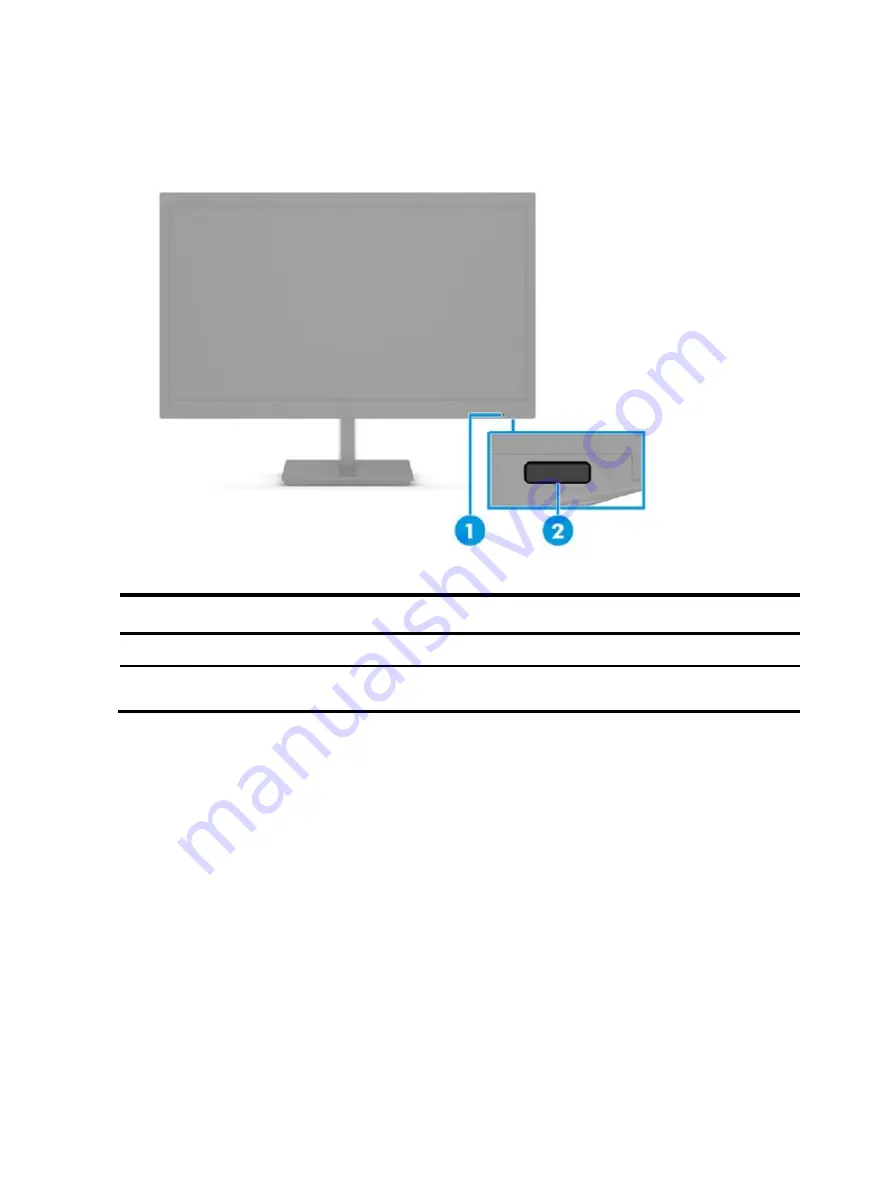Reviews:
No comments
Related manuals for P24v G5

TH-50BT300U
Brand: Panasonic Pages: 76

TH-103PF10UK - 103" Plasma Panel
Brand: Panasonic Pages: 131

DM-500
Brand: Tanaka Pages: 21

SyncMaster TC190
Brand: Samsung Pages: 19

RHYTHM+
Brand: Scosche Pages: 24

DView VL-52
Brand: Vidikron Pages: 76

Sigurd 2503
Brand: YEYIAN Pages: 28

T56A
Brand: IBM Pages: 41

Genesis MO114
Brand: Safety 1st Pages: 8

Mobil-O-Graph PWA
Brand: IEM Pages: 385

230SB
Brand: Mitsubishi Pages: 15

7F-SLK
Brand: AOC Pages: 17

22B2DM
Brand: AOC Pages: 33

I2067F
Brand: AOC Pages: 66

ELITE GRAPHIC WALL EGW-66
Brand: Abex Exhibits Pages: 3

SMT-4933
Brand: Samsung Pages: 115

CM2019
Brand: IC Pages: 22

LTC 2020/91 Series
Brand: Bosch Pages: 12