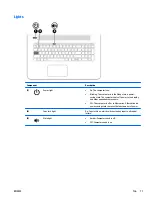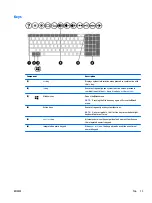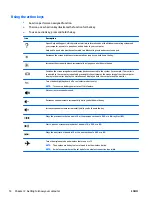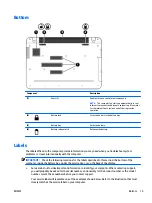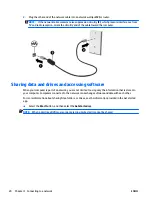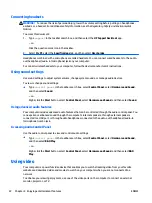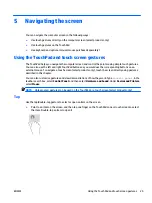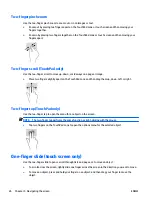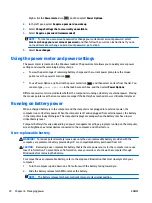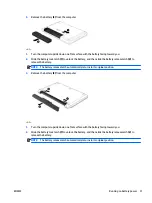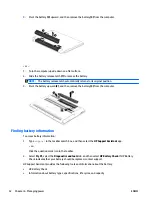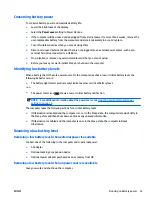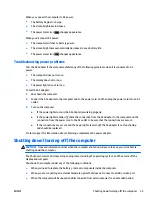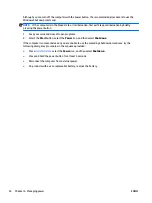Connecting headsets
WARNING!
To reduce the risk of personal injury, lower the volume setting before putting on headphones,
earbuds, or a headset. For additional safety information, see the
Regulatory, Safety and Environmental
Notices
.
To access this document:
1.
Type
support
in the taskbar search box, and then select the
HP Support Assistant
app.
– or –
Click the question mark icon in the taskbar.
2.
Select
My PC
, select the
Specifications
tab, and then select
User Guides
.
Headphones combined with a microphone are called
headsets
. You can connect wired headsets to the audio-
out (headphone)/audio-in (microphone) jack on your computer.
To connect
wireless
headsets to your computer, follow the device manufacturer's instructions.
Using sound settings
Use sound settings to adjust system volume, change system sounds, or manage audio devices.
To view or change sound settings:
メ
Type
control panel
in the taskbar search box, select
Control Panel
, select
Hardware and Sound
,
and then select
Sound
.
– or –
Right-click the
Start
button, select
Control Panel
, select
Hardware and Sound
, and then select
Sound
.
Using advanced audio features
Your computer includes advanced audio features that can be controlled through the audio control panel. You
can experience enhanced sound through the computer's internal speakers, through external speakers
connected to a USB port, or through audio headphones connected to the audio-out (headphone)/audio-in
(microphone) combo jack.
Accessing Audio Control Panel
Use the audio control panel to view and control audio settings.
メ
Type
control panel
in the taskbar search box, select
Control Panel
, select
Hardware and Sound
,
and then select
B&O Play
.
– or –
Right-click the
Start
button, select
Control Panel
, select
Hardware and Sound
, and then select
B&O
Play
.
Using video
Your computer is a powerful video device that enables you to watch streaming video from your favorite
websites and download video and movies to watch on your computer when you are not connected to a
network.
To enhance your viewing enjoyment, use one of the video ports on the computer to connect an external
monitor, projector, or TV.
22
Chapter 4 Enjoying entertainment features
ENWW