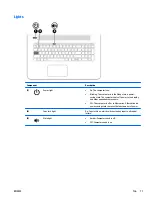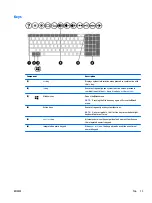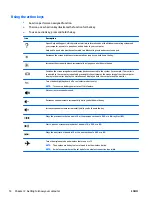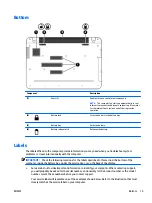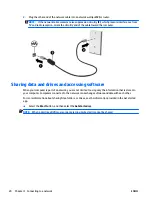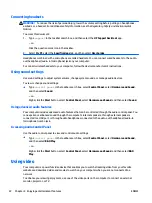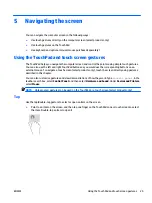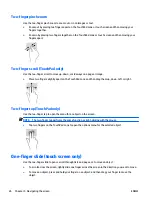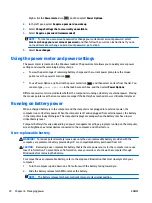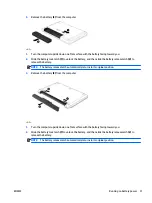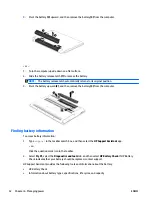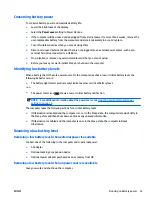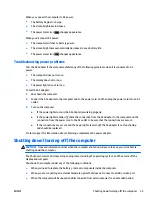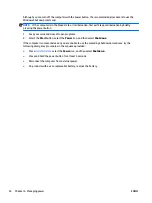5
Navigating the screen
You can navigate the computer screen in the following ways:
{
Use touch gestures directly on the computer screen (select products only)
{
Use touch gestures on the TouchPad
{
Use keyboard and optional mouse (mouse purchased separately)
Using the TouchPad and touch screen gestures
The TouchPad helps you navigate the computer screen and control the pointer using simple touch gestures.
You can also use the left and right TouchPad buttons as you would use the corresponding buttons on an
external mouse. To navigate a touch screen (select products only), touch the screen directly using gestures
described in this chapter.
You can also customize gestures and view demonstrations of how they work. Type
control panel
, in the
taskbar search box, select
Control Panel
, and then select
Hardware and Sound
. Under
Devices and Printers
,
select
Mouse
.
NOTE:
Unless noted, gestures can be used on the TouchPad or a touch screen (select products only).
Tap
Use the tap/double-tap gesture to select or open an item on the screen.
{
Point to an item on the screen, and then tap one finger on the TouchPad zone or touch screen to select
the item. Double-tap an item to open it.
ENWW
Using the TouchPad and touch screen gestures
25