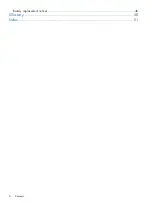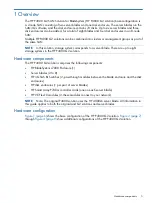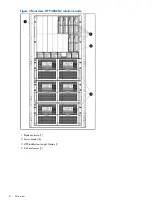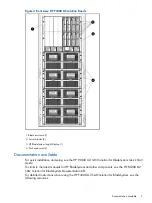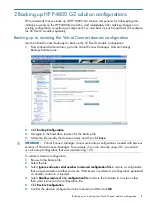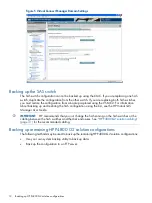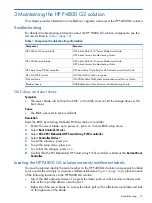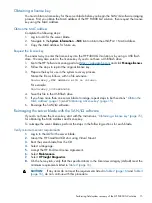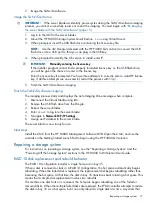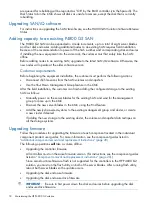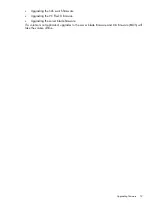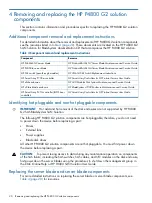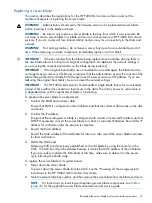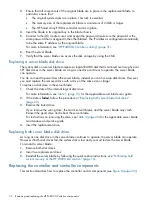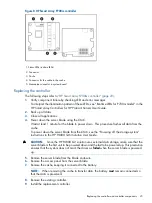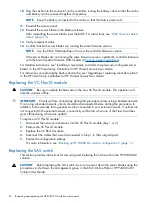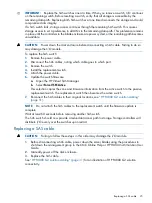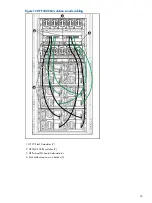are queued for rebuilding will be reported as "OK" by the RAID controller (via the hpacucli). The
Disk Status tab in the CMC shows all disks as unsafe to remove, except the disk that is currently
rebuilding.
Upgrading SAN/iQ software
For instructions on upgrading the SAN/iQ software, see the P4000 SAN Solution Software Release
Notes.
Adding capacity to an existing P4800 G2 SAN
The P4800 G2 SAN can be expanded in 2-node increments, up to a total of eight server blades
and four disk enclosures. Adding additional nodes to an existing SAN requires field installation.
Because of the recommendation to power off the SAS switches and corresponding disk enclosures
if installing the new equipment into the same rack, the customer must first safely take the SAN
offline.
Before adding nodes to an existing SAN, upgrade to the latest SAN/iQ software. Otherwise, the
new nodes will operate at the older software version.
Customer requirements
Before beginning the equipment installation, the customer must perform the following actions:
•
Disconnect iSCSI sessions from the SAN volumes and snapshots
•
Use the Shut Down Management Group feature in the CMC
After the field installation, the customer can finish adding the configured storage to the existing
SAN as follows:
•
Manually power on the server blades for the existing SAN and wait for the management
group to come up in the CMC
•
Discover the new server blades in the CMC using the Find feature
•
Add the newly discovered systems to the existing management group and cluster, or create
a new cluster if desired
If adding the new storage to the existing cluster, the volume and snapshot data restripes on
all the storage systems.
Upgrading firmware
Follow the procedures for upgrading the firmware of each component located in the individual
component product user guides. For more information, see the component guides listed in
“Additional component removal and replacement instructions” (page 20)
.
The following operations
will
take a volume offline:
•
Upgrading the controller firmware
All controllers must run the same firmware version. (For instructions, see the component guides
listed in
“Component removal and replacement instructions” (page 20)
.)
Since zero-downtime firmware flash is not supported for the controllers in the HP P4800 G2
solution, you must run the flash utility on both of the server blades. After running flash utility,
reboot both server blades so the update occurs.
•
Upgrading the disk enclosure firmware
•
Upgrading the disk enclosure drive firmware
IMPORTANT:
Be sure to first power down the disk enclosures before upgrading the disk
enclosure drive firmware.
18
Maintaining the HP P4800 G2 solution
Summary of Contents for P4800 G2
Page 4: ...Battery replacement notices 46 Glossary 50 Index 51 4 Contents ...
Page 47: ...French battery notice German battery notice Battery replacement notices 47 ...
Page 48: ...Italian battery notice Japanese battery notice 48 Regulatory compliance notices ...
Page 49: ...Spanish battery notice Battery replacement notices 49 ...