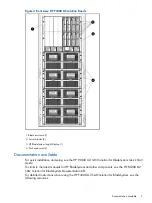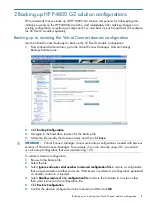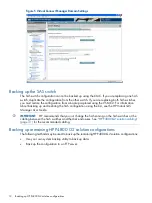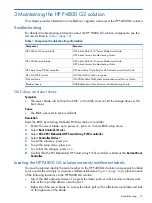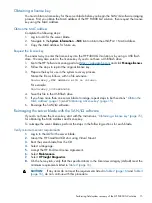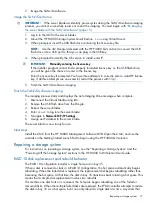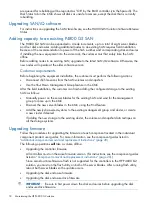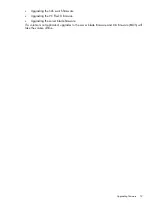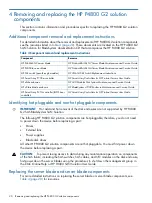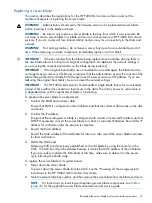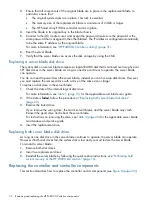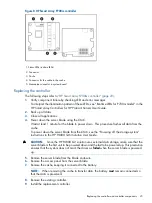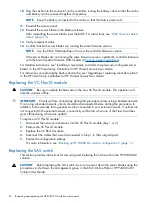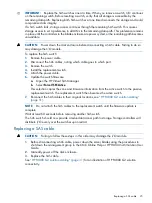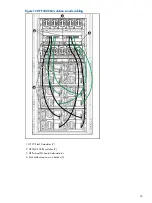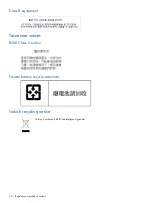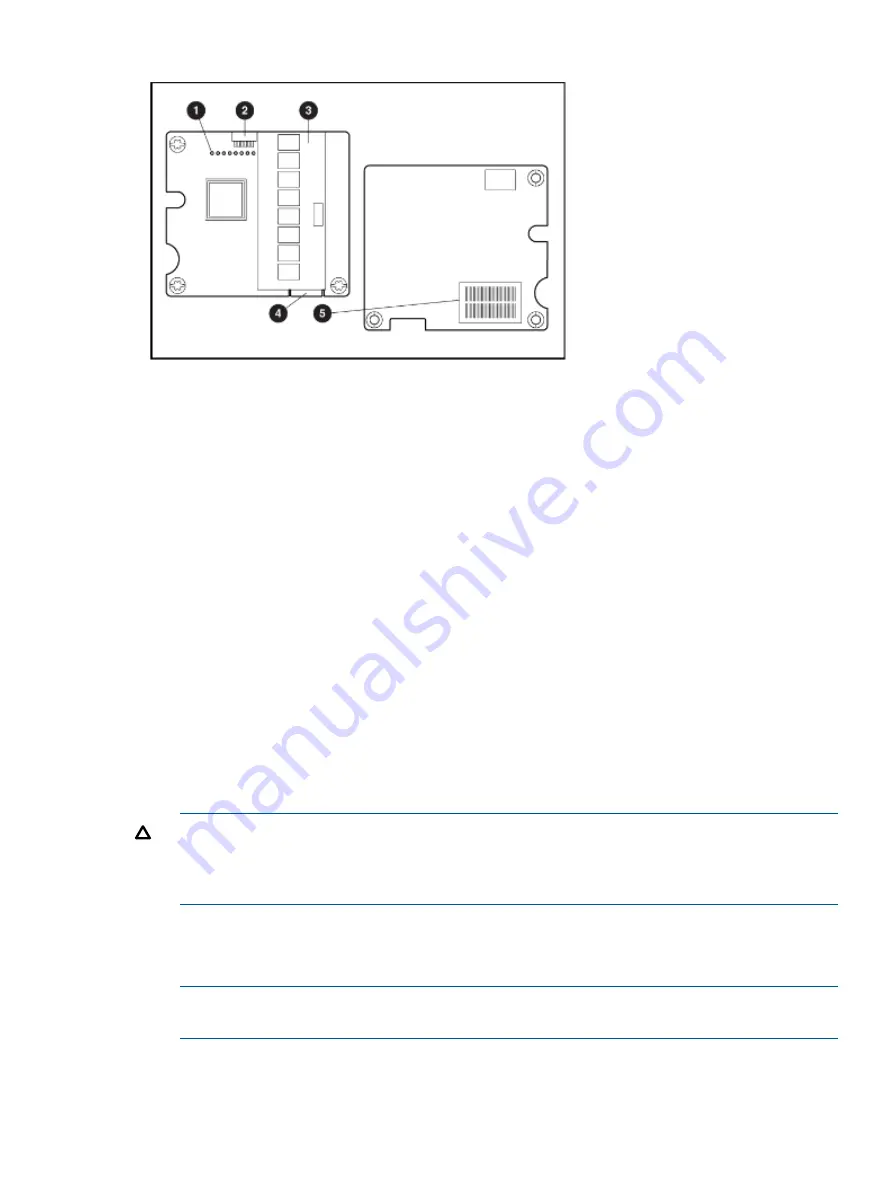
Figure 8 HP Smart Array P700m controller
1. Status LEDs (runtime LEDs)
2. Connector
3. Cache
4. Connector for the cable to the cache
5. Mezzanine connector to system board
Replacing the controller
The following steps refer to
“HP Smart Array P700m controller” (page 23)
.
1.
Verify component failure by checking LED and error messages.
To interpret the illumination pattern of these LEDs, see “Runtime LEDs for P700m model” in the
HP Smart Array Controllers for HP ProLiant Servers User Guide.
2.
Back up all data.
3.
Close all applications.
4.
Power down the server blade using the CMC.
Wait at least 1 minute for the blade to power down. This procedure flushes all data from the
cache.
To power down the server blade from the CMC, see the “Powering off the storage system”
instructions in the HP P4000 SAN Solution User Guide.
CAUTION:
Since the HP P4800 G2 solution uses external data storage, make sure that the
server blade is the first unit to be powered down and the last to be powered up. This precaution
ensures that the system does not mark the drives as
failed
when the server blade is powered
up.
5.
Remove the server blade from the blade enclosure.
6.
Remove the access panel from the server blade.
7.
Remove the cache, keeping it connected to the battery.
NOTE:
When removing the cache to transfer data, the battery
must
remain connected so
that the data is preserved.
8.
Remove the existing controller.
9.
Install the replacement controller.
Replacing the controller and controller components
23
Summary of Contents for P4800 G2
Page 4: ...Battery replacement notices 46 Glossary 50 Index 51 4 Contents ...
Page 47: ...French battery notice German battery notice Battery replacement notices 47 ...
Page 48: ...Italian battery notice Japanese battery notice 48 Regulatory compliance notices ...
Page 49: ...Spanish battery notice Battery replacement notices 49 ...