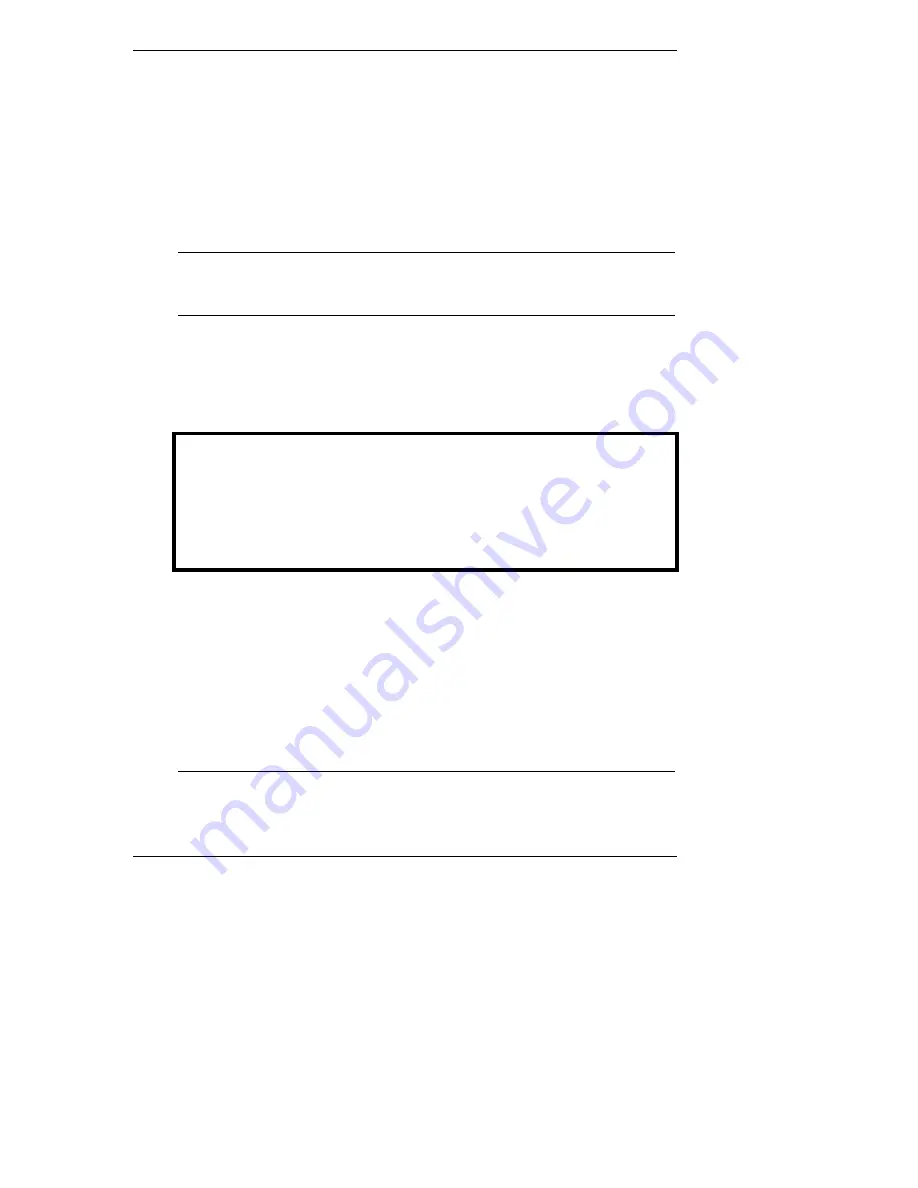
Chapter 4
Setting Up the Remote Connection
The displayed value on any of the setting screens is updated as soon as an entered
value is validated.
LAN Configuration
For a remote connection to the HP Server Remote Management Card via LAN,
the LAN Settings screen is used to set up the connector on the card. If you are not
sure how to set network parameters, contact your network administrator for the
correct network settings.
NOTE
The HP Server Remote Management Card requires its own
unique IP address (different from the server's IP address), since
it functions independently of the server on which it is installed.
Press the desired letter (D, I, N, or G) on the keyboard to change one of your
Local Area Network settings. An entry window pops up that allows the entry of
the new value. Closing this entry window initializes the validation of the new
entry. If it is valid it will be updated on the corresponding setting screen,
otherwise an error message occurs. Press M to return to the Main Setup Screen.
The HP Server Remote Management Card Setup - LAN Settings
<D> Enable DHCP DHCP is DISABLED
<I> Set IP-Address 192.168.10.10
<N> Set Netmask 255.255.255.0
<G> Set Gateway 127.0.0.1
<M> Main Menu
Figure 4-3. Local Area Network Configuration
If DHCP is
enabled
, the next time the HP Server Remote Management Card
reboots it will obtain its network settings (including its IP address) from the
DHCP server. The card will attempt to keep the assigned network settings for as
long as possible so you will not need to go back into the card's BIOS setup
program to view a new IP address (or view the card's new address via HP
Toptools Device Manager) every time the card reboots. If, for some reason, the IP
address on the card changes, an event will be generated warning you of the
change. You may configure the card to page you for this event.
NOTE
The HP Server Remote Management Card always requests the
maximum lease time for network settings so that they do not
change. It will also attempt to renew the lease before the lease
23
















































