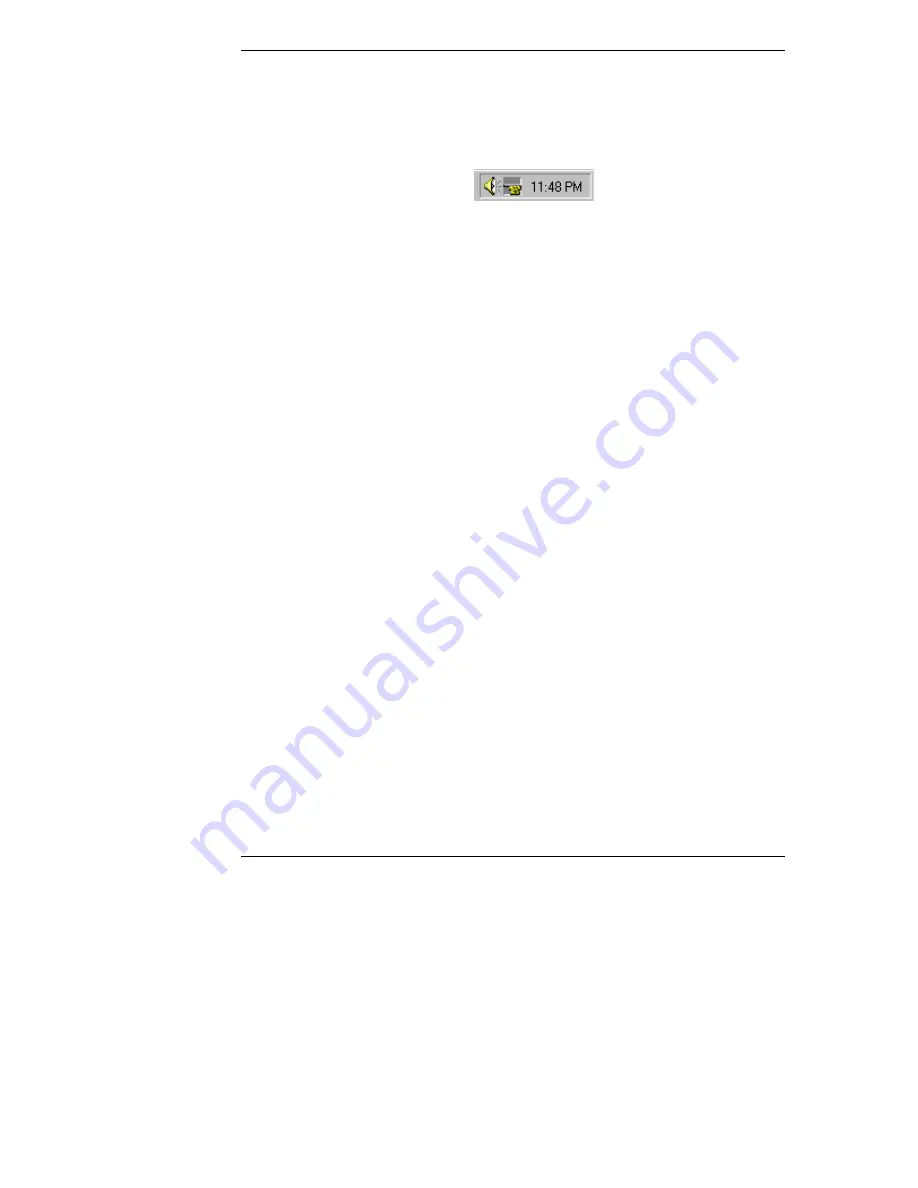
Chapter 5
Logging In and Using the HP Server Remote Management Card Web Interface
1. If you are using a modem (PPP) at the remote client (skip to step 2 if you
are not), make your connection using the Dial-Up Networking program.
Once connected, you will see a modem connection icon on the task bar of
your desktop.
2. At the remote client, start your web browser software. Make sure that the
proxy settings for your browser have been correctly set. If your site uses a
proxy server, enter the IP address of the HP Server Remote Management
Card in the browser's exceptions list to bypass it.
3. Enter the URL address of the HP Server Remote Management Card, which
should be one of the following:
◊
If connecting via LAN, enter the card's IP address (for example:
http://xxx.xxx.xxx.xxx/), or a host name, if one has been assigned to
the HP Server Remote Management Card in your DNS server (for
example: http://
cardname
.
companyname
.com).
◊
If connecting via PPP, enter the card's PPP IP address that you entered
when you ran the HP Server Remote Management Card BIOS setup
(for example: http://xxx.xxx.xxx.xxx/)
Once you are connected, the HP Server Remote Management Card Identity
page is displayed in your browser window (see Figure 5-1 for an example).
34
















































