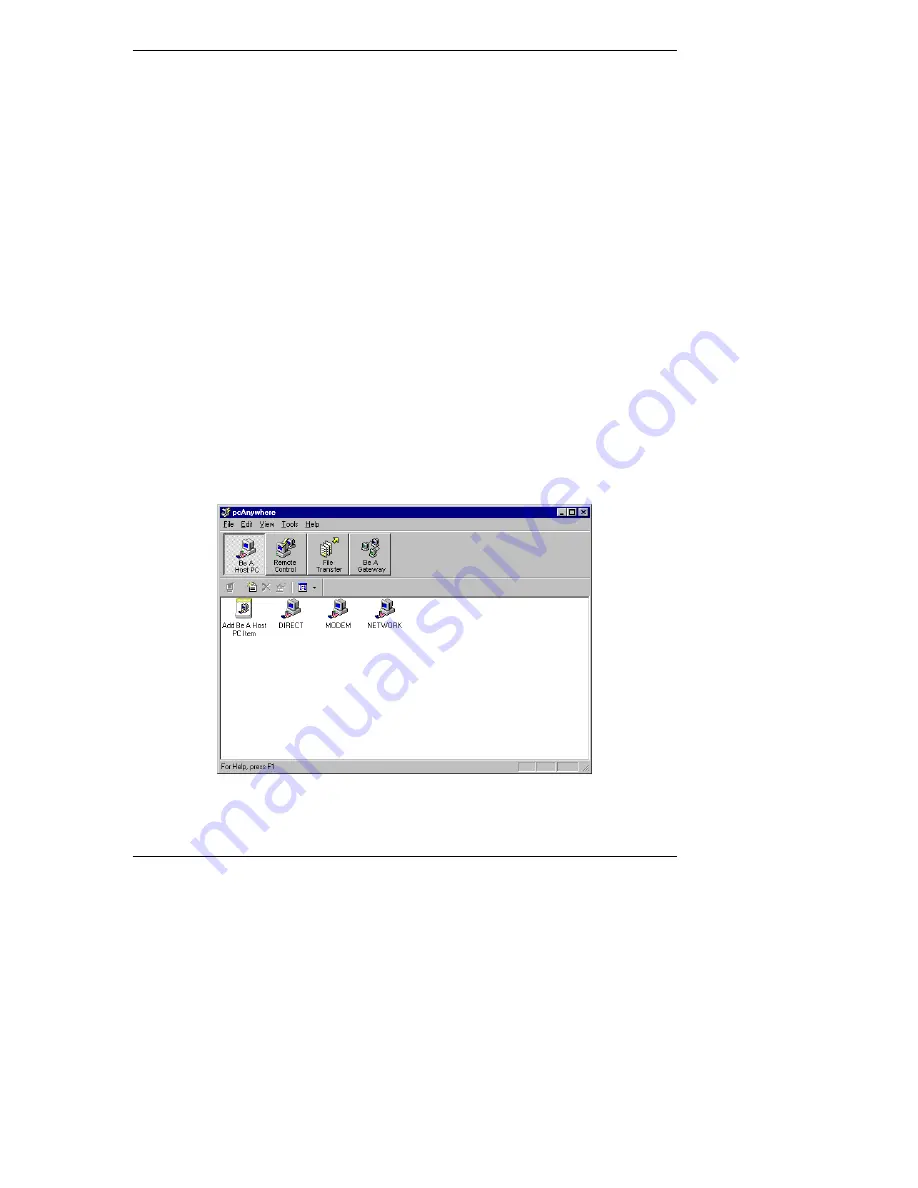
Chapter 6
Setting Up NT Graphics Console Redirection Using pcAnywhere
4. Run the pcAnywhere setup program. From the Windows Start menu, click
"Run" and browse to the setup program's location:
x
:\util\pca32\
language
\disk1\setup.exe
where
x:
is the letter of your CD-ROM drive and
language
is the two letter
acronym for your local language (example: us=English, fr=French,
ge=German, it=Italian, sp=Spanish). Follow the on-screen setup
instructions.
5. When setup is complete, you are prompted to restart. Remove the
HP
Netserver Navigator CD
and click OK.
Configuring pcAnywhere Server Software
After you have completed pcAnywhere installation at the server, you need to
configure the software to function as a host for graphics console redirection. Once
configured and enabled, the HP Server waits for a direct serial connection via the
HP Server Remote Management Card's serial port (COM4 by default).
To configure pcAnywhere on the server:
1. Run pcAnywhere. Either double-click the pcAnywhere program icon in
the pcAnywhere program group, or access the program from the Start
menu.
2. At the pcAnywhere main screen, click the Be a Host PC button.
Figure 6-2. pcAnywhere "Be a Host PC" Connection Items
41
















































