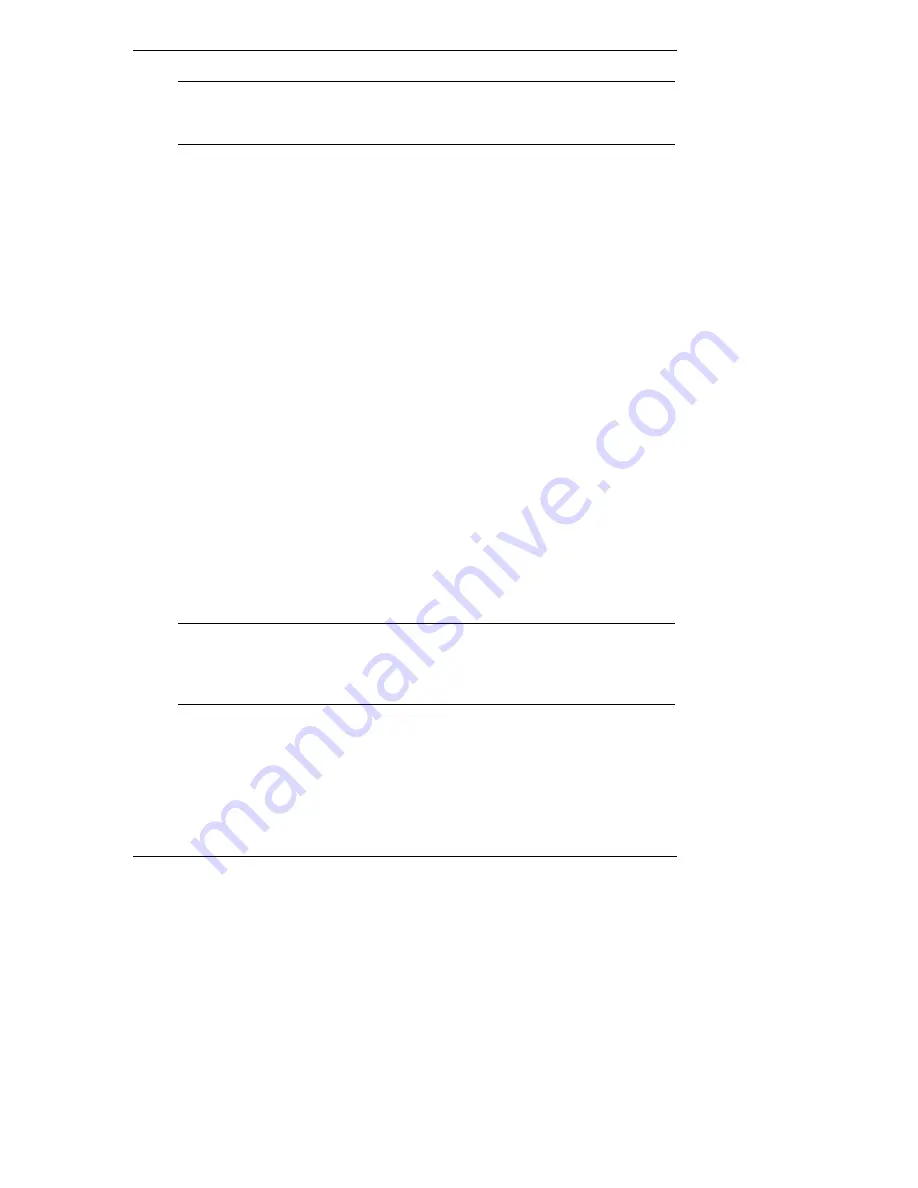
Chapter 6
Setting Up NT Graphics Console Redirection Using pcAnywhere
NOTE
You can configure the pcAnywhere host to wait for both a
modem and LAN connection by checking both a COM port
and TCP/IP in the host icon's "Properties."
7. From the Properties menu, click the Settings tab and check the "Launch
with Windows" and "Run minimized" checkboxes. Click OK to return to
the main program window.
8. If you want to rename the connection item you just created, right-click the
connection item and click Rename. Type in the new name.
9. Close pcAnywhere and restart your server. Once restarted, pcAnywhere is
automatically launched and ready to support a remote connection.
You can customize your host configuration to allow for more options and greater
security. For example you can create a list of allowed callers, or enable features
such as call-back. Refer to pcAnywhere's online help for more information on
configuration.
Your pcAnywhere server-side installation and configuration is complete. After
restarting Windows NT, pcAnywhere is automatically launched and remains
ready, in the background, as an NT service. The server is ready to accept a call
from a remote computer running pcAnywhere remote control software.
Installing pcAnywhere on the Remote Client
After you have installed pcAnywhere host software at the HP Server hosting the
HP Server Remote Management Card, you need to install the pcAnywhere remote
client software
only
if you are connecting via a modem. If you are connecting via
the LAN, pcAnywhere Express software is already built into the HP Server
Remote Management Card.
NOTE
Remember that the software license authorizes the installation
of pcAnywhere on
one
remote client and
one
HP Server. If you
want to install pcAnywhere on additional systems, purchase
additional licenses from Symantec.
The instructions that follow focus on the use of pcAnywhere with the HP Server
Remote Management Card. pcAnywhere supports many other additional features
that may be useful to you. For details about pcAnywhere's features, refer to the
online
pcAnywhere User Guide
.
43
















































